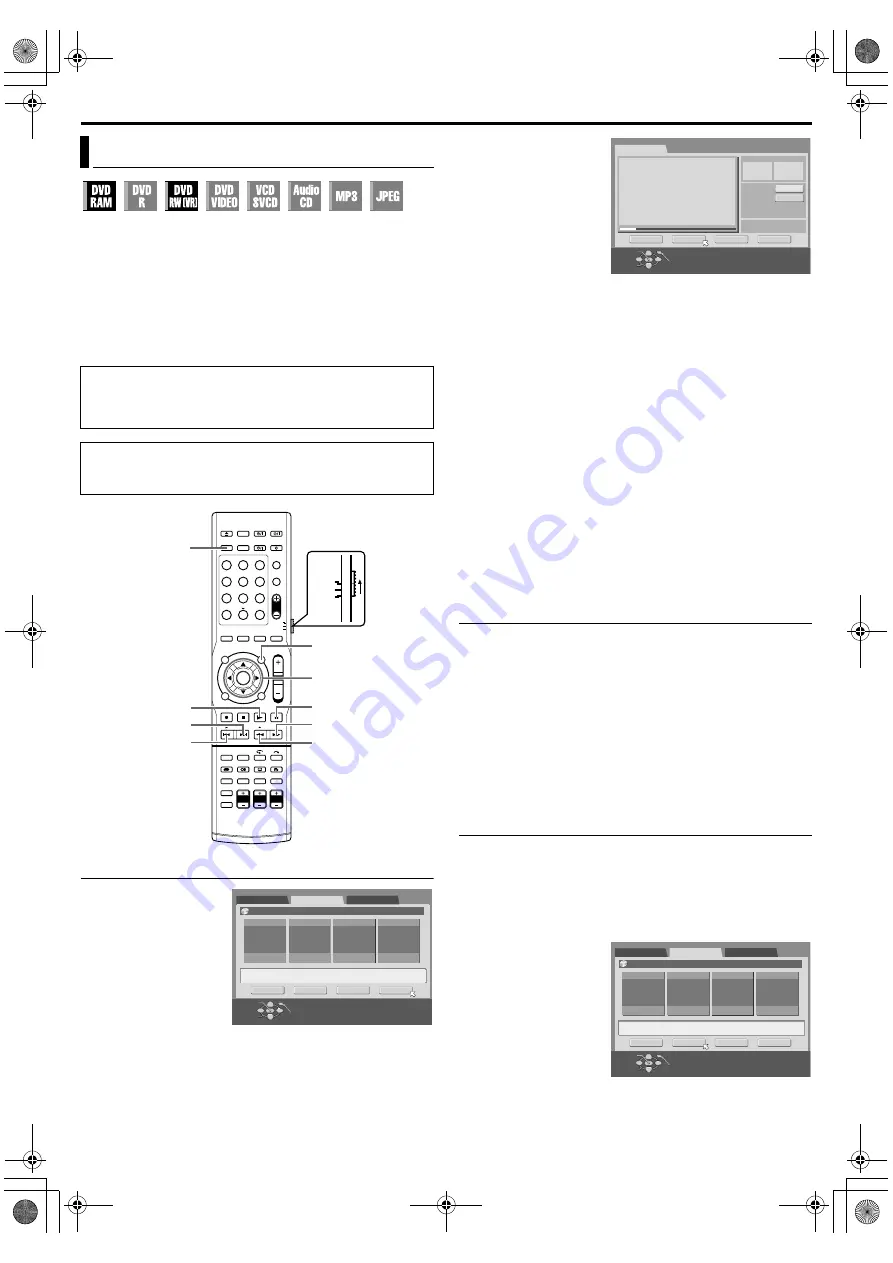
NAVIGATION
Page 59Monday, 28 March 2005 21:23
Filename [TH-R1R3EU_08Navigation.fm]
Masterpage:Left+
59
Play List
It is a collection of the scenes. A play list can be freely edited and
played back without ever changing any original recording data.
Using the random access of a disc (which allows video data to be
instantly read no matter where it is on the disc), a play list includes
information such as the timer counter for the playback start point
and end point, indexes for checking the contents of recorded data,
category information, and more. Playback according to a play list
you have created allows you to enjoy various combinations of
video images from a single title.
Create Play List
1
Press
display the Library
Database Navigation
screen.
2
Press
selection keys
to
select
, then
press
3
Press
selection keys
to
select
press
4
Press
to start playback.
●
To move to other titles, press
or
●
Press
to find the point where you want the created
play list to begin, then press
.
5
Confirm the arrow is on
, then press
.
●
The edit-in time is
displayed on the left of
the
window.
6
Press
to resume
playback.
●
Press
point where you want the
created play list to end.
7
, then press
●
The edit-out time is displayed on the left of the
window.
●
The edit-out point must come after the edit-in point.
8
Press
selection keys
to select
to preview the play list.
●
To cancel play list creation, press
selection keys
. to select
, then press
.
To modify the points
A
Press
selection keys
to select
, then press
.
B
Press
selection keys
to select
C
Perform steps
9
Press
selection keys
to select
, then press
. The play list is created.
10
Press
to return to the normal screen.
●
There may be a discrepancy of several seconds between the
scene you intend to edit, and the scene which is actually edited.
●
The title, index and category of the play list can be modified in the
same way as
●
You can modify the play list that has just been created here by
adding, moving, or deleting unwanted parts to create a digest
edition, etc.
Play Back Play List
1
Press
to display the Library Database Navigation
screen.
2
Press
selection keys
to select
, then press
.
3
Press
selection keys
to select a play list to be played back,
then press
.
●
The unit stops when playback ends, and resumes to a
broadcast receiving screen.
●
When you want the multiple play lists to be played back
continuously, press
after selecting the desired play
lists. The numbers of the playback order appear on the index.
(Up to 30 titles)
Delete Play List
1
Press
to display the Library Database Navigation
screen.
2
Press
selection keys
to select
, then press
.
3
Press
selection keys
to select a play list you want to delete,
then press
4
Press
selection keys
to
press
.
●
The confirmation screen
appears.
5
Press
selection keys
to
, then press
.
●
To cancel the deletion,
select
, then press
.
6
Press
to return to the normal screen.
Basic Operation Of Play List Information
●
Turn on the TV and select an input mode such as EXT1.
●
Set the remote control selector switch to
●
Press
●
Load a DVD disc to modify.
It is not possible to modify discs recorded on DVD units from
other manufacturers.
1
2
3
4
5
6
7
8
9
0
VOL
SAT
TV
AUDIO
N
(
FGDE
)
ENTER
O
I
W
T
NAVIGATION
DVD
S
Selection Keys
0001
1
2
3
4
ORIGINAL
28/07/03 MON
PLAY LIST
LIBRARY
[OTHERS]
MODIFY
DELETE
EDITING
CREATE
SELECT WITH [CURSORS]
THEN PRESS [ENTER]
EXIT
OK
SELECT
NAVIGATION
0:00:29:24
-:--:--:--
: : :
A
A
CREATE
IN
IN
OUT
OUT
TOTAL TIME
TITLE 05 CHAPTER 01
TIME 0000:00:53 **
RETURN
PREVIEW
EXECUTE
CLEAR
EXIT
OK
SELECT
NAVIGATION
SELECT SCENE WITH [PLAY/PAUSE etc.]
THEN PRESS [ENTER]
0001
1
2
3
4
ORIGINAL
28/07/03 MON
PLAY LIST
LIBRARY
[OTHERS]
MODIFY
DELETE
EDITING
CREATE
SELECT WITH [CURSORS]
THEN PRESS [ENTER]
EXIT
OK
SELECT
NAVIGATION
TH-R1R3EU_00.book Page 59 Monday, March 28, 2005 9:23 PM






























