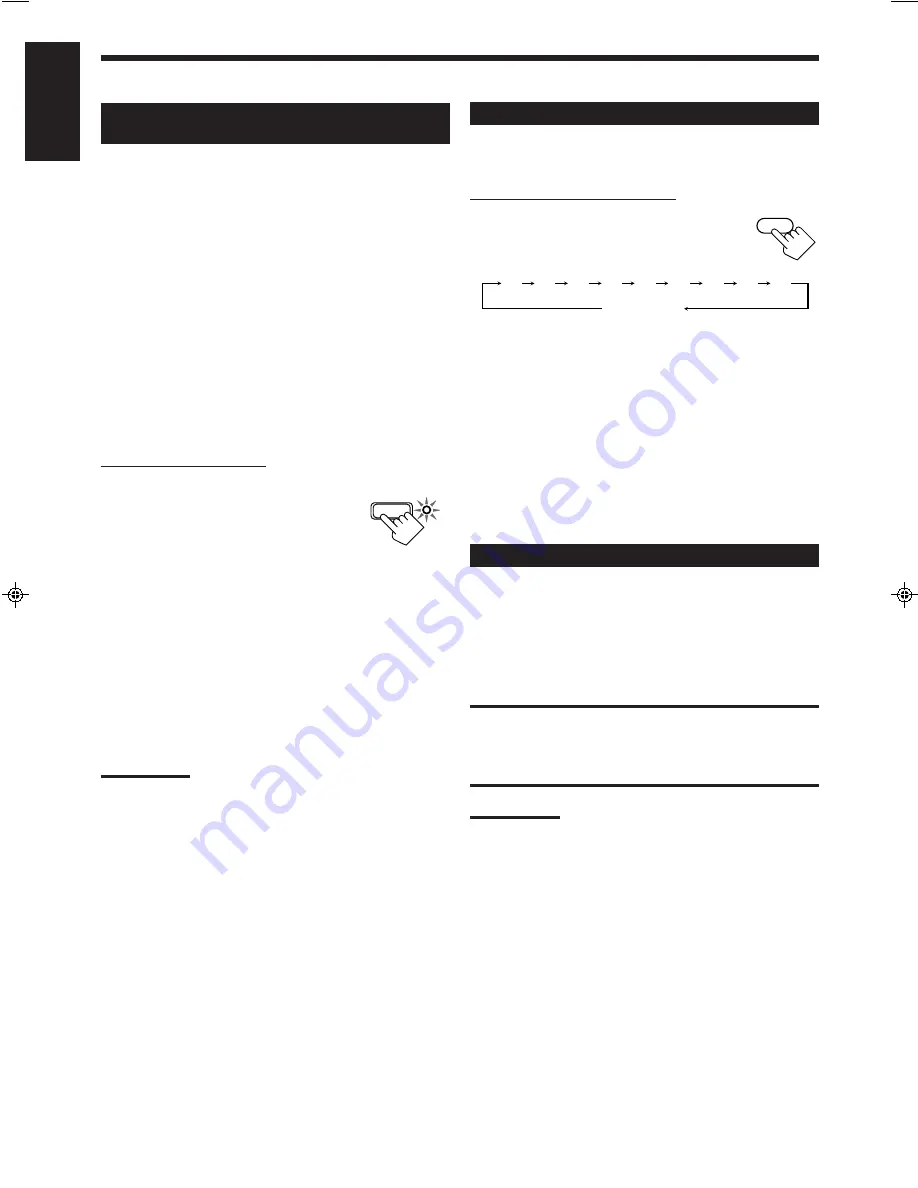
16
English
Storing the Basic Settings and
Adjustments — One Touch Operation
JVC’s One Touch Operation function is used to assign and store
different sound settings for each different playing source. By using
this function, you do not have to change the settings every time you
change the source. The stored settings for the newly selected source
are automatically recalled.
The following can be stored for each source:
• Volume level (see page 10)
• Loudness (see page 11)
• Input attenuator mode (see page 11)
• Subwoofer output level (see page 11)
• Balance (see page 12)
• Analog/digital input mode (see page 13)
• SEA modes (see page 19)
• DSP modes
– 3D-PHONIC mode settings (see page 23)
– DAP mode settings (see page 23)
– Surround mode settings (see page 24)
On the front panel ONLY:
To store the sound settings
1. Press ONE TOUCH OPERATION.
The ONE TOUCH OPERATION lamp lights
up, then the previously memorized settings
are recalled.
2. Adjust the sound using the functions listed above.
The newly adjusted settings are memorized.
To recall the sound settings
With the ONE TOUCH OPERATION lamp lit, the settings for the
currently selected source are recalled when the source is selected.
To cancel the One Touch Operation function
Press ONE TOUCH OPERATION so that the lamp goes off.
(Even though the One Touch Operation function is canceled, the
recalled sound effects remain active.)
Note:
If the source is FM or AM, you can assign a different setting for each
band.
Using the Sleep Timer
Using the Sleep Timer, you can fall asleep to music and know the
receiver will turn off by itself rather than play all night.
From the remote control ONLY:
Press SLEEP repeatedly.
The SLEEP indicator lights up on the display,
and the shut-off time changes as follows (in
minutes):
When the shut-off time comes
The receiver turns off automatically.
To check or change the time remaining until the shut-off time
Press SLEEP once.
The remaining time until the shut-off time appears in minutes.
• To change the shut-off time, press SLEEP repeatedly.
To cancel the Sleep Timer
Press SLEEP repeatedly until “SLEEP 00min.” appears on the
display. (The SLEEP indicator goes off.)
• Turning off the power also cancels the Sleep Timer.
Recording a Source
You can record any source playing through the receiver to a cassette
deck (or an MD recorder) connected to the TAPE/MD jacks and the
VCR connected to the VCR jacks at the same time.
While recording, you can adjust the volume level, without affecting
the sound levels of the recording.
IMPORTANT:
• Before recording a digital source, turn off the DSP mode (see page
20).
• While recording a digital source, do not change the SEA mode (see
page 19) or DSP mode (see page 20); otherwise, recording will be
interrupted.
Note:
The SEA modes and DSP modes cannot affect the recording while
recording an analog source.
20
10
30
40
50
60
70
80
90
(Canceled)
00
SLEEP
ONE TOUCH OPERATION
EN09-18.RX-778V[C]/1
99.4.23, 9:04 AM
16
















































