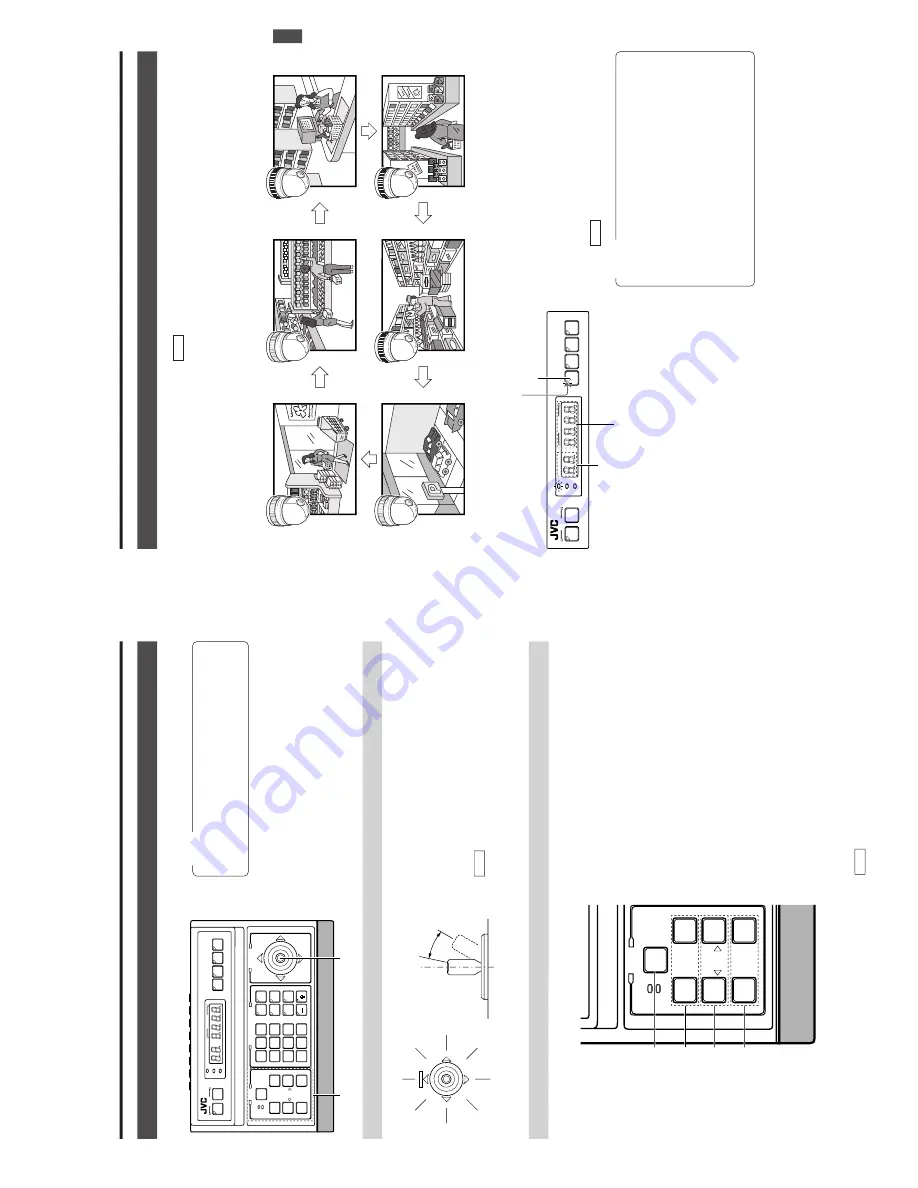
E-12
The man
ual operation allo
ws y
ou to P
AN or
TIL
T the selected camera and to contr
ol its lens.
2. BASIC OPERA
TIONS
MANU
AL OPERA
TION
NO
TES
●
Manual operation is not available in the
AUT
O
SEQUENCE or
AUT
O P
A
TROL
modes.
●
Only the lever tilting operation is available in the
AUT
O
P
AN mode.
Operating the P
AN/TIL
T Contr
ol Le
ver
●
The rotary turret of the camera rotates according to the di-
rection in which the P
AN/TIL
T
lever is tilted.
●
The speed of rotation depends on the angle of tilt of the
control lever
.
The greater the tilt, the faster the speed.
The speed at each step value can be changed according
to the tilt angle.
●
IRIS
To
adjust the video image brightness, press and hold one of
the IRIS control buttons until the desired brightness is ob-
tained.
CLOSE
: Closes the lens iris.
OPEN
: Opens the lens iris.
The iris operation continues as long as the button is being
pressed.
●
FOCUS
To
adjust the focus, press and hold one of the FOCUS con-
trol buttons until the desired focus is obtained.
NEAR
: Brings a near object into focus.
FA
R
: Brings a far object into focus.
The focus operation continues for as long as the button is
being pressed.
●
ZOOM
To
adjust the video image size, press and hold one of the
ZOOM control buttons until the desired size is obtained.
WIDE:
Zooms out and widens the image.
TELE:
Zooms in and narrows the image.
The zoom operation continues for as long as the button is
being pressed.
Operating the Lens
Operation method
Speed
Low speed
High speed
Variable in
max. 8 steps
Up
Down
Upper left
Upper right
Lower left
Left
Right
Lower right
PAN/TILT
IRIS control buttons
SPEED buttons
FOCUS control buttons
ZOOM control buttons
SETUP
MENU
SET
SPEED
IRIS
AF
FOCUS
ZOOM
OPEN
FAR
TELETELE
CLEAR
/HOME
7
4
1
8
0
5
2
9
6
3
ENTER
AUTO
PAN
OPTION
1
OPTION
2
CAMERA
POSI-
TION
AUTO
PATROL
CLOSE
NEAR
WIDE
AUTO
F-1
F-2
F-3
PAN/TILT
LENS
CAMERA/POSITION
CAMERA
POSITION
REMOTE CONTROL UNIT
RM-P2580
ALARM
PO
WER
KEY LOCK
SETUP
MENU
SET
SPEED
IRIS
AF
FOCUSFOCUS
ZOOM
OPEN
FAR
TELE
CLEAR
/HOME
7
4
1
8
0
5
2
9
6
3
ENTER
AUTOAUTO
PANPAN
OPTION
1
OPTION
2
CAMERACAMERA
POSI-
TION
AUTOAUTO
PATROLPATROL
CLOSE
NEAR
WIDE
AUTO
F-1
F-2
F-3
PAN/TILT
LENS
CAMERA/POSITIONCAMERA/POSITION
CAMERA
POSITION
REMOTE CONTROL UNIT REMOTE CONTROL UNIT
RM-P2580RM-P2580
ALARMALARM
POPO
WERWER
KEY LOCKKEY LOCK
Lens operation
PAN/TILT control lever
REF
.
:
“P/T
SPEED” on page 29 for how to change the lever
sensitivity
.
The movement speeds of zoom and focus are variable with
SPEED button.
REF
. : “SPEED button” on the page 7.
E-13
AU
TO
SEQUENCE OPERA
TION
Operation with the Basic System
( REF
. : Page 32 for the switching interval setting.)
When the
AUT
O button is pressed, the
AUT
O indicator lights up and the MONIT
OR OUTPUT
connectors output the camera
images, switching them in order of camera numbers at constant intervals.
(Example)
When using cameras 1 to 6
2. BASIC OPERA
TIONS
Camera 1
Camera 2
Camera 3
Camera 6
Camera 5
Camera 4
SETUPSETUP
MENUMENU
SETSET
AUTOAUTO
F-1
F-2
F-3F-3
CAMERACAMERA
POSITIONPOSITION
REMOTE CONTROL UNIT REMOTE CONTROL UNIT
RM-P2580RM-P2580
ALARM
PO
WER
KEY LOCK
POSITION display
Lights up.
AUTO button
CAMERA display
2.
To
stop the
AUT
O SEQUENCE operation, press the
AUT
O
button once again.
1.
Press the
AUT
O button.
The LED indicator lights up and the
AUT
O SEQUENCE
operation starts.
The CAMERA
display shows the camera number of the
video being output from the MONIT
OR OUTPUT
1 con-
nector
.
The POSITION display shows the camera operation de-
tails. ( REF
. : Page 10)
NO
TES
●
During the
AUT
O SEQUENCE operation, the camera
selection, manual selection,
AUT
O P
AN operation and
AUT
O P
A
TROL
operation are not available.
●
When the auto mode
AUT
O SEQUENCE operation is
switched from ON to OFF
, the MONIT
OR OUTPUT
con-
nectors output the video at the moment of the ON-OFF
switching.
●
In the case of Applied System (B Mode), the video from
the MONIT
OR OUTPUT
is displayed in either auto se-
quence or in multi-split screen depending on the setting
of the connected frame switcher
.


















