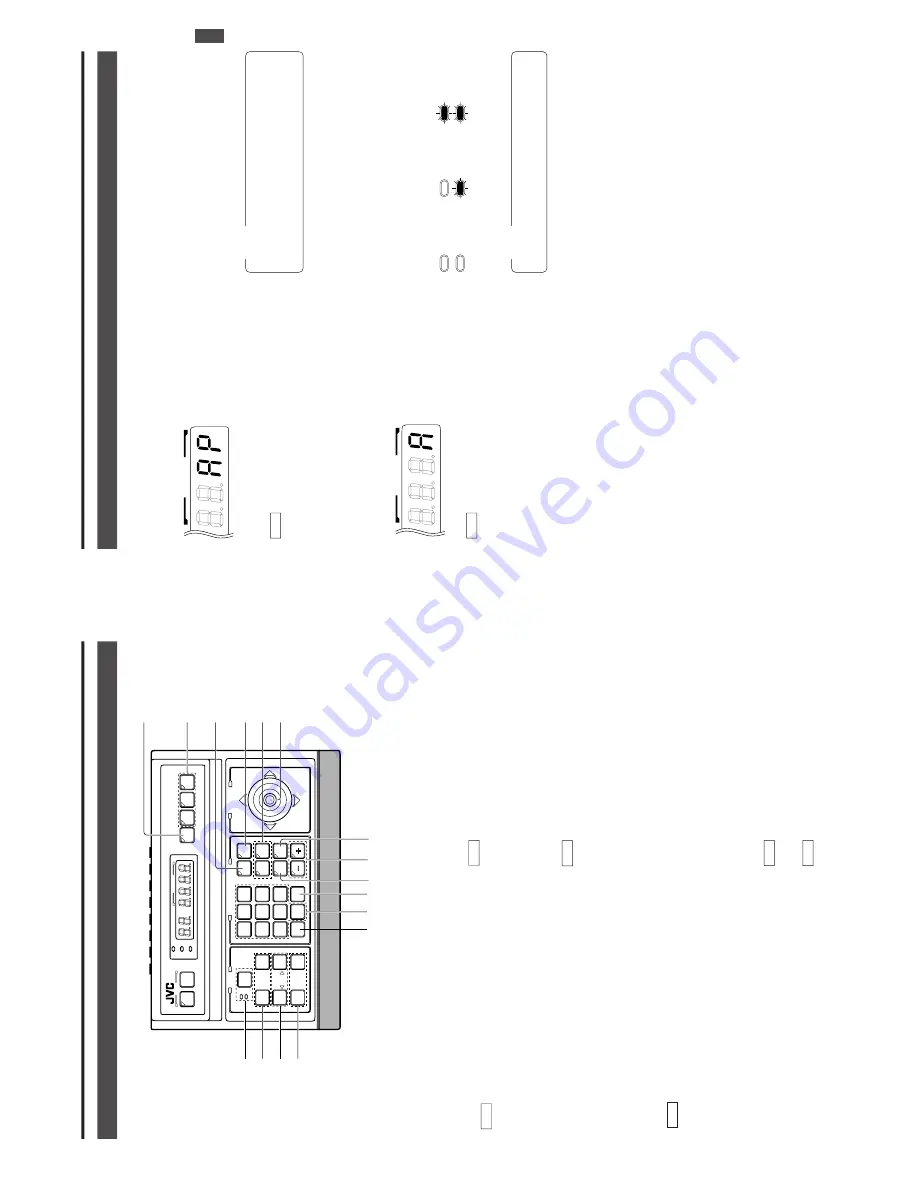
E-6
!
[POSITION] b
utton
Press when selecting one of the position numbers preset
for the camera.
To
select a position, use the following buttons:
POSITION button
!
→
Numeric key buttons
*
→
EN-
TER button
&
.
REF
.:
“POSITION SELECTION” on page 1
1.
@
[OPTION 1, 2]
These buttons are not used for the present. Do not touch
them.
#
[P
AN/TIL
T] contr
ol le
ver
Operate the lever to pan (swing horizontally) or tilt (swing
vertically) the rotary turret of a camera.
8
(Up)
:
T
ilt the lever in this direction to tilt the rotary
turret upward.
9
(Down)
:
T
ilt the lever in this direction to tilt the rotary
turret downward.
:
(Right)
:
T
ilt the lever in this direction to pan the rotary
turret toward the right.
;
(Left)
:
T
ilt the lever in this direction to pan the rotary
turret toward the left.
REF
.:
“MANUAL
OPERA
TION” on page 12.
While a menu screen is displayed, this lever is used to
select or to set an item.
REF
.:
“MENU OPERA
TION METHOD” on page 26.
1. INTRODUCTION
CONTR
OLS,
CONNECT
ORS AND INDICA
T
ORS (Continued)
SETUPSETUP
MENUMENU
SETSET
SPEEDSPEED
IRIS
AF
FOCUS
ZOOM
OPENOPEN
FARFAR
TELETELE
CLEARCLEAR
/HOME/HOME
7
4
1
8
0
5
2
9
6
3
ENTERENTER
AUTOAUTO
PAN
OPTIONOPTION
1
OPTIONOPTION
2
CAMERACAMERA
POSI-POSI-
TIONTION
AUTOAUTO
PATROLPATROL
CLOSECLOSE
NEARNEAR
WIDEWIDE
AUTOAUTO
F-1F-1
F-2F-2
F-3F-3
PAN/TILT
LENS
CAMERA/POSITION
CAMERACAMERA
POSITIONPOSITION
REMOTE CONTROL UNIT REMOTE CONTROL UNIT
RM-P2580
ALARM
PO
WER
KEY LOCK
*&
(
¤
⁄
)
‹
$
^
%
9
@
#
0
8
!
0
[CAMERA] b
utton
Press when selecting a camera.
To
select a camera, use the following buttons:
CAMERA button
0
→
Numeric key buttons
*
→
ENTER button
&
.
REF
.
: “CAMERA SELECTION” on page 10.
8
[A
UT
O] b
utton
When this button is pressed, the unit enters the
AUT
O SE-
QUENCE mode, in which the indicator lights up and the
MONIT
OR OUTPUT
1 connector
‚
on the rear panel out-
put the camera video signals according to automatic switch-
ing.
REF
.
: “AUT
O SEQUENCE OPERA
TION” on page 13.
9
[F1,
F2,
F3] Function b
uttons
E model
These buttons are not used for the present. Do not touch
them.
U model
These buttons are valid only when SW
-D7000/SW
-D8000
frame switchers are being used.
When this unit is operated in the B mode, these buttons
can control certain functions of the specific frame switcher
model connected to this unit.
The RS-232C control is in-
volved in this control operation.
For details, please consult your dealer or JVC-authorized
service agent.
REF
.:
“APPLIED SYSTEM (B MODE)” on page 22.
F1
:
Single-screen select s
witc
h
Press this button to output a single-screen video from
the frame switcher
.
The camera number can be selected using the numeric
keypad
, etc.
F2
:
Split-screen select s
witc
h
Press this button to output a split-screen video from
the frame switcher
.
F3:
LIVE/PLA
Y s
witc
h
Press this button to switch between the playback video
of a time-lapse VCR and the camera video.
E-7
The
AUT
O P
A
TROL
function can be set on a per-camera
basis.
REF
.:
“AUT
O P
A
TROL
OPERA
TION” on page 15.
%
[–,
+] Negative and positive b
uttons
Press button to decrease or increase the camera or posi-
tion number
.
^
[A
UT
O P
AN] b
utton
Press this button to rotate or swing a camera between pre-
set positions at a preset time interval.
1. INTRODUCTION
CONTR
OLS,
CONNECT
ORS AND INDICA
T
ORS (Continued)
$
[A
UT
O P
A
TR
OL] b
utton
Press this button to switch the camera positions automati-
cally in a preset order and at preset time intervals.
The POSITION display be-
comes as shown on the left
during AUT
O
P
A
TROL.
REF
.:
“AUT
O P
AN OPERA
TION” on page 14.
&
[ENTER] b
utton
Press to enter a figure input using the numeric key buttons
*
.
*
[1 to 0/HOME] Numeric ke
y b
uttons
Use these buttons to choose a camera or position number
.
(
[CLEAR] b
utton
Press to clear an input figure before it is entered by press-
ing the ENTER button.
)
[ZOOM
WIDE,
TELE] ZOOM contr
ol b
uttons
Press and hold to control the ZOOM operation of the cam-
era lens.
WIDE:
Zooms out and widens the image.
TELE:
Zooms in and narrows the image.
⁄
[FOCUS NEAR,
F
AR] FOCUS contr
ol b
uttons
●
Press and hold to control the FOCUS operation of the cam-
era lens.
NEAR
:
Brings a near object in focus.
FA
R
: Brings a distant object in focus.
●
AF (AUT
O FOCUS)
When the NEAR and F
AR buttons are simultaneously
pressed and held for about 1 second, a short beep is gen-
erated and the object is automatically brought into focus.
The POSITION display be-
comes as shown on the left
during AUT
O
P
AN.
¤
[IRIS CLOSE,
OPEN] Iris contr
ol b
utton.
Press and hold to control the lens iris.
CLOSE
: Closes the lens iris.
OPEN
: Opens the lens iris.
‹
[SPEED] Speed b
utton and indicator
s
Press to set the speed of the ZOOM and FOCUS control
operations.
Each press of the button changes the operation speed.
POSITION
POSITION
: Low speed
: Medium speed
: High speed
NO
TE
When the power is turned on, the operation speed is
medium.
NO
TE
If the camera being selected does not incorporate the
AUT
O FOCUS function, this function is not available
even when the short beep is generated. Be sure to use
this function while observing the monitor screen.


















