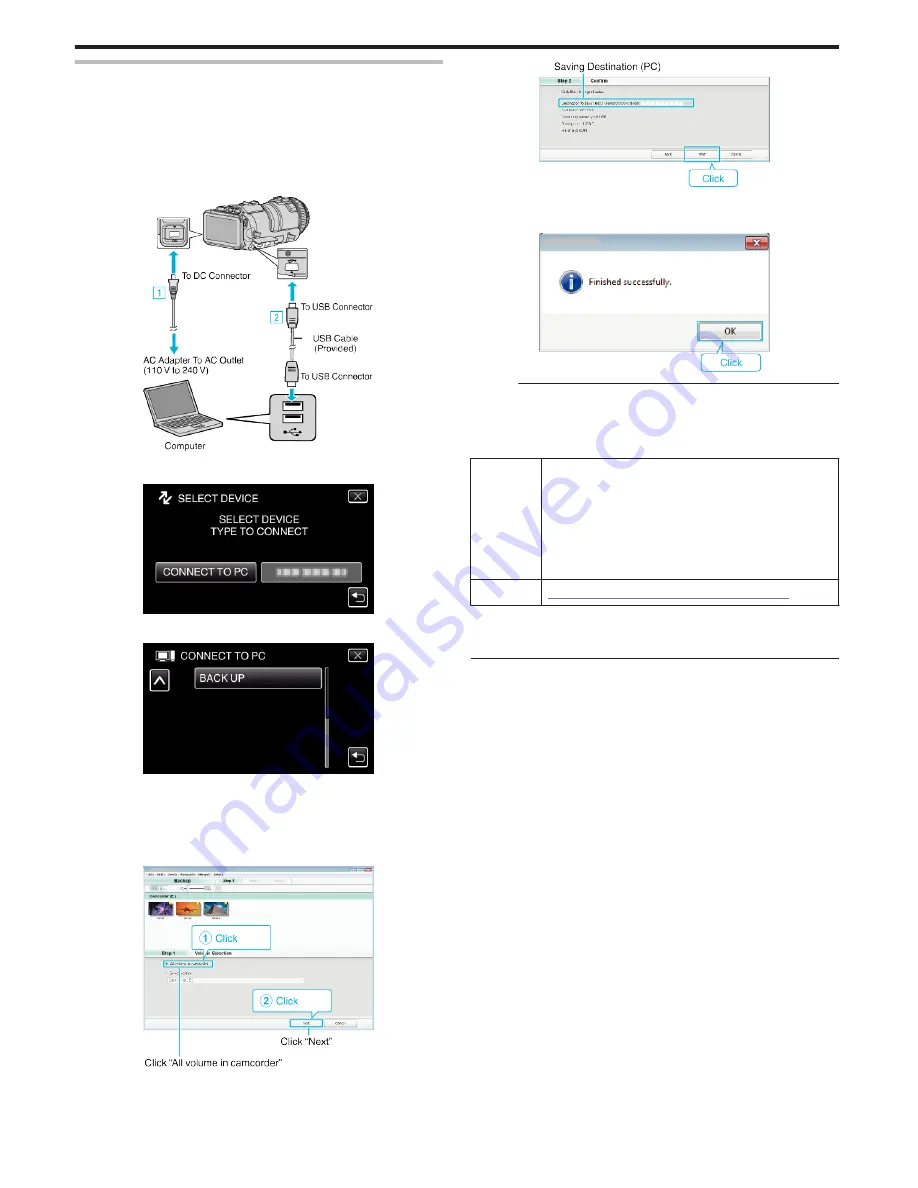
Backing Up All Files
Before making backup, make sure that enough free space is left in the
computer's hard disk (HDD).
Backup will not start if there is not enough free space.
1
Connect the USB cable and the AC adapter.
A
Turn on the power after connecting the AC adapter to the DC
connector, and plugging in the power.
B
Connect this unit and computer by using the provided USB cable.
.
2
Tap “CONNECT TO PC”.
.
3
Tap “BACK UP”.
.
0
Tap
L
to exit the menu.
0
Tap
J
to return to the previous screen.
0
The provided software MediaBrowser starts up on the computer.
The subsequent operations are to be performed on the computer.
4
Select the source of the image file.
.
5
Start backup.
.
0
Backup starts.
6
After backup is complete, click “OK”.
.
Memo :
0
Before making backup, load the SD card in which the videos and still
images are stored on this unit.
0
If you encounter any problems with the provided software MediaBrowser,
please consult the “Pixela User Support Center”.
Telephone
USA and Canada (English): +1-800-458-4029 (toll-free)
Europe (UK, Germany, France, and Spain)
(English/German/French/Spanish): +800-1532-4865 (toll-
free)
Other Countries in Europe
(English/German/French/Spanish): +44-1489-564-764
Asia (Philippines) (English): +63-2-438-0090
China (Chinese): 10800-163-0014 (toll-free)
Homepage
http://www.pixela.co.jp/oem/jvc/mediabrowser/e/
0
Delete unwanted videos before making backup.
It takes time to back up many videos.
“Deleting Unwanted Files” (
A
p. 69)
Copying
78
Summary of Contents for Procision GC-PX100
Page 21: ...CAMCORDER LYT2615 002A Detailed User Guide GC PX100 ...
Page 223: ... 2013 JVC KI NWOOD corporalion ...
Page 225: ......






























