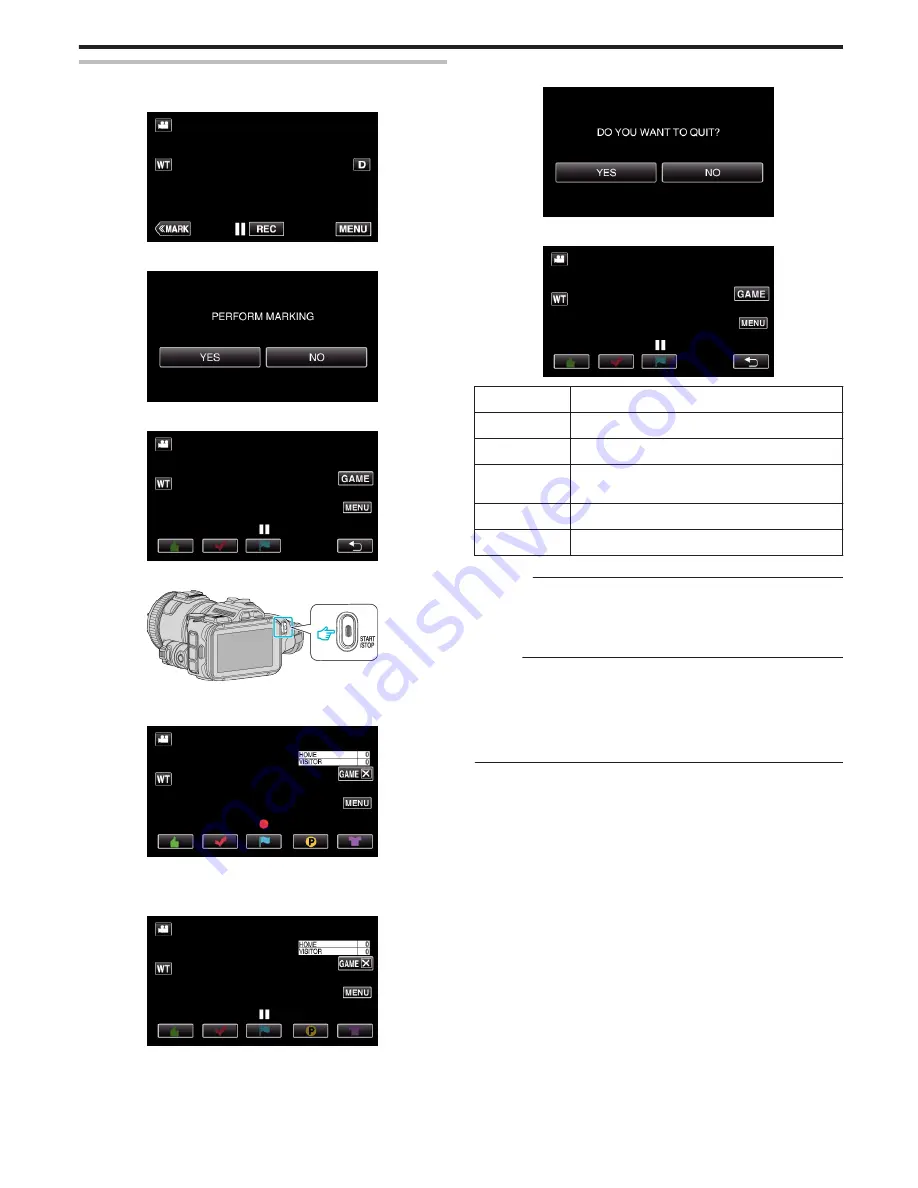
Marking the Video While Recording (Game)
1
Tap “MARK”.
.
2
Tap “YES” to enter into the mark mode.
.
3
Tap “GAME” to start the game.
.
4
Start recording a video.
.
0
Press the START/STOP button again to stop recording.
5
Tap
z
,
y
,
0
,
1
or
x
at the scene you want to mark.
.
0
Tap
1
to display the score selection screen.
6
End recording a video by pressing the START/STOP button, and tap
“GAME
L
”.
.
7
Tap “YES” to end the game.
.
8
Tap
J
to end the mark mode.
.
Item
Usage Example
z
(Good)
Use this when the athlete is playing well.
y
(Check)
Use this when the athlete is not playing well.
0
(Free)
Use this when you want to check the particular play
later.
1
(Score)
Use this when a score is entered.
x
(Substitution) Use this when a player is replaced.
Caution :
0
The score display is recorded if you start recording after performing an
operation to start a game. A recorded score display cannot be deleted
later.
0
Marking function is unavailable during high-speed recording.
Memo :
0
Tap “MARK
R
” after a marking is made, to cancel the previous mark.
0
Refer to the below for playing back the marked scenes.
“ MARKING PLAYBACK ” (
A
p. 56)
0
By installing a specialized application in your smartphone, the mark
operation can be done from the smartphone.
“Use of Marking” (
A
p. 123)
Recording
43
Summary of Contents for Procision GC-PX100
Page 21: ...CAMCORDER LYT2615 002A Detailed User Guide GC PX100 ...
Page 223: ... 2013 JVC KI NWOOD corporalion ...
Page 225: ......






























