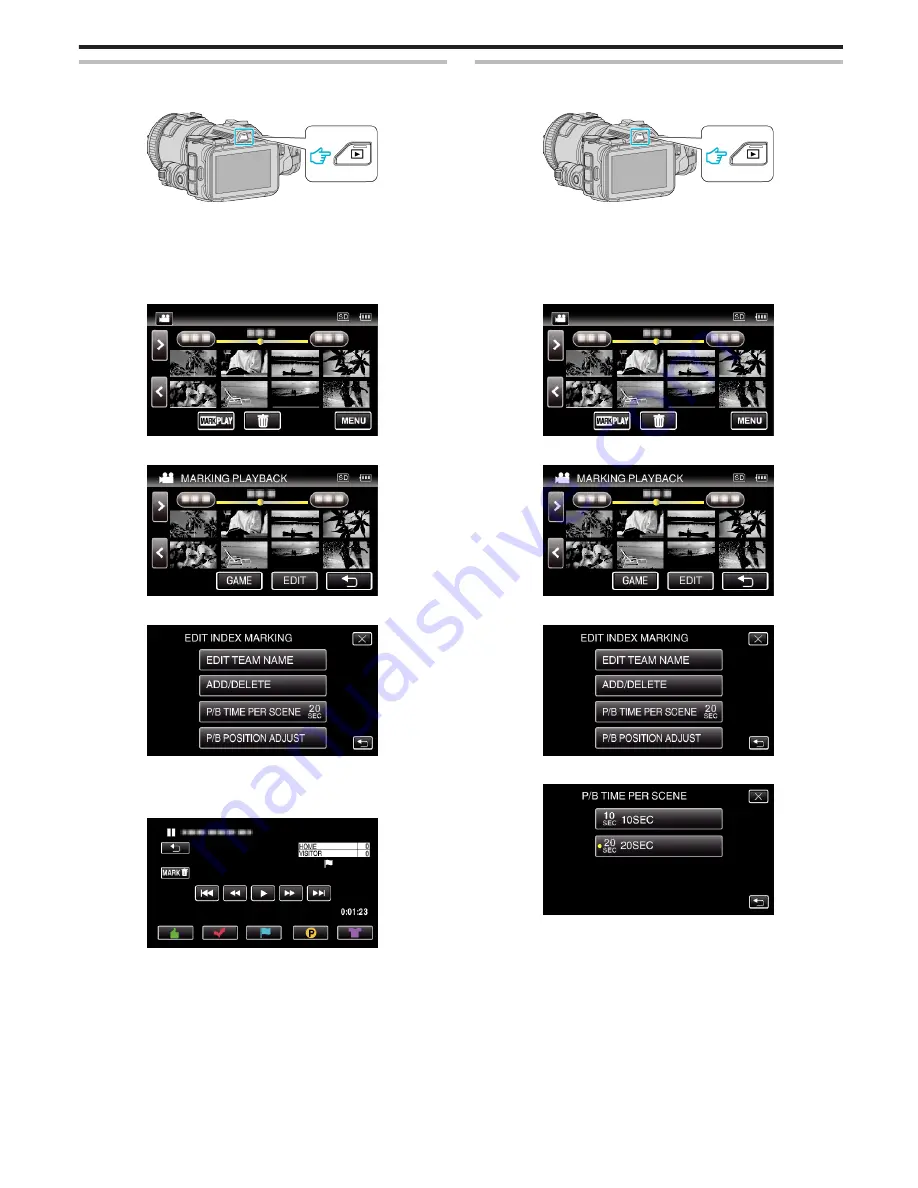
ADD/DELETE
1
Press the
L
button to select the playback mode.
.
0
Check if the playback mode is
A
.
0
If the mode is
B
still image, tap
B
on the playback screen to display
the mode switching screen.
Tap
A
to switch the mode to video. (You can also use the
A
/
B
button
on this unit.)
2
Tap “MARK PLAY” to open the mark playback mode.
.
3
Tap “EDIT”.
.
4
Tap “ADD/DELETE”.
.
0
Tap
J
to return to the previous screen.
0
Tap
L
to exit the mark editing menu.
5
Tap
L
to start playback.
.
0
Tap the desired mark button at the scene you want to add a mark.
0
To delete a mark, tap the “MARK
R
” button while the “MARK
R
” is
displayed.
0
1
or
x
cannot be set for video files other than game.
0
Marks can be added/deleted only in the last scene of a recorded
video.
P/B TIME PER SCENE
1
Press the
L
button to select the playback mode.
.
0
Check if the playback mode is
A
.
0
If the mode is
B
still image, tap
B
on the playback screen to display
the mode switching screen.
Tap
A
to switch the mode to video. (You can also use the
A
/
B
button
on this unit.)
2
Tap “MARK PLAY” to open the mark playback mode.
.
3
Tap “EDIT”.
.
4
Tap “P/B TIME PER SCENE”.
.
5
Select the playback time per scene.
.
0
Tap
J
to return to the previous screen.
0
Tap
L
to exit the menu.
Playback
59
Summary of Contents for Procision GC-PX100
Page 21: ...CAMCORDER LYT2615 002A Detailed User Guide GC PX100 ...
Page 223: ... 2013 JVC KI NWOOD corporalion ...
Page 225: ......






























