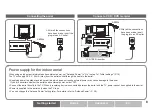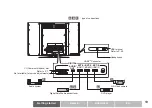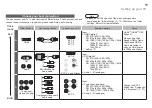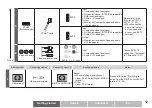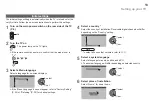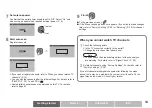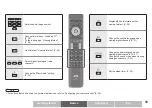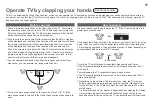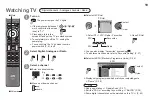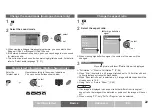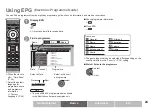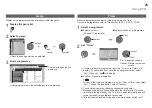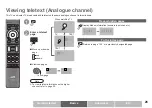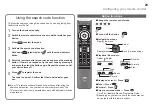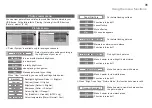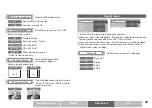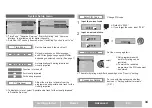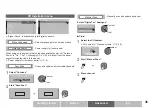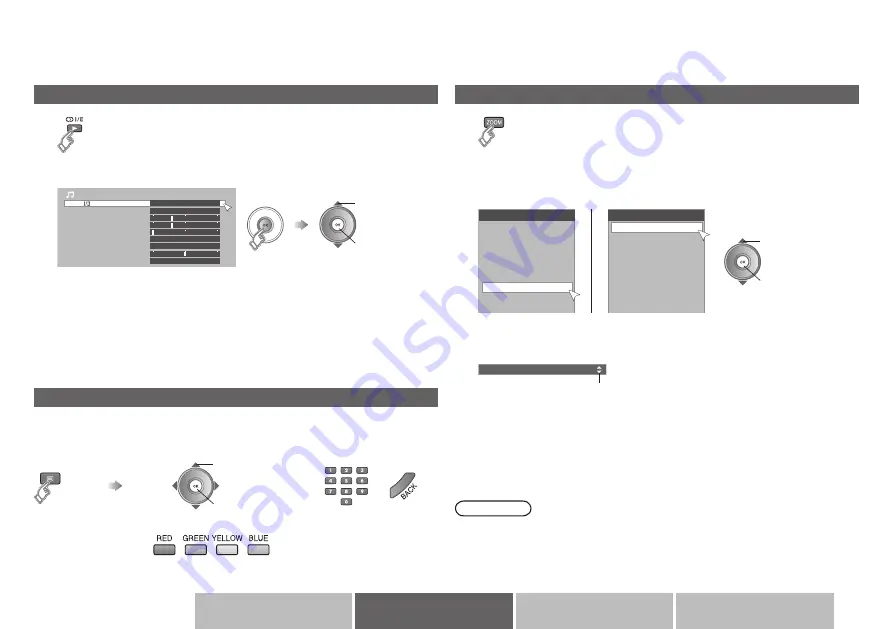
Zoom
Full
Full Native
Panoramic Zoom
Slim
16:9 Zoom
Off
3
0
3
Sound
Stereo
PCM
Off
Low
Balance
Digital Audio Output
MaxxBass
MaxxTreble
MaxxStereo
MaxxVolume
MaxxAudio
Voice Enhancer
0
Zoom
Auto
Regular
Panoramic
14:9 Zoom
16:9 Zoom
16:9 Zoom Subtitle
Full
Etc.
Advanced
Basics
Getting started
Select the aspect ratio
2
set
1
select
Move the picture with
1
or
4
while this bar is displayed
“Full Native”
Æ
“What is “Full Native”?” (P. 48)
When “Slim” is selected, a 4:3 image stretched out to 16:9 will revert back
to its original aspect ratio with black bands.
When “Panoramic Zoom” is selected, a 4:3 image with black bands will be
stretched out to 16:9.
Using “Auto”
Æ
“Auto in “Zoom”” (P. 45)
Note
If an image is displayed in an aspect ratio that differs from its original
aspect ratio, the image will be distorted or portions of the image will be cut
off.
When viewing “PC”, only “Full” or “Regular” can be selected.
Change the aspect ratio
Select the sound mode
Change the sound mode (Analogue channel only)
When viewing a bilingual broadcast programme, you can select either
Bilingual I (Sub I) or Bilingual II (Sub II) sound.
If the stereo broadcast reception is poor, you can change to mono sound
for clearer sound.
This button can also be used when watching digital channels. For details,
refer to “Select audio language” (P. 21)
For high definition
signal
When viewing high definition signal, the content of the menu will be
changed.
2
set
1
select
View teletext information (Digital channel only)
Enter the
Teletext mode
Operate according to the screen indications.
You can use the buttons shown below.
2
set
1
select