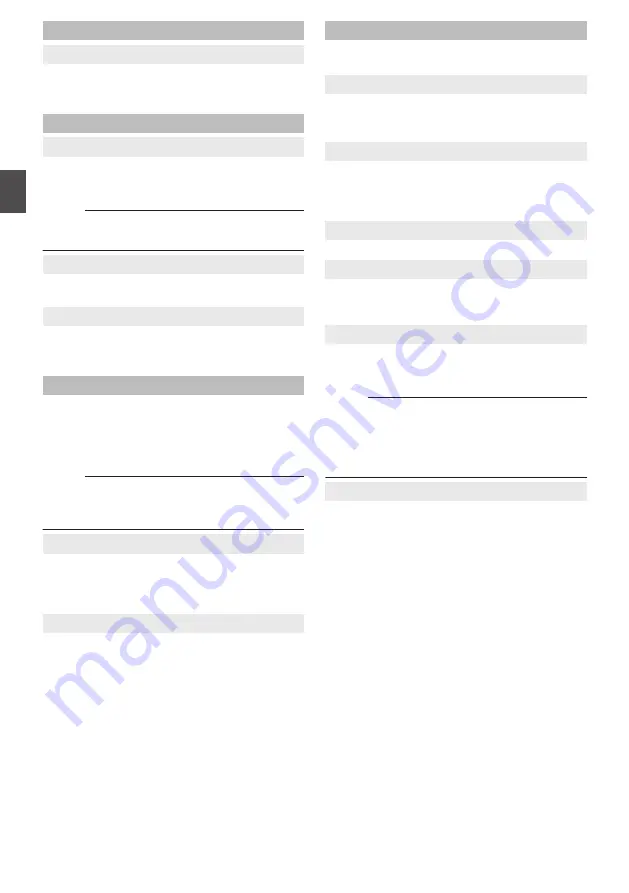
RTSP Settings
9
RTSP Auth
Configuring to “on”, the user name and password
are required to receive streaming.
[Setting Values: on, off]
Multicast Settings
9
Multicast
Configuring to “on” enables RTP (Real-time
Transport Protocol) multicast streaming.
[Setting Values: on,
R
off]
Memo :
0
This item is active only when [Encode Codec] is
set to “H.264”.
9
Address
For entering the IP address for multicast.
The default value is “224.1.2.3”.
9
Port
For configuring the port number used for
multicasting to a value between 1025 and 65533.
The default value is “6688”.
ZeroConfig
For allowing this camera to be detected
automatically by external devices (such as
switchers) connected to the same LAN.
Connection can be established via one link from
the menu of the external device.
Memo :
0
The Zero Config function is not equipped with
the function to change the settings of the
camera.
9
Announcement
For configuring the method of connection from an
external device during automatic detection of this
camera.
[Setting Values:
R
on, off]
9
Hostname Prefix
Part of the host name can be changed. (Up to 8
characters)
NTP Settings
Enables display of time information acquired from
the NTP server on the streaming video.
9
NTP time sync
Configuring to “on” enables time information to be
acquired from the NTP server.
[Setting Values:
R
on, off]
9
Time Zone
For setting the UTC time difference in units of 1
hour.
[Setting Values: UTC-11:00 to UTC+13:00 (
R
UTC
+08:00)]
9
Server address
For setting the address of the NTP server.
9
Time interval(min)
For configuring the interval between time queries
to the NTP server to a value between 0 and 99999.
[Default Value: 1440]
9
Main time show, Sub time show
Configuring to “on” displays the NTP time
information on the streaming video.
[Setting Values: on,
R
off]
Memo :
0
To display the NTP time information on the live
screen, configure [Encode Codec] of [First
Stream] or [Second Stream] to “H.264”. If the
display is too small, increase the [Resolution] for
[First Stream] or [Second Stream] accordingly.
9
Position
For configuring the position for displaying the First
Stream time or Second Stream time.
Configure the display position with the top left
corner of the screen as [X0, Y0] and the bottom
right corner as [X100, Y100].
32
Network
Using View Remote
Summary of Contents for KY-PZ200 Series
Page 51: ...51 ...
















































