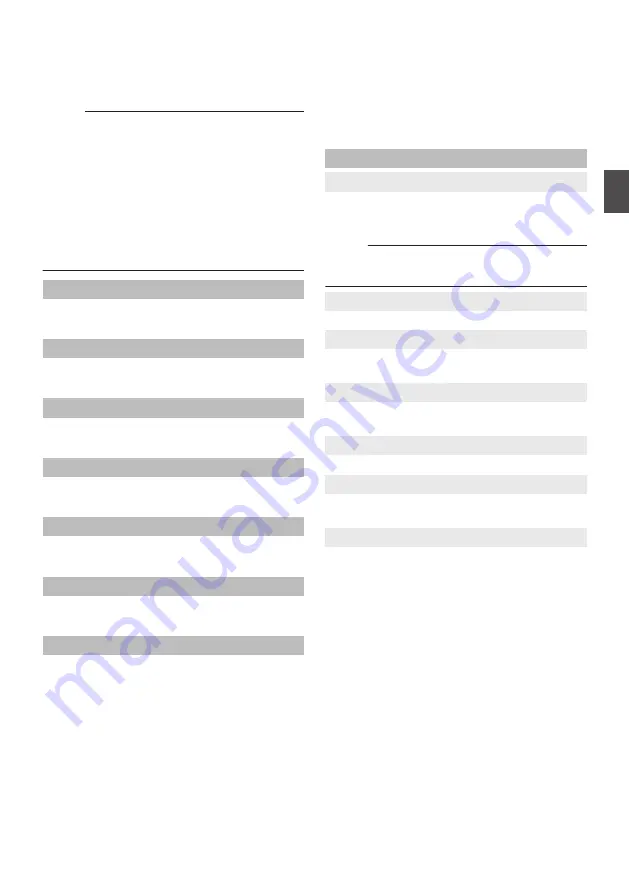
Image
For adjusting the video quality.
After configuring the different items, press the
[Submit] button.
Memo :
0
If the camera is restarted without pressing the
[Submit] button, the settings will be restored to
those before the change.
Pressing the [Default] buttons restores the
settings to the factory default.
0
To display the menu on the camera’s video
image, configure [Encode Codec] of [First
stream] or [Second stream] to “H.264”. If the
menu display is too small, increase the
[Resolution] for [First stream] or [Second
stream] accordingly.
Brightness
For adjusting the brightness.
[Setting Values: 0 to 14 (
R
7)]
Saturation
For adjusting the saturation.
[Setting Values: 0 to 14 (
R
4)]
Contrast
For adjusting the contrast.
[Setting Values: 0 to 14 (
R
7)]
Sharpness
For adjusting the sharpness.
[Setting Values: 0 to 11 (
R
6)]
Hue
For adjusting the hue.
[Setting Values: 0 to 14 (
R
7)]
Flip
Flips the image vertically.
[Setting Values: on,
R
off]
Mirror
Flips the image horizontally.
[Setting Values: on,
R
off]
Audio
This is the setting screen for the HDMI terminal, SDI
terminal and streaming audio.
After configuring the different items, press the
[Submit] button.
The settings will be applied when the camera is
next restarted.
Audio Settings
9
Audio Switch
Configuring to “on” enables audio input from the
LINE IN terminal.
[Setting Values:
R
on, off]
Memo :
0
This setting remains valid when the camera is
connected to a PC via USB.
U
S
9
Audio Type
Fixed at AAC.
9
Sample Rate
For configuring the sampling rate.
[Setting Values: 44.1K,
R
48K]
9
Bit Rate
For configuring the bitrate.
[Setting Values:
R
96K, 128K]
9
Input Type
Fixed at “LINE IN”.
9
Input Vol
For configuring the volume of the audio input.
[Setting Values: 1 dB to 59 dB (
R
20 dB)]
9
ADTS Options
For configuring the ADTS option.
[Setting Values: on,
R
off]
Image
29
Using View Remote
Summary of Contents for KY-PZ200 Series
Page 51: ...51 ...






























