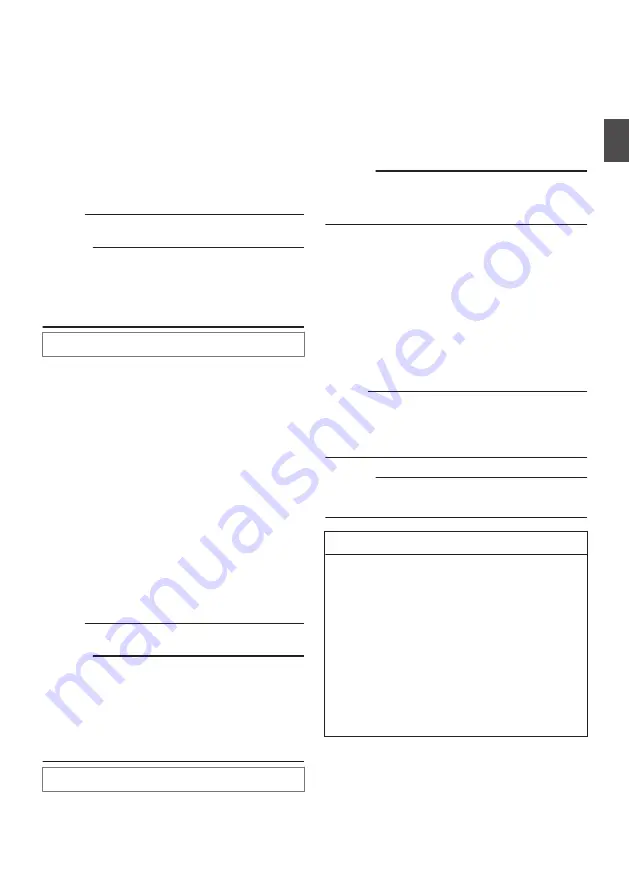
Installing the Camera on a
Desktop
Configure the video format settings using the
SYSTEM SELECT switch before installing.
You are recommended to update the firmware to
the latest version before installing.
0
Place the camera on a flat surface.
0
Be sure to place the base of the camera
horizontally. The camera will not operate
properly if it is slanted.
Memo :
0
The use of ceiling mount bracket is not required.
Caution :
0
Do not move the camera while the power of the
system is on. Doing so may result in
malfunctions or accidents.
0
Do not hold the camera head while carrying the
camera.
Connect the cables after these procedures.
Attaching the Camera to a
Tripod
Configure the video format settings using the
SYSTEM SELECT switch before installing.
0
Attach a tripod using the screw hole at the
bottom of this product.
(1/4-20UNC, ISO1222 (6.35 mm))
0
To prevent the camera from falling off, which
may result in injuries or damages, read the
“INSTRUCTIONS” of the tripod to be used and
make sure that it is securely attached.
0
To ensure proper pan/tilt operation, set the
tripod such that the camera is parallel to the
horizontal surface.
Memo :
0
The use of ceiling mount bracket is not required.
Caution :
0
If the camera exceeds the weight limit of the
tripod, do not mount it on the tripod.
0
Use the tripod on a stable surface.
0
Use screws with a screw length between 4.5 mm
and 7 mm.
0
Do not install the camera at a high location when
the camera is attached to a tripod.
Connect the cables after these procedures.
Connecting the Cables
1
Connect the cables
0
Connecting to an HDMI/SDI monitor allows
you to check the camera images.
0
To input or output the audio, connect the
audio cables respectively to the LINE IN/OUT
terminals.
2
Connect the LAN cable.
Caution :
0
Connect to the LAN cable to devices (routers,
hubs, computers, etc.) that are certified under
the Telecommunications Business Act.
3
Connect the power cable.
0
To supply power from an AC adapter,
connect an AC adapter cable.
0
To supply power via PoE, do not connect the
AC adapter cable.
4
After the power turns on, the POWER lamp
lights up and initialization starts
The camera lens moves to both the horizontal
and vertical limit positions. Initialization is
complete after it has moved back to the front
view position.
Memo :
0
Operation is possible when the light of the
STANDBY lamp has turned off.
0
If Preset 1 is preconfigured, the camera will
move to the Preset 1 position.
Caution :
0
Do not supply power through the AC adapter
cable and LAN cable at the same time.
Warning
To supply power to this unit, use a DC 12 V or
PoE (IEEE802.3af) power. Make use of the
correct voltage.
Supplying a power beyond the rated value may
result in failures, smoke or fire. If the camera
breaks down, turn off the power and contact our
service center immediately.
When a power beyond the rated value is
supplied, the internal components may be
damaged even if no abnormality is found on the
appearance and operation of the camera.
Please contact our service center immediately
for servicing (charged separately).
Installing the Camera on a Desktop
23
Installation/Connection
Summary of Contents for KY-PZ200 Series
Page 51: ...51 ...






























