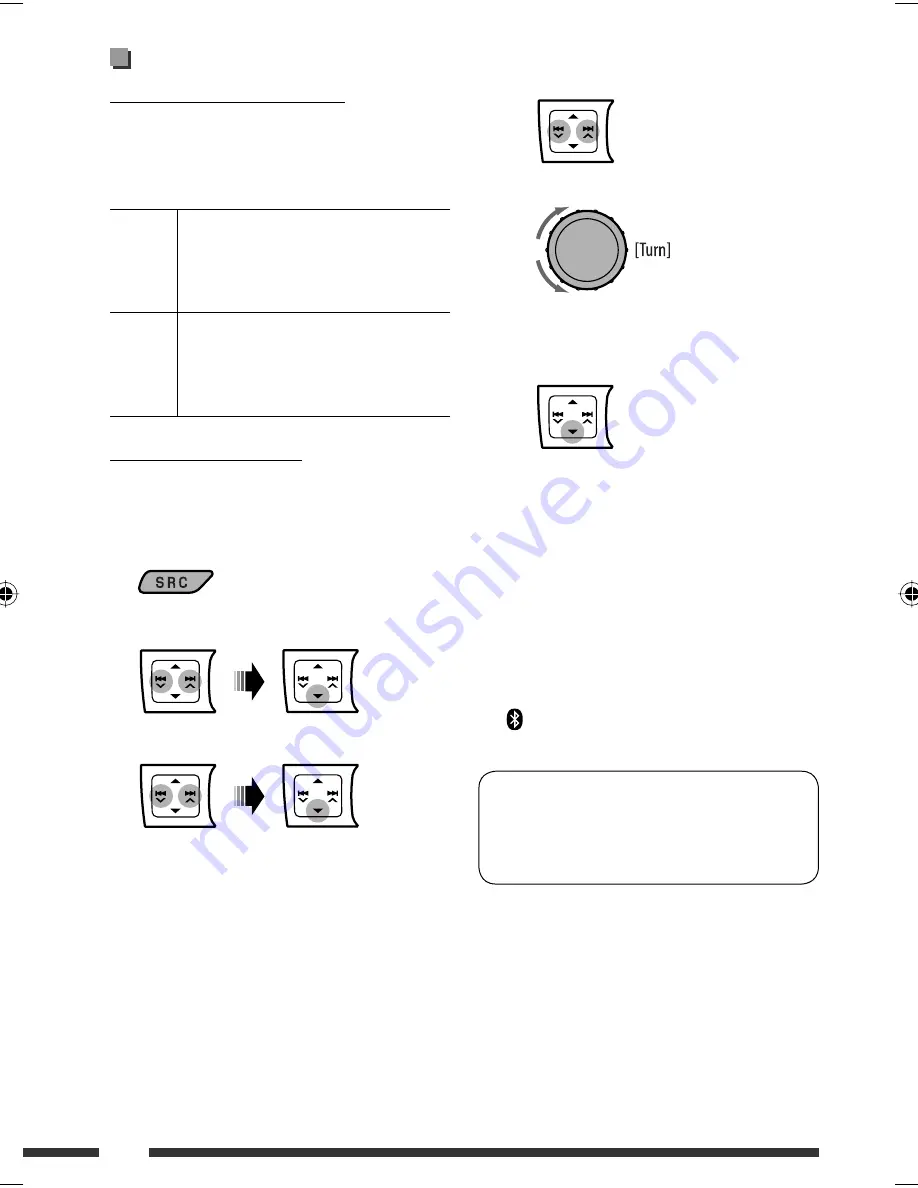
24
Registering a Bluetooth device
Registration (Pairing) methods
Use either of the following items in the Bluetooth menu
to register and establish the connection with a device.
• Select “
BT-PHONE
” or “
BT-AUDIO
” as the
source to operate the Bluetooth menu.
OPEN
Make the unit ready to establish a new
Bluetooth connection.
Connection is established by operating the
Bluetooth device.
SEARCH
Make the unit ready to establish a new
Bluetooth connection.
Connection is established by operating
the unit.
Registering using “OPEN”
Preparation:
Operate the device to turn on its
Bluetooth function.
1
Select “
BT-PHONE
” or “
BT-AUDIO
.”
2
Select “NEW DEVICE.”
3
Select “OPEN.”
4
Enter a PIN (Personal Identification Number)
code to the unit.
• You can enter any number you like (1-digit to
16-digit number). [Initial: 0000]
– Some devices have their own PIN code. Enter
the specified PIN code to the unit.
1
Move to the next (or previous) number
position.
2
Select a number.
3
Repeat steps
1
and
2
until you finish
entering a PIN code.
4
Confirm the entry.
“OPEN...” flashes on the display.
5
Use the Bluetooth device to search and
connect.
On the device to be connected, enter the same
PIN code you have just entered for this unit.
“CONNECTED” appears on the display.
Now connection is established and you can use the
device through the unit.
appears when Bluetooth connection is
established.
The device remains registered even after you
disconnect the device. Use “CONNECT“ (or activate
“AUTO CNNCT”) to connect the same device from
next time on. (See pages 25 and 44.)
EN18-25_KD-DV5506_001A_3.indd 24
EN18-25_KD-DV5506_001A_3.indd 24
2/13/09 3:05:04 PM
2/13/09 3:05:04 PM
















































