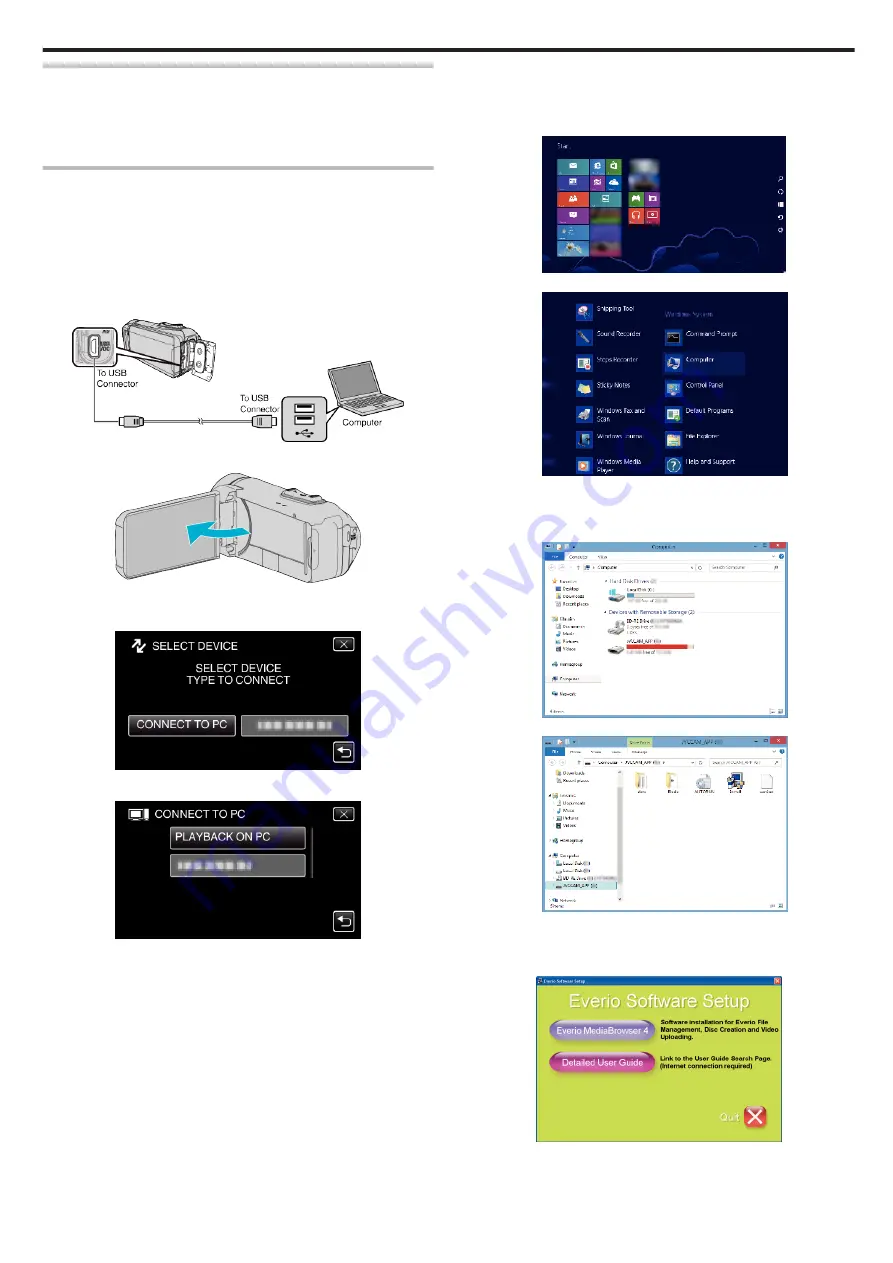
Installing the Provided Software (Built-in)
You can display the recorded images in calendar format and perform editing
using the provided software.
0
This operation cannot be completed if the remaining battery power is not
enough. Charge the battery fully first.
Preparations
Connect this unit to a computer with a USB cable.
o
Windows 8/Windows 8.1
1
Open the terminal cover.
2
Connect to your PC using the provided USB cable.
0
Before connecting the cable, close the LCD monitor to turn off this
unit.
.
3
Open the LCD monitor.
.
0
This unit turns on and the “SELECT DEVICE” menu appears.
4
Tap “CONNECT TO PC”.
.
5
Tap “PLAYBACK ON PC”.
.
0
Disconnect the USB cable to return to the recording or playback
screen.
0
“Everio Software Setup” appears on the computer.
Operations are to be performed on the computer after the screen
switches.
6
Perform the following operations on your computer.
A
Display “Apps”.
(For Windows 8) Click the “Search” charm.
(For Windows 8.1) Click
F
.
.
B
Click “Computer” or “PC” in the “Windows System Tool” menu.
.
0
If a “Computer” icon is shown on desktop, double-click the icon to open
“Computer”.
C
Double-click the “JVCCAM_APP” icon in “Devices with Removable
Storage”.
.
D
Double-click “install (or Install.exe)”.
.
E
Click “Yes” on the User Account Control screen.
0
“Software Setup” appears after a while.
7
Click “Everio MediaBrowser 4”.
.
0
Follow the on-screen instructions to finish the installation.
Copying
77
















































