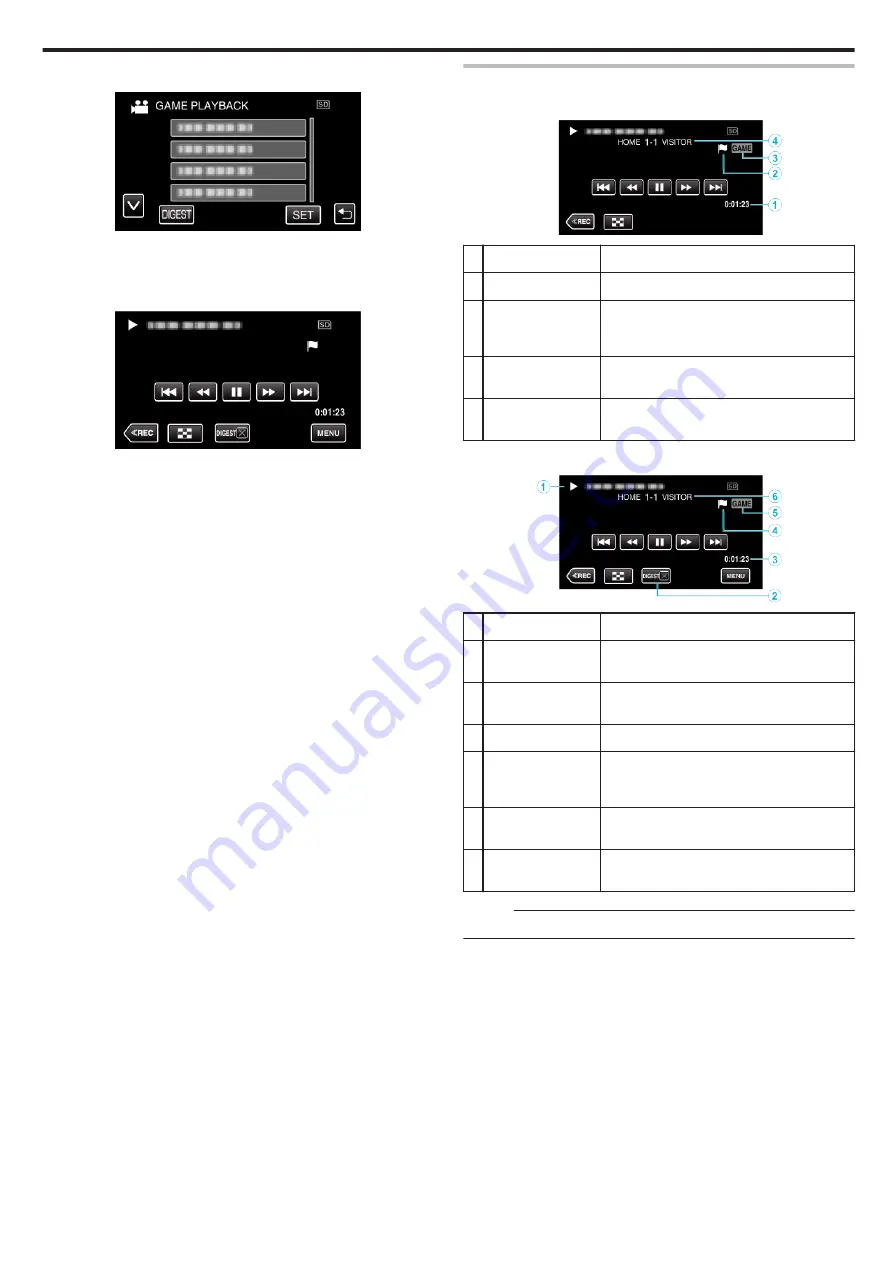
5
Tap the recorded game.
.
0
Tap the list of the game to playback all the scenes of the game.
0
Tap DIGEST to extract the score and marked scenes from the game,
and to start a DIGEST playback.
6
Marked scenes are played back automatically.
.
0
Playback stops after all the scenes are played back.
0
Tap DIGEST
L
during DIGEST playback to exit the Mark/DIGEST
playback and to switch to the normal mark playback.
Indications during the Game Playback
o
During the Normal Game Playback
.
Display
Description
A
Recorded time
Displays the time that the video is recorded.
B
“
D
” icon displayed
“P” icon displayed
Indicates that the current scene is marked.
Indicates that recording of the score is in
progress.
C
Game playback
mode
Indicates that the game playback is in
progress.
D
Score
Displays the score of the game (displayed only
if the score is registered.)
o
During the DIGEST/Game Playback
.
Display
Description
A
Date and time
display
-
B
DIGEST Playback
Cancel Button
Moves to the normal mark playback.
C
Recorded time
Displays the time that the video is recorded.
D
“
D
” icon displayed
“P” icon displayed
Indicates that the current scene is marked.
Indicates that recording of the score is in
progress.
E
Game playback
mode
Indicates that the game playback is in
progress.
F
Score
Displays the score of the game (displayed only
if the score is registered.)
Memo :
0
Once a scene is marked, the next mark won’t be made within 5 seconds.
Playback
57
















































