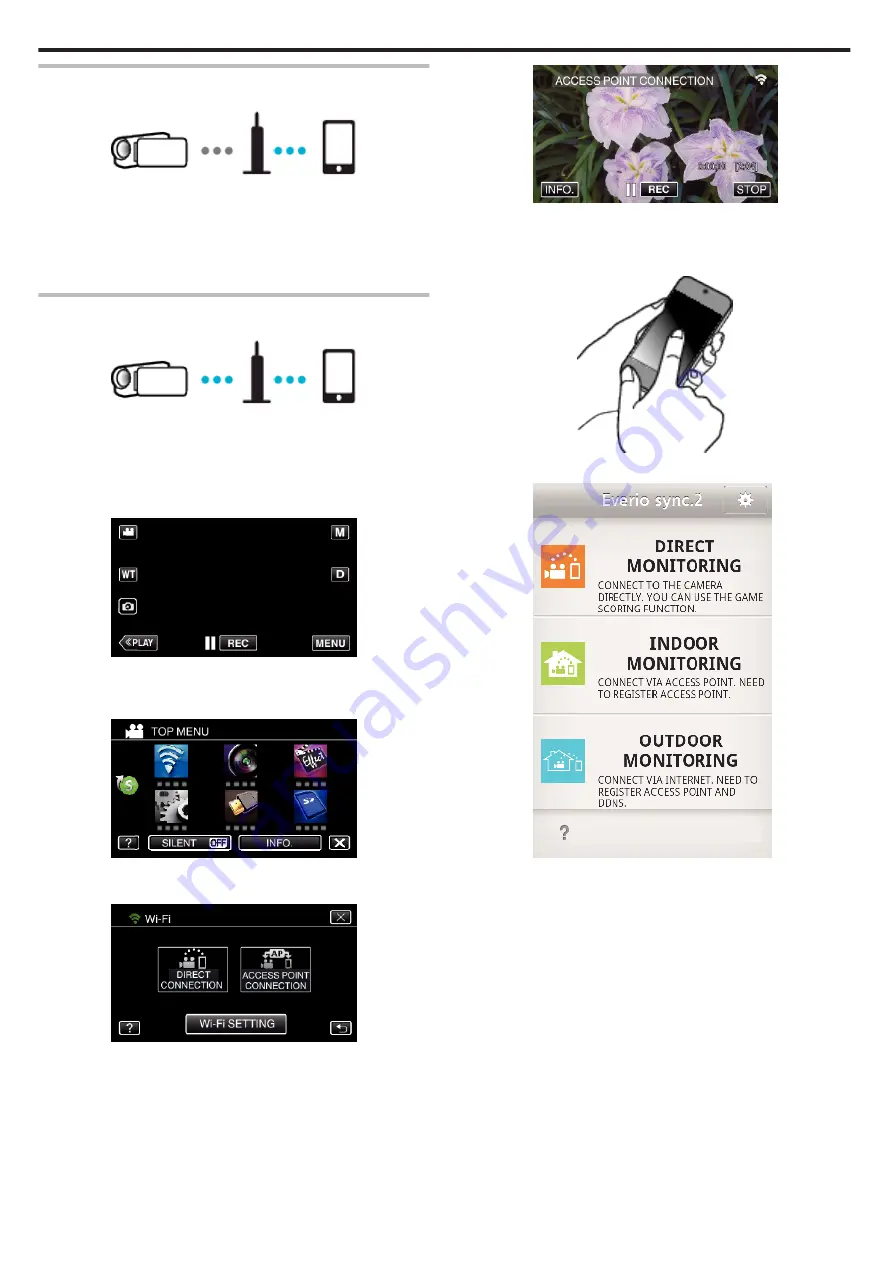
Connecting Smartphone to Access Point (Wireless LAN
Router)
.
0
Connect the smartphone to the access point (wireless LAN router) at
home.
0
For details on how to connect, refer to the instruction manual of the device
in use or the access point (wireless LAN router).
0
This setting is not required if the smartphone has already been connected
to the access point (wireless LAN router) at home.
Monitoring the images by connecting the smartphone and the
camera
.
0
Install “Everio sync. 2” on the smartphone in advance.
“Installing Smartphone Applications” (
o
Operation on this camera
1
Tap “MENU”.
(Operation on this camera)
.
0
The top menu appears.
2
Tap the “Wi-Fi” (
Q
) icon.
(Operation on this camera)
.
3
Tap “ACCESS POINT CONNECTION”.
(Operation on this camera)
.
4
The following is displayed when the camera is connected to the access
point.
.
o
Operation on the smartphone
1
Start “Everio sync. 2” on the smartphone after setting INDOOR
MONITORING.
.
2
Tap “INDOOR MONITORING”.
.
3
Log in with your username and password.
(if authentication cannot be achieved)
Using Wi-Fi
90
Summary of Contents for GZ-RX110
Page 1: ...CAMCORDER LYT2730 005A Detailed User Guide GZ RX110 GZ RX115 ...
Page 164: ......
















































