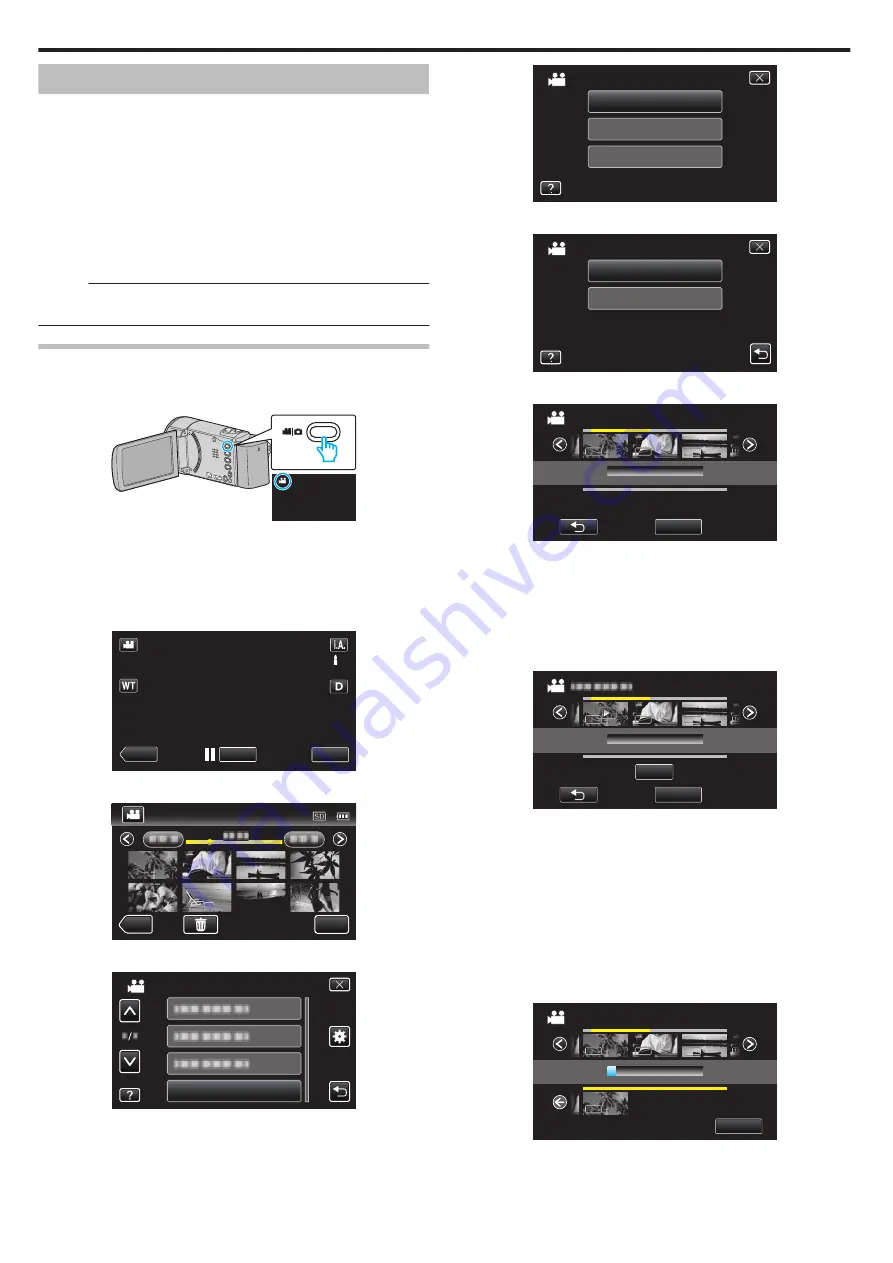
Creating Playlists from the Recorded Videos
A list created by selecting your favorite videos from the recorded ones is
called a playlist.
By creating a playlist, you can play back only your favorite videos in the order
you like.
The original video file remains even when it is registered to a playlist.
0
To create a new playlist
“Creating Playlists with Selected Files” (
“Creating Playlists by Date” (
0
To edit or delete a created playlist
Memo :
0
When a video file is deleted or moved, the same file will be removed from
the playlist.
Creating Playlists with Selected Files
Create a playlist by arranging the files one by one.
1
Open the LCD monitor.
.
0
Check if the recording mode is
A
.
0
If the mode is
B
still image, tap
B
on the recording screen to display
the mode switching screen.
Tap
A
to switch the mode to video. (You can also use the
A
/
B
button
on this unit.)
2
Tap “<<PLAY” to select the playback mode.
.
≪
PLAY
REC
MENU
3
Tap “MENU”.
.
≪
REC
MENU
4
Tap “EDIT PLAYLIST”.
.
EDIT PLAYLIST
VIDEO
5
Tap “NEW LIST”.
.
DELETE
EDIT
NEW LIST
EDIT PLAYLIST
6
Tap “CREATE FROM SCENE”.
.
CREATE BY DATE
CREATE FROM SCENE
EDIT PLAYLIST
7
Tap on the video to add to playlist.
.
1920
1920
1920
1920
1920
1920
1920
1920
1920
TOTAL
0/999
FROM SCENE
QUIT
00h00m
0
d
appears on the selected video.
Tap
J
to deselect.
0
Tap on the selected video again to check the video. After checking, tap
J
.
0
Tap
0
/
1
or move the zoom lever to display the previous/next video.
0
X
indicates the size of the video.
8
Tap “ADD”, and insert the video image.
.
ADD
0/999
1920
1920
1920
1920
1920
1920
1920
1920
1920
QUIT
TOTAL
00h00m
0
Repeat steps 7-8 and arrange the videos in the playlist.
0
To change the position of a video in the playlist (lower row), select the
insertion point with
E
/
F
after step 7 and tap “ADD”.
0
d
appears when the inserted video is selected.
Tap
J
to deselect.
0
Tap on the selected video again to check the video. After checking, tap
J
.
0
To delete of a video in the playlist (lower row), tap the video, then tap
“CANCEL”.
0
X
indicates the size of the video.
9
After arranging, tap “SAVE”.
.
SAVE
TOTAL
0/999
DVD(DL)1
DVD 01
FROM SCENE
1920
1920
1920
1920
1920
1920
1920
1920
1920
1920
1920
1920
00h00m
10
Tap “YES”.
Editing
128
















































