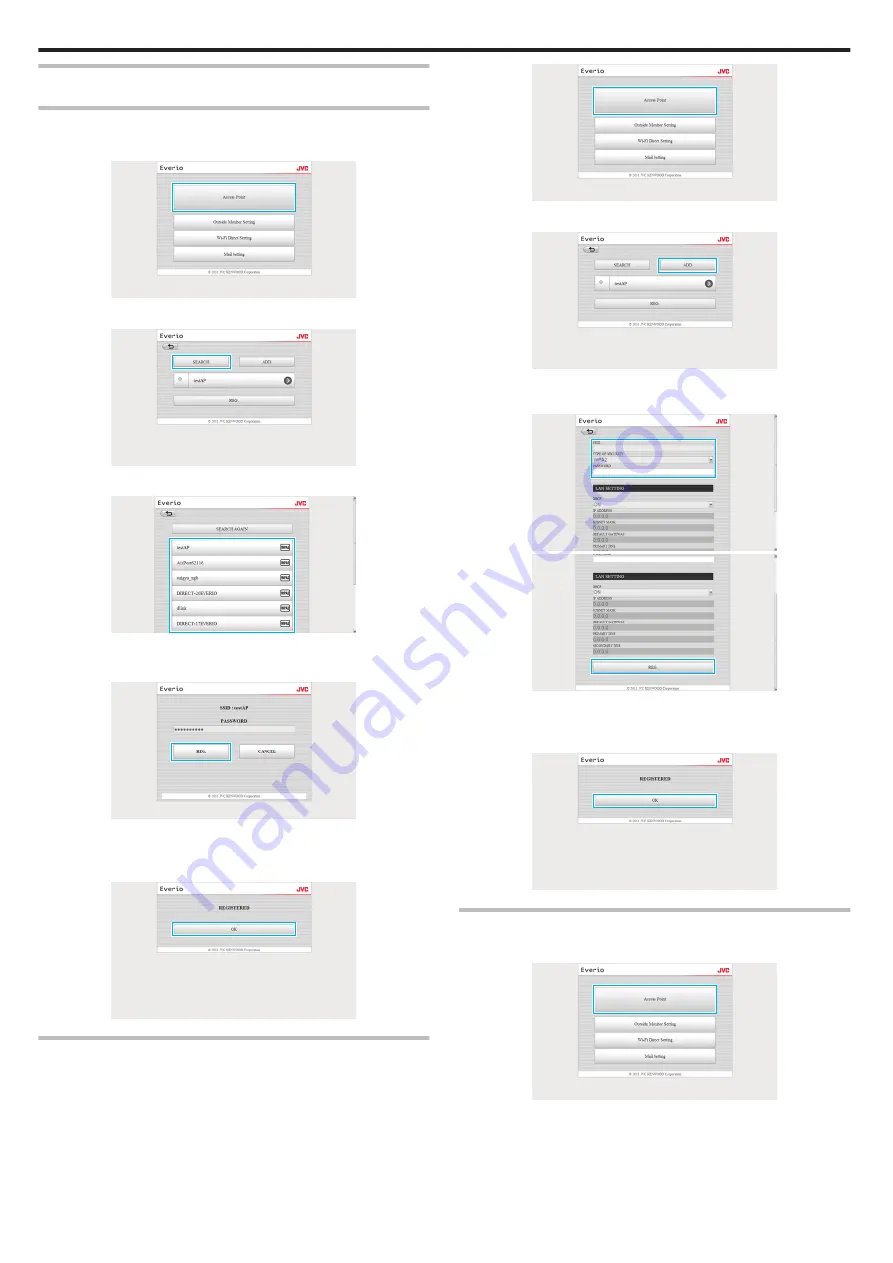
Adding/Changing/Deleting an Access Point
To search and add “ACCESS POINTS”
1
Click “ACCESS POINTS”.
.
2
Click “SEARCH”.
.
3
Click on the access point you want to add.
.
0
Click “SEARCH AGAIN” to perform search for an access point again.
4
Enter the password, and click “REG.”.
.
0
Password entry is not required if the access point is security
protected.
5
Click “OK”.
.
To add “ACCESS POINTS” manually
1
Click “ACCESS POINTS”.
.
2
Click “ADD”.
.
3
Enter “SSID”, “TYPE OF SECURITY”, and “PASSWORD”, and click
“REG.”.
.
.
0
To configure the LAN settings manually, set “DHCP” to OFF, and
enter the necessary information manually.
4
Click “OK”.
.
To change (or delete) an “ACCESS POINTS” registration
1
Click “ACCESS POINTS”.
.
2
Click on a registered access point.
Using Wi-Fi
52






























