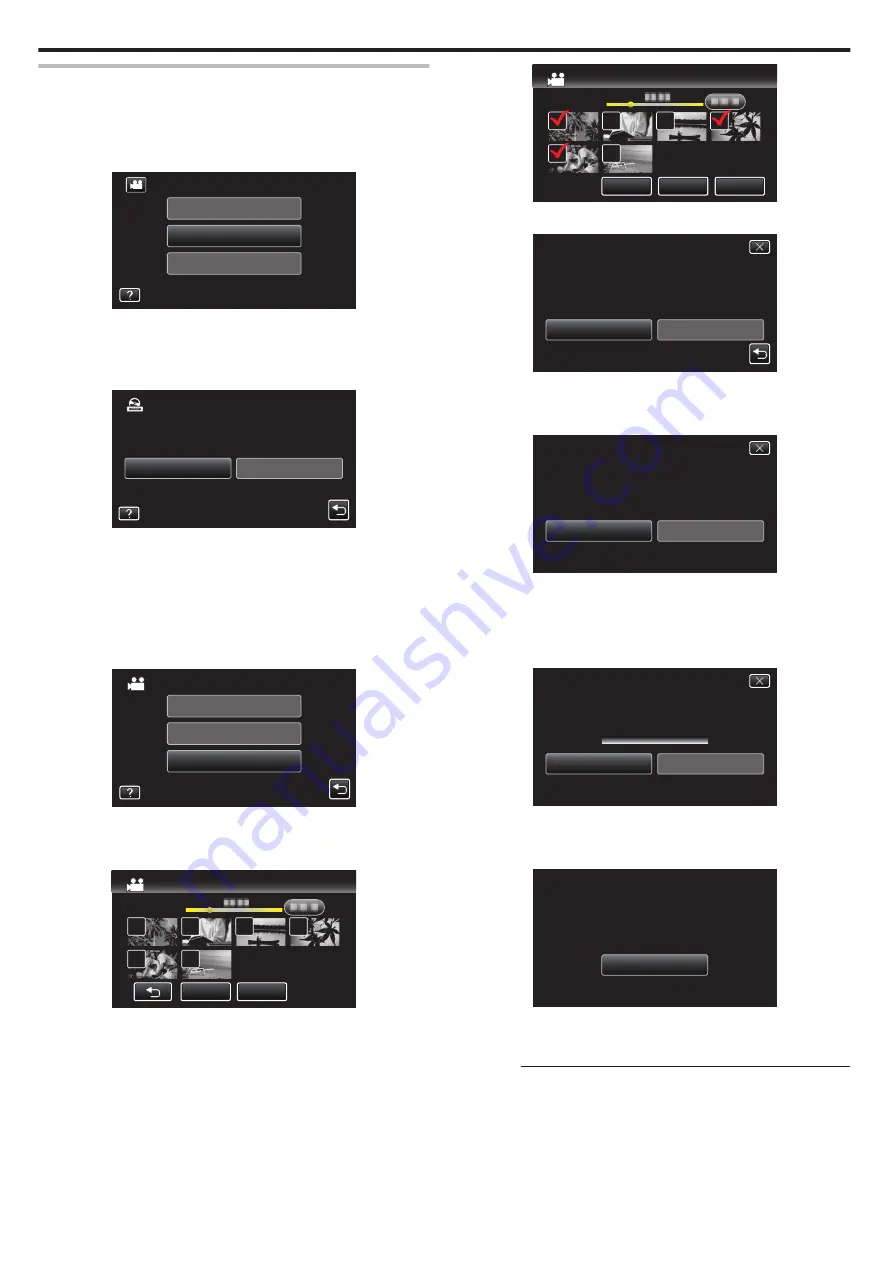
Copying Selected Files
Select and copy the desired videos or still images individually.
1
Select video or still image mode.
2
Tap “SELECT AND CREATE” (video) or “SELECT AND SAVE” (still
image).
.
PLAYBACK
SELECT AND CREATE
CREATE FROM ALL
VIDEO BACKUP
0
While the video mode is shown in the image, the same operations
apply for the still image mode.
0
Tap
A
to switch between the video and still image modes.
3
Tap “Blu-ray DISC” or “DVD(AVCHD)”.
.
DVD(AVCHD)
Blu-ray DISC
CHANGE REC. MEDIA
SELECT AND CREATE
0
The media changes to the tapped item. Select the appropriate setting
according to the disc.
0
Selecting “Blu-ray DISC” enables you to save videos in a Blu-ray disc
in the high definition quality.
0
Selecting “DVD(AVCHD)” enables you to save videos in a DVD in the
high definition quality.
4
Tap “SELECT FROM SCENES” (video) or “SELECT FROM IMAGES”
(still image).
.
SELECT FROM SCENES
CREATE BY PLAYLIST
CREATE BY DATE
SELECT AND CREATE
0
While the video mode is shown in the image, the same operations
apply for the still image mode.
5
Tap on the videos or still images to copy.
.
QUIT
CHECK
SELECT FROM SCENES
0
A check mark appears on the selected file.
To remove the check mark, tap on the file again.
0
Tap “CHECK” to check the file.
After checking, tap
J
.
6
After selecting all the files, tap “SAVE”.
.
SAVE
QUIT
CHECK
SELECT FROM SCENES
7
Tap “EXECUTE”.
.
RETURN
EXECUTE
PREPARE AN EMPTY DISC
DVD:2 / DVD(DL):1
REQUIRED DISC SPACE
SELECT FROM SCENES
0
The number of discs required to copy the files is displayed.
Prepare the discs accordingly.
8
Tap “AUTO” or “BY DATE”. (
A
mode only)
.
BY DATE
AUTO
SELECT THE SORT METHOD
ON THE TOP MENU
CREATE HEADLINES
SELECT FROM SCENES
0
When “AUTO” is selected, videos with similar recording dates are
displayed in groups.
0
When “BY DATE” is selected, videos are displayed according to
recording dates.
9
Tap “EXECUTE”.
.
STOP
EXECUTE
DVD(DL)1
DVD 02
REMAINING
SELECT FROM SCENES
0
When “INSERT THE NEXT DISC TO CREATE OR PRESS STOP TO
EXIT” appears, change the disc.
10
Tap “OK” when “COMPLETED” is displayed.
.
OK
COMPLETED
SELECT FROM SCENES
11
Press and hold the
M
button for 2 seconds or more to turn off this unit
and disconnect the USB cable.
Caution :
0
Do not turn off the power or remove the USB cable until copying is
complete.
0
Files that are not on the index screen during playback cannot be copied.
Special files cannot be copied either.
0
All DVDs will be finalized automatically.
While files cannot be added to the DVD-R/DVD-RW later, files can still be
added to the BD-R/BD-RE.
Copying
144






























