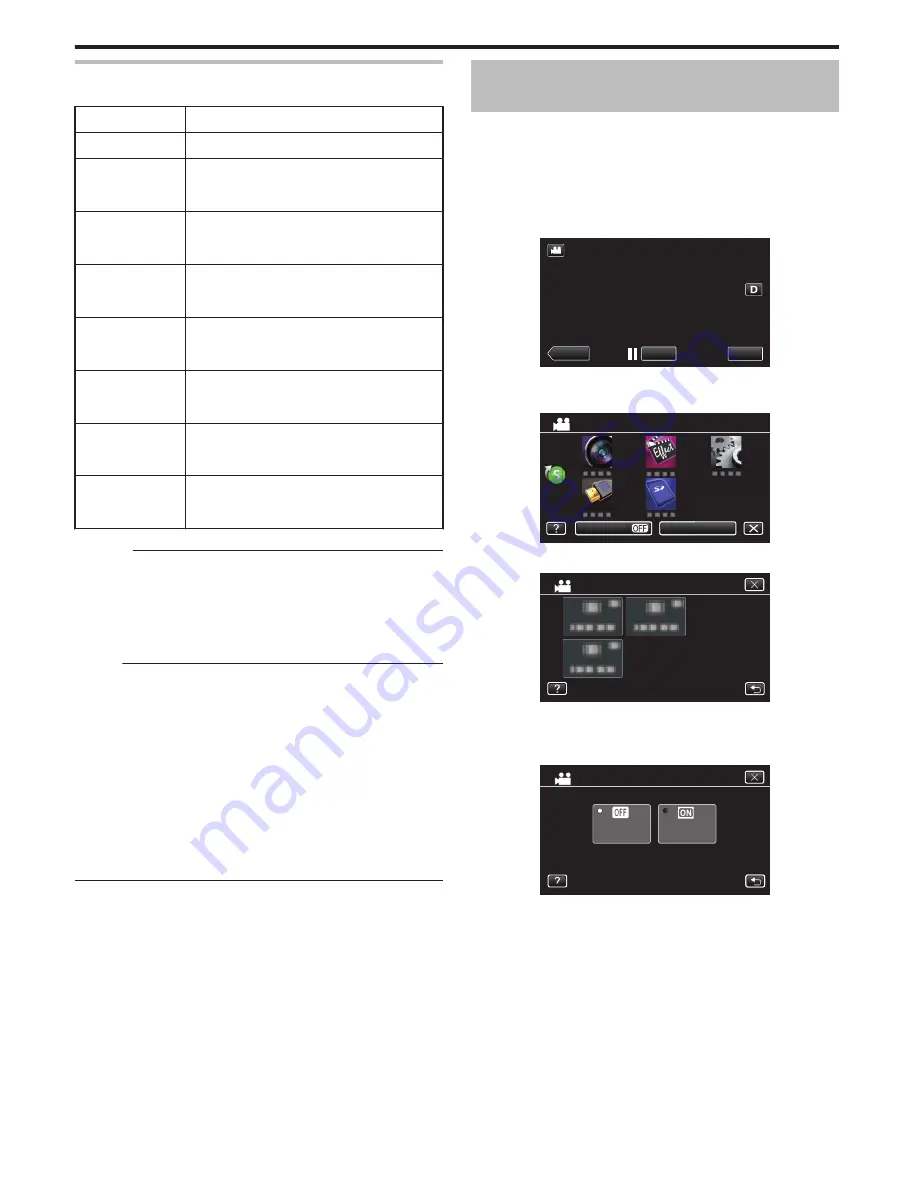
Time-Lapse Setting
The greater the number of seconds, the longer the recording interval.
Setting
Details
OFF
Deactivates the function.
1SEC INTERVAL
Takes a frame at 1-second intervals.
Recorded videos will be played back at 25 times
speed.
2SEC INTERVAL
Takes a frame at 2-second intervals.
Recorded videos will be played back at 50 times
speed.
5SEC INTERVAL
Takes a frame at 5-second intervals.
Recorded videos will be played back at 125 times
speed.
10SEC INTERVAL
Takes a frame at 10-second intervals.
Recorded videos will be played back at 250 times
speed.
20SEC INTERVAL
Takes a frame at 20-second intervals.
Recorded videos will be played back at 500 times
speed.
40SEC INTERVAL
Takes a frame at 40-second intervals.
Recorded videos will be played back at 1000 times
speed.
80SEC INTERVAL
Takes a frame at 80-second intervals.
Recorded videos will be played back at 2000 times
speed.
Caution :
0
Audio cannot be recorded during time-lapse recording.
0
Zooming, simultaneous still image recording, and image stabilizer are not
available in time-lapse recording.
0
When recording is stopped with the recorded time less than “0:00:00:14”
, the video will not be saved.
0
Seamless recording is disabled in time-lapse recording.
Memo :
0
Settings of time-lapse recording are reset when the power is turned off.
To start time-lapse recording again, it is necessary to make the selection
once more.
0
Recording stops automatically 99 hours after it is started.
0
Make use of a tripod and AC adapter for time-lapse recordings with long
intervals.
It is also recommended to fix the focus and white balance manually.
“Tripod Mounting” (
A
p. 15)
“Adjusting Focus Manually” (
A
p. 27)
“Setting White Balance” (
A
p. 31)
0
If the video is recorded in progressive format (50p), the playback speed
is doubled.
(Example) A video recorded using “1SEC INTERVAL” is played back at
50 times normal speed.
Recording Automatically by Sensing
Movements (AUTO REC)
This function enables the unit to record automatically by sensing the changes
in subject’s movement (brightness) within the red frame displayed on the
LCD monitor. (AUTO REC)
It can be set for both video and still image modes.
1
Compose the picture according to the subject.
0
Adjust the angle of view with the zoom, etc.
2
Tap “MENU”.
.
REC
MENU
≪
MEDIA
0
The top menu appears.
3
Tap “SPECIAL RECORDING”.
.
OFF
TOP MENU
SILENT
INFO.
4
Tap “AUTO REC”.
.
SPECIAL RECORDING
0
Tap
L
to exit the menu.
0
Tap
J
to return to the previous screen.
5
Tap “ON”.
.
ON
OFF
AUTO REC
Recording
40






























