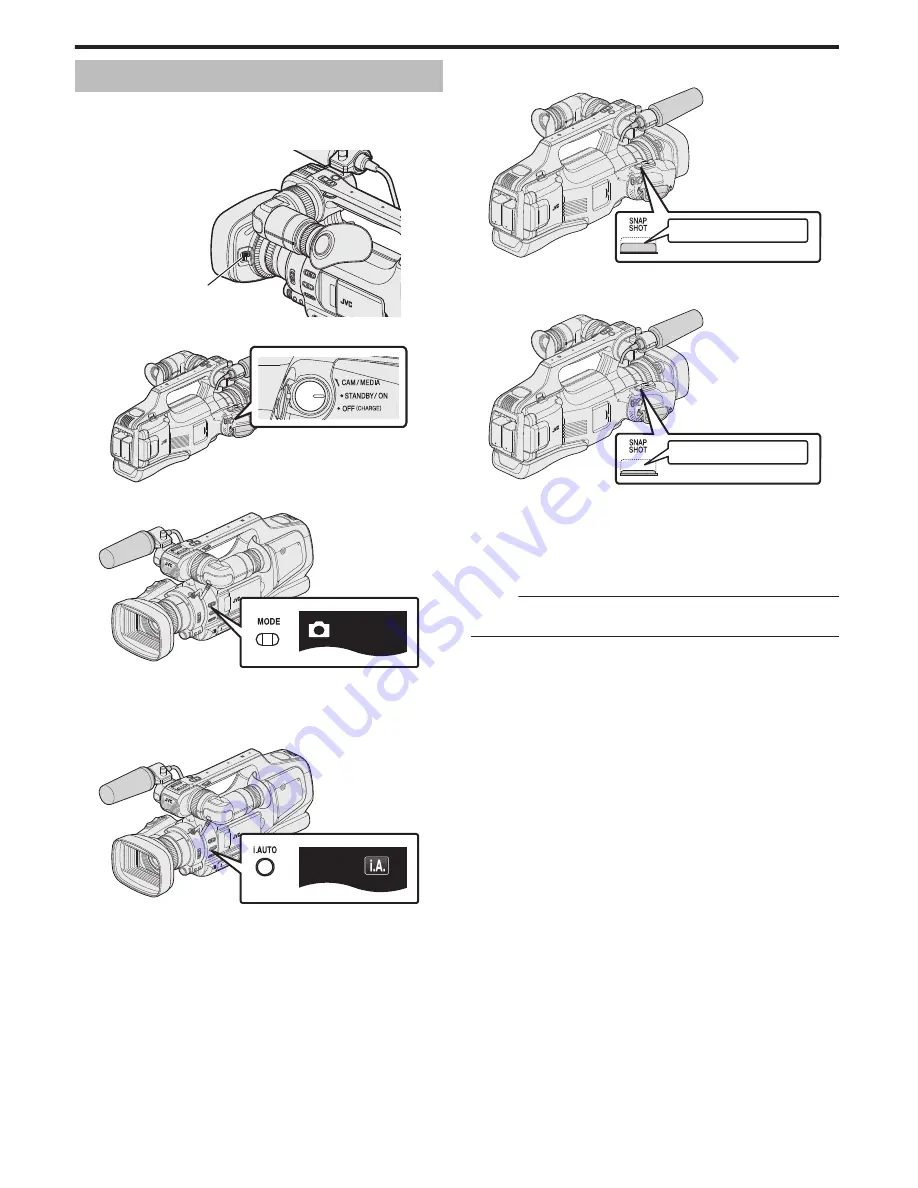
Taking Still Images in Auto Mode
You can record without worrying about the setting details by using the
Intelligent Auto mode.
1
Open the lens cover.
.
Lens Cover Switch
2
Set the “STANDBY/ON OFF” switch to “ON”.
.
3
Check that the unit is in the still image mode.
.
0
Check if still image mode
B
is activated.
0
If video mode (
A
) is activated, switch to still image mode (
B
).
“Selecting Video/Still Image Recording Mode” (
A
p. 19)
4
Check if the recording mode is
P
Intelligent Auto.
.
0
If Manual (
H
) is activated, switch to Intelligent Auto (
P
).
“Selecting Intelligent Auto/Manual Recording Mode” (
A
p. 18)
5
Set the focus on the subject.
.
Press halfway
0
When focused, the focus icon lights up in green.
6
Take a still image.
.
Press fully
0
PHOTO lights up when a still image is being captured.
0
Some displays disappear after approximately 3 seconds.
Use the
n
button to change the displays.
0
To use the viewfinder during recording, close the LCD monitor.
“Viewing the Viewfinder/LCD Monitor” (
A
p. 14)
0
After recording, close the lens cover.
Memo :
0
Depending on the subject and shooting conditions, recording may not be
performed properly even in the Intelligent Auto mode.
Recording
24






























