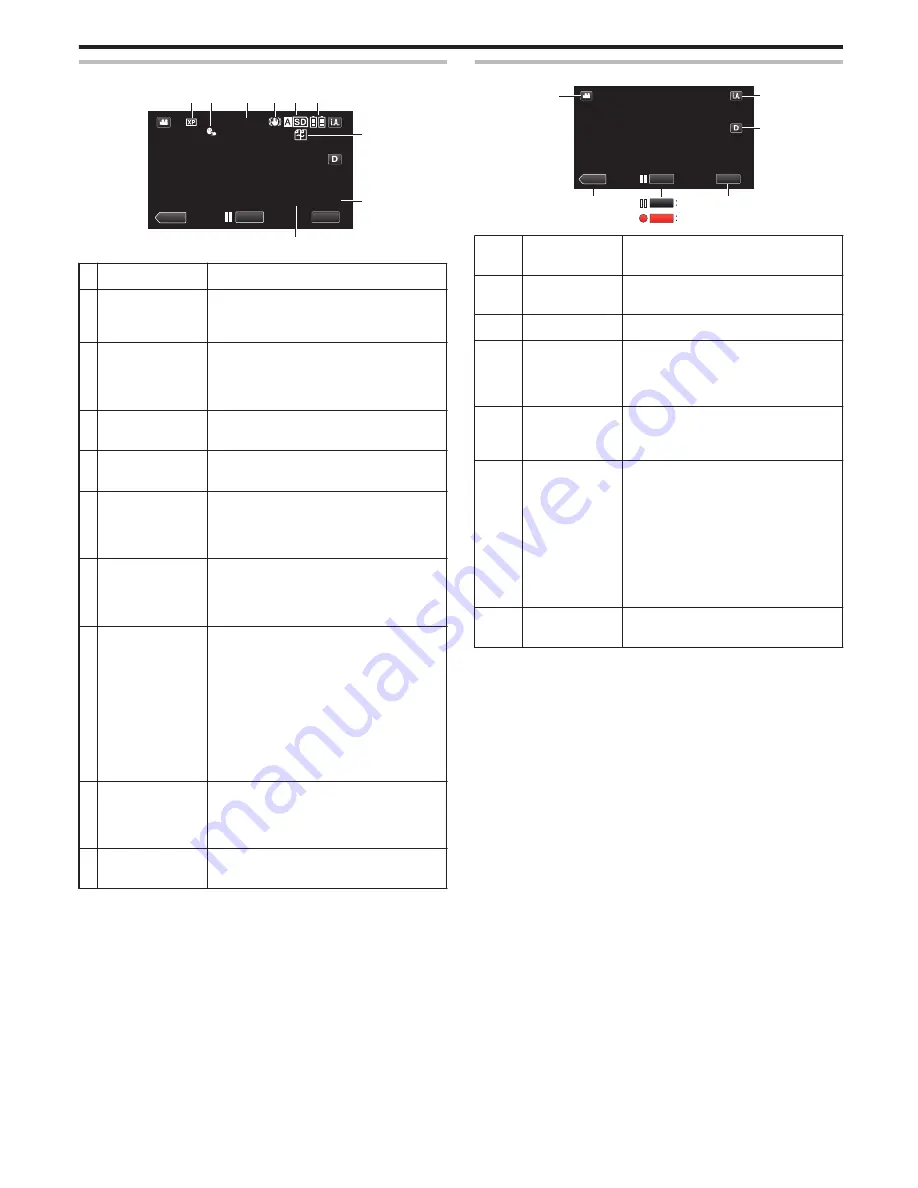
Indications During Video Recording
.
0:00:00 [2:04]
10:10
MENU
REC
≪
MEDIA
12 3 4 5 6
7
8
9
Display Icon
Description
A
VIDEO QUALITY
Displays the icon of the “VIDEO QUALITY”
setting selected in the recording menu.
“ VIDEO QUALITY ” (
A
p. 105)
B
TOUCH PRIORITY
AE/AF
Displays the setting of “TOUCH PRIORITY AE/
AF”. By default, it is set to “OFF”.
“Capturing Subjects Clearly (TOUCH
PRIORITY AE/AF)” (
A
p. 34)
C
Time
Displays the current time.
“Clock Setting” (
A
p. 12)
D
DIS
Displays the image stabilizer setting.
“Reducing Camera Shake” (
A
p. 37)
E
Recording Media
Displays the icon of the media where videos
are recorded to.
The recording media can be changed.
“ REC VIDEO TO SLOTS ” (
A
p. 117)
F
Battery Indicator
Displays the approximate remaining battery
power during use.
“Checking the Remaining Recording Time”
(
A
p. 43)
G
SEAMLESS
RECORDING/Auto
Recovery
Recording
Displays the seamless recording/auto
recovery recording icon when it is set. When
only one SD card is being inserted, seamless
recording and auto recovery recording cannot
be performed.
q
will appear.
0
The icon does not appear when
“SEAMLESS RECORDING” is set to “OFF”.
“SEAMLESS RECORDING (Seamless
recording/Auto recovery recording)”
(
A
p. 106)
H
Remaining
Recording Time
Displays the remaining time for video
recording.
“Checking the Remaining Recording Time”
(
A
p. 43)
I
Scene Counter
(Recorded Time)
Displays the elapsed time of the video that is
currently being recorded.
Operation Buttons for Video Recording
.
REC
REC
MENU
REC
≪
MEDIA
1
6
7
2
5
3
4
Operation
Buttons
Description
A
Video/Still Image
Mode
Switches between video (50i/50p) and still
image modes.
B
Media Mode
Switches to the media (playback) mode.
C
/
D
Recording Start
g
Record-Standby
a
Functions as the REC button.
E
MENU
Displays the various menus of video
recording.
“Operating the Menu” (
A
p. 103)
F
Display Button
n
Switches the display between full (
m
) and
simple (
n
) with every tap of the button.
0
Simple display: Some displays
disappear after approximately 3
seconds.
0
Full display: Displays everything. The
display button changes from
n
to
m
.
0
When the power is turned off, simple
display (
n
) will be set.
G
Recording Mode
P
/
H
Switches the recording mode.
Recording
21






























