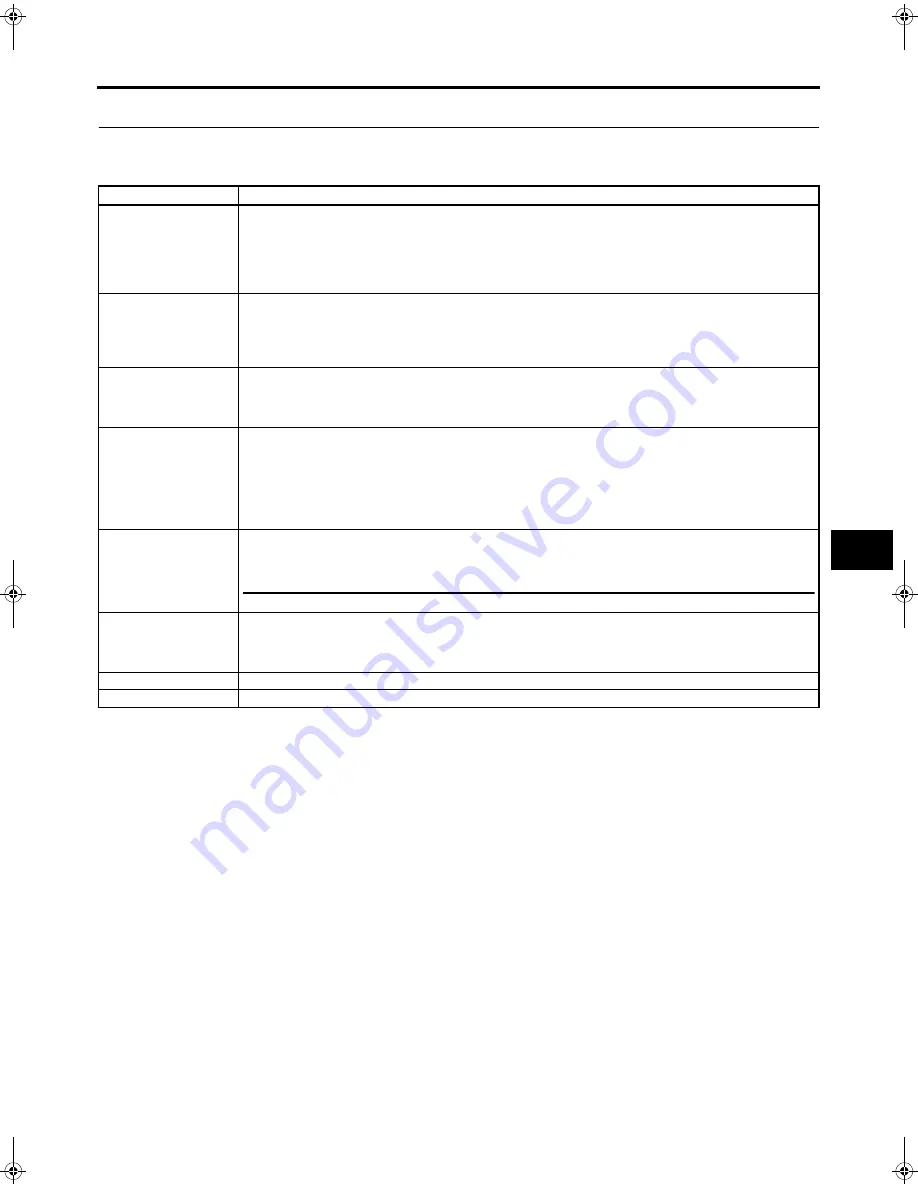
71
MENU SCREENS
LCD/VF [1/3] Menu Screen
The LCD/VF menu screen consists of three screens. (1/3 screen, 2/3 screen, 3/3 screen)
The LCD/VF [1/3] menu screen can only be set in camera mode.
In VTR mode, this screen consists of two screens. (1/2 screen, 2/2 screen)
*1 SAFTY ZONE and CENTER MARK will not be displayed when the camcorder is in VTR mode (PLAY, STL, FWD, REV).
Item
Function/Setting (bold characters indicate initial settings)
ZEBRA
Switches the luminance level of the subject sections where the zebra pattern is displayed.
60-70%
: Zebra pattern is displayed in sections with luminance levels between 60% and 70%.
70-80%
: Zebra pattern is displayed in sections with luminance levels between 70% and 80%.
85-95%
: Zebra pattern is displayed in sections with luminance levels between 85% and 95%.
OVER95%
: Zebra pattern is displayed in sections with luminance levels over 95%.
OVER100%
: Zebra pattern is displayed in sections with luminance levels over 100%.
F. NO/IRIS IND.
Selects whether or not the F-number of the lens iris/iris level mark is displayed in the status display on the LCD mon-
itor or in the viewfinder. (STATUS 1 screen)
OFF
: F-number and iris level mark is not displayed.
F.NO
: F-number is displayed.
F.NO+IND.
: F-number and iris level mark is displayed.
FILTER
Selects whether or not the FILTER position of the unit is displayed in the status display on the LCD monitor or in the
viewfinder. (STATUS 1 screen)
OFF
: FILTER position is not displayed.
ON
: FILTER position is displayed.
SAFETY ZONE*1
Selects whether or not the safety zone is shown on the LCD monitor or in the viewfinder together with the form of
the safety zone indication.
OFF
: Not displayed
4:3
: 4:3 zone is displayed.
14:9
: 14:9 zone is displayed.
16:9
: 16:9 zone is displayed.
16:9+4:3
: 16:9 zone and 4:3 zone are display mixed. (This cannot be selected when DV format is set.)
CENTER MARK*1
Sets whether or not a center mark is displayed when the safety zone is displayed.
ON
: Center mark is displayed.
OFF
: Center mark is not displayed.
MEMO
When the SAFETY ZONE item is set to OFF, “- - -” is indicated and this item cannot be selected.
FOCUS ASSIST
Sets the display color for focusing when running the FOCUS ASSIST function.
BLUE
: Displays the area of focus in blue.
RED
: Displays the area of focus in red.
GREEN
: Displays the area of focus in green.
NEXT PAGE
When you display the LCD/VF [2/3] menu screen, move the cursor to this position and press the SHUTTER dial.
PAGE BACK
When the cursor is in this position, press the SHUTTER dial to return to the TOP MENU screen.
e_hd100.book Page 71 Thursday, July 14, 2005 5:28 PM
Summary of Contents for GY- HD101
Page 2: ......
















































