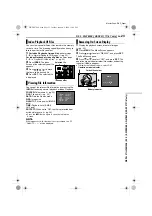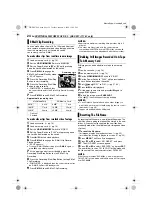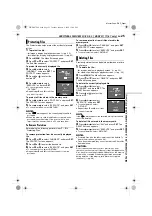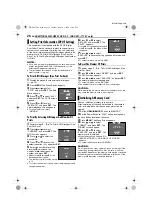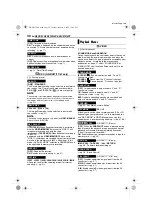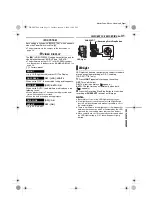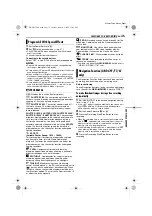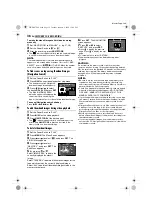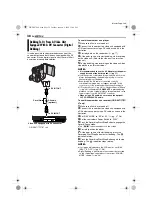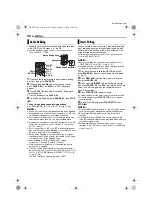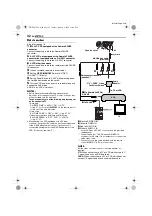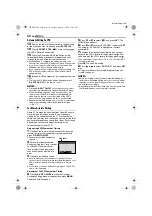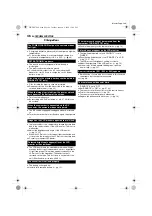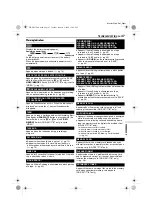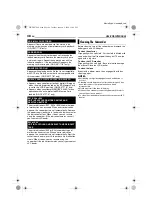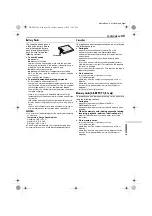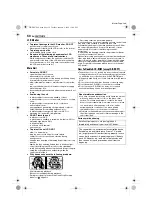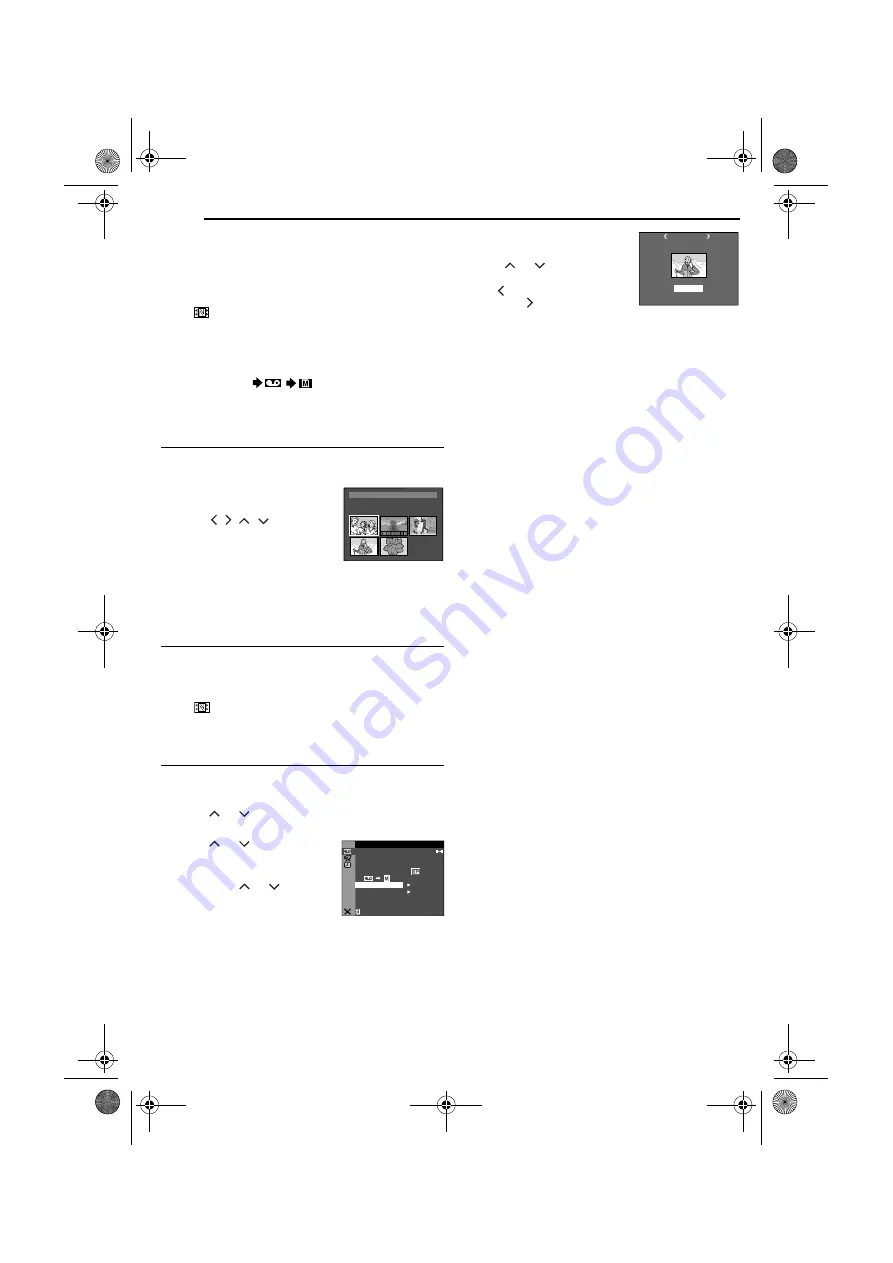
FEATURES FOR RECORDING
36
EN
MasterPage: Left
To make thumbnail images after video recording
manually
1
Set “NAVIGATION” to “MANUAL”. (
2
Set the Power Switch to “
A
” or “
M
”.
3
After the recording, press
NAVI STORE
.
●
The “
” indicator appears briefly and the captured image
is stored in the memory card as a thumbnail image.
NOTE:
The remaining number of storable thumbnail images also
appears on the screen when it reaches 10 or less. If “REC
SELECT” is set to “
/
” in DSC Menu, the number
shows how many 640 x 480 pixel images can be stored.
To find scenes on tape using thumbnail images
(Navigation Search)
1
Set the Power Switch to “PLAY”.
2
Press
NAVI
during video playback or stop mode.
●
The loaded cassette’s Navigation
thumbnail image screen appears.
3
Press /
/
/
to
select
the desired image, and press
SET
.
●
The “NAVIGATION SEARCH”
indication appears blinking and the
camcorder starts searching the
tape for the relevant point of the selected thumbnail image.
To cancel Navigation search midway
Press
4
/
9
,
3
,
5
or
8
.
To add thumbnail images during video playback
1
Set the Power Switch to “PLAY”.
2
Press
4
/
9
to start video playback.
3
Press
NAVI STORE
at the desired point.
●
The “
” indicator appears briefly and the image of the
point where
NAVI STORE
is pressed is stored in the
memory card as a thumbnail image.
To delete thumbnail images
1
Set the Power Switch to “PLAY”.
2
Press
MENU
. The Menu Screen appears.
3
Press
or
to select “
t
”, and press
SET
. The
VIDEO Menu appears.
4
Press
or
to select
“NAVI.DEL.”, and press
SET
. The
Sub Menu appears.
5
By
pressing
or :
Select “IMAGE SEL.” to delete the
currently displayed thumbnail
image.
Select “TAPE SEL.” to delete all thumbnail images for the
tape which contains the currently displayed image.
Select “ALL” to delete all thumbnail images stored in the
memory card at once.
6
Press
SET
. The NAVIGATION
screen appears.
7
Press
or
to select
“EXECUTE”, and press
SET
.
●
Press
to display the previous
page. Press
to display the next
page.
●
To cancel deletion, select “RETURN”.
●
Thumbnail images cannot be deleted during video
playback.
CAUTION:
Do not remove the memory card or perform any other
operation (such as turning off the camcorder) during deletion.
Also, be sure to use the provided AC Adapter, as the memory
card may be corrupted if the battery becomes exhausted
during deletion. If the memory card becomes corrupted,
initialise it.
NOTES:
●
Be sure to always use the same tape and memory card
together as they were during recording; otherwise, the
camcorder cannot recognise Tape and Memory Card IDs to
perform Navigation Function properly.
●
Check if an appropriate tape and memory card are loaded
when the following messages appear: “NO ID ON TAPE
OR CARD”, “UNABLE TO USE NAVIGATION”, “THIS
MEMORY CARD IS NOT COMPATIBLE”.
●
If you change the memory card while shooting on one tape,
two memory cards will share the tape’s thumbnail images.
We recommend that you use one memory card for one
tape.
●
Navigation Search does not work if the current position is at
a blank portion on the tape. Also, do not leave a blank
portion partway through the tape when shooting; otherwise,
Navigation Function does not work properly.
●
Before shooting newly over a recorded tape, be sure to
delete all thumbnail images of the previous recording from
the relevant memory card.
●
If you copy thumbnail images from one memory card to
another via a PC, Navigation Search does not work with the
copied memory card.
TC
: 1 3 : 2 3 : 1 5
3
.
2
5
4
DATE : 2
:
’
0
4
3 : 2 9
ON
I
T
NAV I GA
1
2
3
4
5
0 06
I D
O
V
E
ST
–
E
R
E
O
OF
ON
R
–
AT I
NA R
F
± 0
N
–
HRO
SY C
0
.
E
C
–
MOD
RE
OF
CO
Y
P
F
–
RC
A
K S
BL N
H
OF
PU
A
I N
S / V
T
F
–
N
RETUR
D
U D M
SO N
E
O
L .
V . DE
NA I
I G
N
A
NAV
T I O
ETE
DEL
CURRENT ?
EXECUTE
RETURN
5
1
1
.
6
2
:
2
0
.
0
0 4
GR-DX97PAL.book Page 36 Tuesday, January 6, 2004 12:44 PM