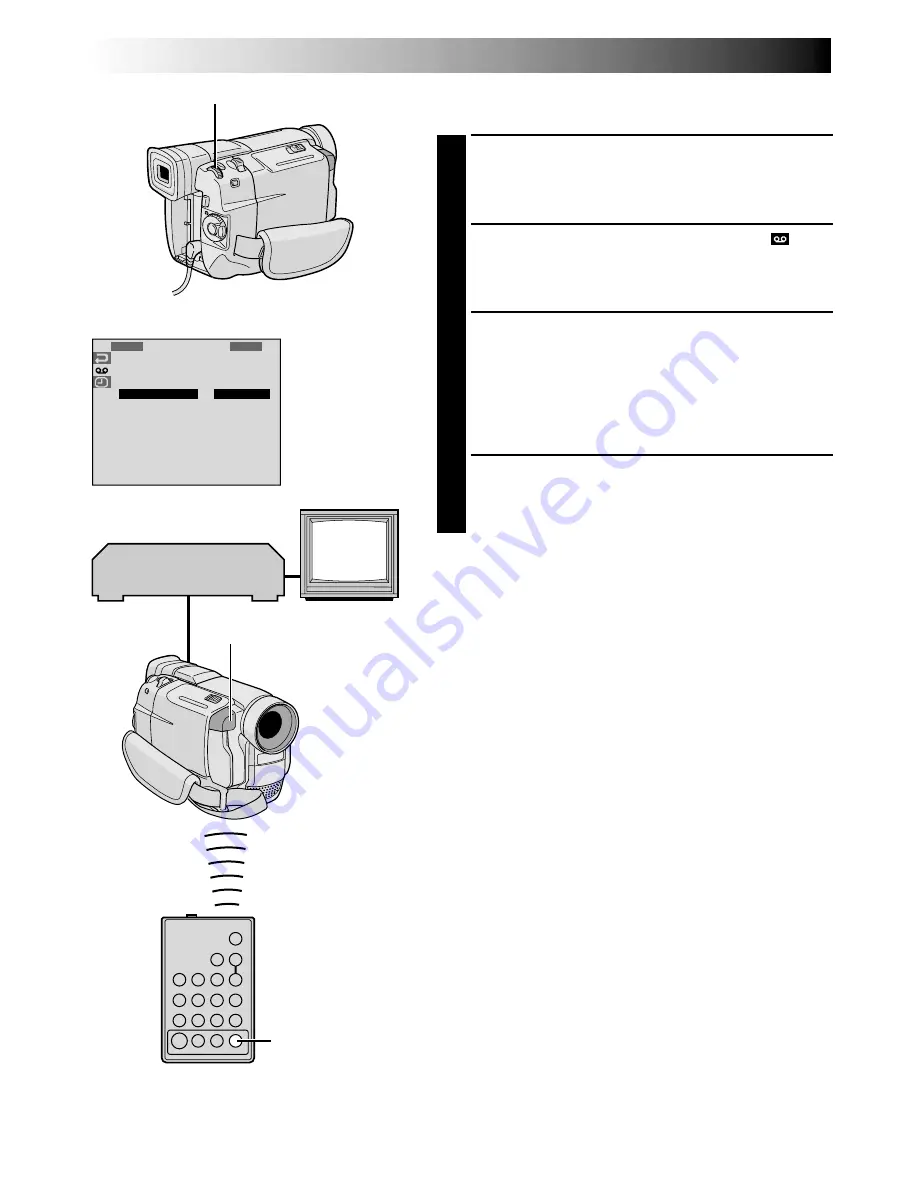
48
EN
USING THE REMOTE CONTROL UNIT
(cont.)
1
S
1
S
R
R
O
2
Y
E
E
U
B
N
C
V
T
N
I
C
I
U
D
T
H
M
D
R
R
O
E
N
M
M
O
D
O
O
O
E
D
D
M
E
E
ENU
+
1 . 0
ON/OFF
ADJUSTMENT OF VCR/CAMCORDER
TIMING
4
Point the remote control at the camcorder’s remote
sensor and press
ON/OFF
to make the Random
Assemble Editing menu disappear, then press the
MENU/BRIGHT
wheel. The Menu Screen appears.
5
Rotate the
MENU/BRIGHT
wheel to select “
” and
press it. “VIDEO MENU” appears. Then, rotate it to
“SYNCHRO” and press it. The value for “SYNCHRO”
is highlighted.
6
Based on the diagnostics performed (
墌
pg. 47), you
can now advance the VCR’s record timing by rotating
the
MENU/BRIGHT
wheel towards “
+
”. You can also
delay the VCR’s record timing by rotating the
MENU/
BRIGHT
wheel towards “
–
”. The adjustment range is
from –1.3 to +1.3 seconds, in 0.1-second increments.
Press the
MENU/BRIGHT
wheel to finish the setting.
7
Rotate the
MENU/BRIGHT
wheel to select
“
1
RETURN” and press it twice.
Now perform Random Assemble Editing beginning
with step
4
on page 45.
NOTES:
●
Before performing actual Random Assemble Editing, do
a few Random Assemble Editing trial runs to check
whether the value you have input is appropriate or not,
and make adjustments accordingly.
●
Depending on the recorder, there may be situations
where the timing difference cannot be fully corrected.
Display
MENU/BRIGHT Dial
VCR
(Recording deck)
Remote sensor
TV
RM-V700U
(optional)
Summary of Contents for GR-DVL100
Page 70: ...MEMO ...
Page 71: ...MEMO ...






























