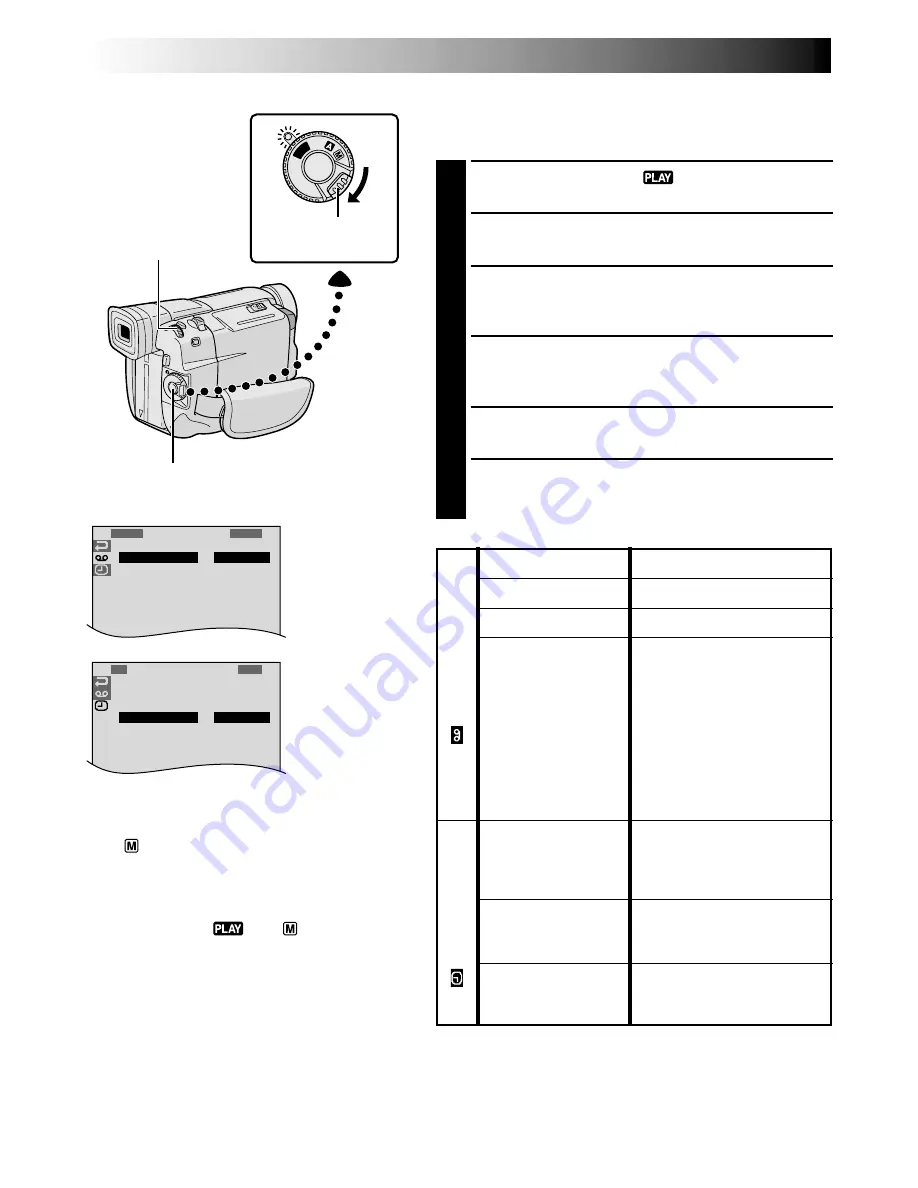
32
EN
PLAYBACK
Advanced Features
PL
AY
OFF
1
S
1
S
R
R
O
2
Y
E
E
U
B
N
C
V
T
N
I
C
I
U
D
T
H
M
D
R
R
O
E
N
M
M
O
D
O
O
O
E
D
D
M
E
E
ENU
S
S
S
T
O
O
E
U
U
R
N
N
E
D
D
O
L
R
1
O
D
T
R
N
A
I
D
E
T
M
I
T
S
E
E
S
U
C
/
P
R
R
T
C
L
N
E
I
O
A
E
M
D
Y
N
E
E
MEN
O
O
U
N
F F
Using Menus For Detailed Adjustment
The following procedure applies to all except
Synchro
Comp (
墌
pg. 47, 48).
1
Set the Power Switch to “
” while pressing down
the Lock Button located on the switch.
2
Press the
MENU/BRIGHT
wheel. The Menu Screen
appears.
3
Rotate the
MENU/BRIGHT
wheel to select the
desired function icon, and press it. The selected
function menu appears.
4
Rotate the
MENU/BRIGHT
wheel to select the
desired function, and press it to display the Sub
Menu.
5
Rotate the
MENU/BRIGHT
wheel to select the
desired parameter and press it. Selection is complete.
6
Rotate the
MENU/BRIGHT
wheel to select
“
1
RETURN” and press it twice to close the Menu
Screen.
Display
Power Switch
MENU/BRIGHT Wheel
墌
pg. 33.
墌
pg. 33.
墌
pg. 48.
Allows you to set the
video recording mode (SP
or LP) depending on your
preference (
墌
pg. 13).
It is recommended you
use “REC MODE” in the
“VIDEO MENU” when
using this camcorder as a
recorder during digital
dubbing (
墌
pg. 39).
Makes the camcorder’s
indications appear/
disappear from the
connected TV screen.
Makes the date/time
appear/disappear on the
camcorder.
Makes the time code
appear/disappear on the
camcorder.
SOUND MODE
12BIT MODE
SYNCHRO
REC MODE
ON SCREEN*
DATE/TIME*
TIME CODE*
Menu Screen
Lock Button
Recording Start/Stop Button
* Each setting is linked with “DISPLAY MENU”,
which appears when the Power Switch is set
to “
” (
墌
pg. 25). The parameters are the
same as in the description on pg. 25.
NOTES:
●
“REC MODE” can be set when the Power
Switch is set to “
” or “
” (
墌
pg. 13,
23).
●
If “ON SCREEN” is set to “SIMPLE”, it keeps
the camcorder’s display (except the date,
time and time code) from appearing on the
connected TV. It also makes the playback
sound mode and tape speed disappear on the
camcorder.
VIDEO
MENU
DISPLA
Y
MENU
Summary of Contents for GR-DVL100
Page 70: ...MEMO ...
Page 71: ...MEMO ...






























