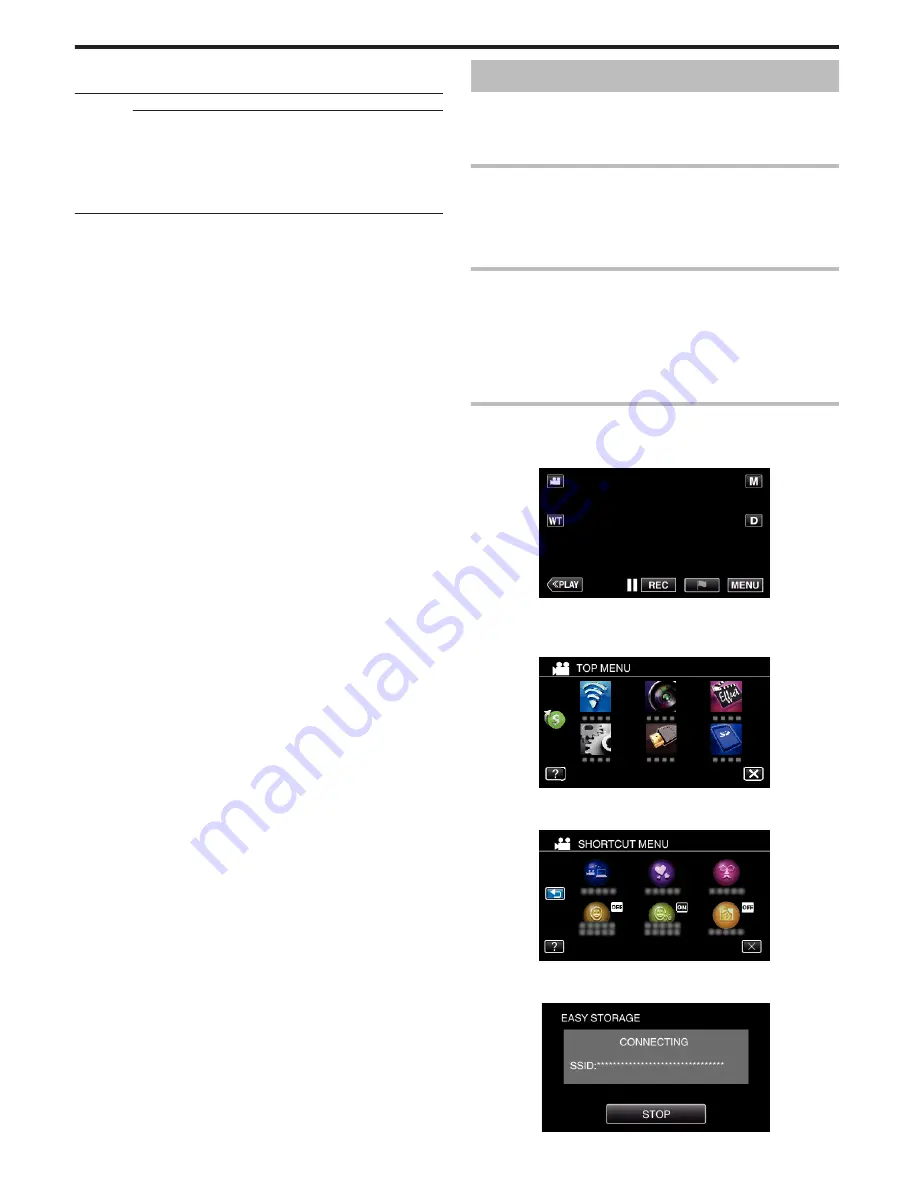
0
If the DLNA compatible TV in use cannot detect Everio, tap “STOP” to start
from the step 1 again.
Caution :
0
This function is not designed for disaster or crime prevention.
0
We do not guarantee the compatibility of all the DLNA compatible TVs.
0
This function is available when a connection to the access point is made
with wires as well.
0
To prevent the situation of forgetting to turn off the power, this unit will turn
off automatically after 10 days of continuous usage.
EASY STORAGE
You can save the videos and still images to your computer by following easy
steps.
Connect to the computer wirelessly via access point at home (wireless LAN
router).
What You Need
0
Computer (install LoiLoFit for Everio in your computer)
“Installing the Provided Software” (
A
p. 98)
0
Wireless LAN router (use a product that has a Wi-Fi certification logo)
0
Activate the UPnP function of the wireless LAN router.
Settings Required in Advance
1 Registration of the required information for connecting the camera to the
access point (wireless LAN router) is necessary.
“Registering the Access Points of the Camera to Connect (ACCESS
POINTS)” (
A
p. 148)
2 It is also necessary to connect the computer to the access point in advance.
*The above settings are not necessary if they have already been set for other
functions.
Operation Method
1
Tap “MENU”.
(Operation on this camera)
.
0
The top menu appears.
2
Tap the shortcut menu (
F
).
(Operation on this camera)
.
3
Tap “EASY STORAGE”.
(Operation on this camera)
.
4
Connection starts.
(Indication on this camera)
.
Using Wi-Fi (GZ-EX355/GZ-EX310)
130
















































