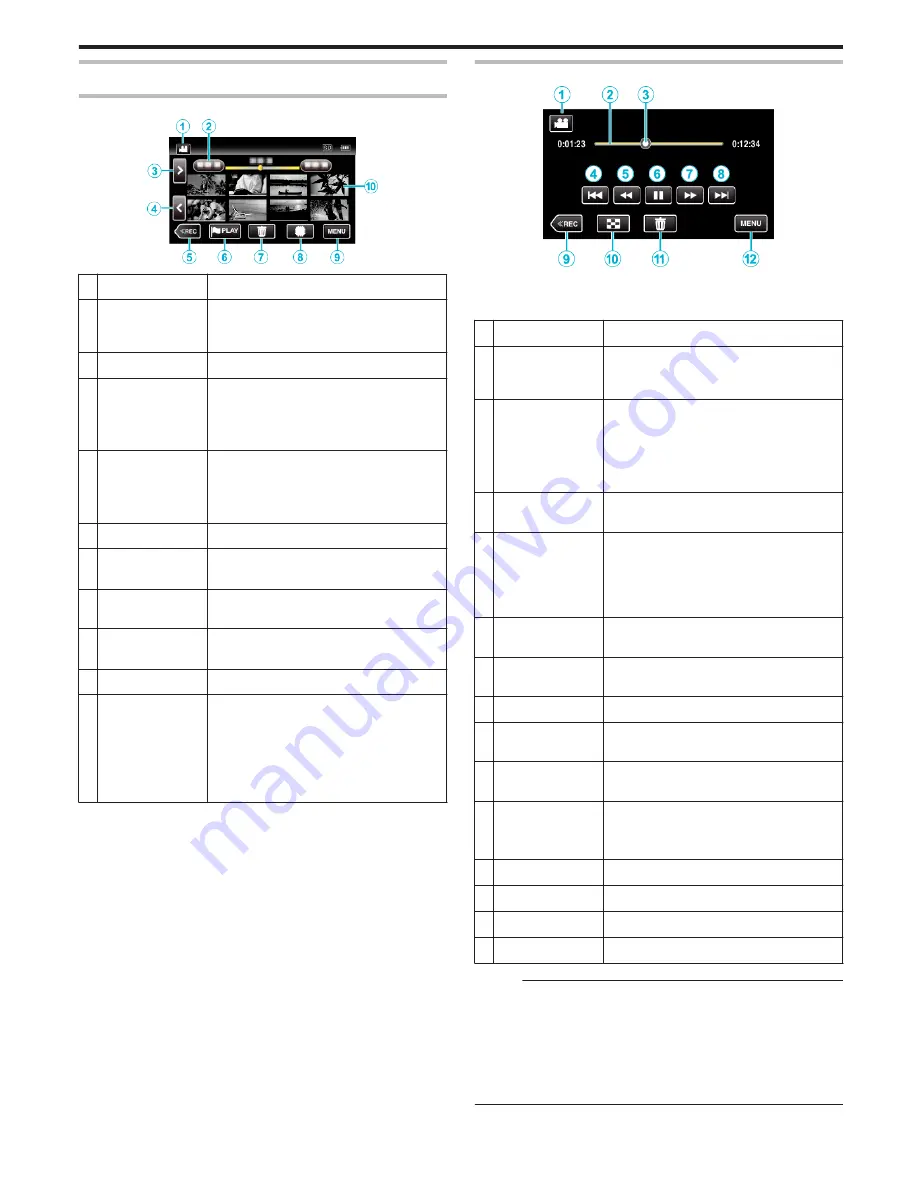
Operation Buttons for Video Playback
During Index Screen Display
.
Display
Description
A
Video/Still Image
Mode
A
/
B
Switches between video and still image
modes.
B
Date
Moves to the previous/next date
C
>
Displays the next index screen (thumbnail
display)
0
You can perform the same operation with the
zoom lever.
D
<
Displays the previous index screen (thumbnail
display)
0
You can perform the same operation with the
zoom lever.
E
<<REC
Switches to the recording mode.
F
J
Moves to the mark playback mode.
“ MARKING PLAYBACK ” (
A
p. 68)
G
R
Displays the index screen (thumbnail display)
to perform deletion
H
I
/
J
(GZ-EX355)
Switches between the index screen of the built-
in memory and SD card
I
MENU
Displays the menu screen
J
Thumbnail (File)
Tap on thumbnail - Starts playback
Drag to right - Scrolls to the right to show the
previous index screen (thumbnail display)
Drag to left - Scrolls to the left to show the next
index screen (thumbnail display)
Images with the same underlined color
indicates the same recording date.
During Video Playback
.
0
Operations buttons on the touch screen disappear if the unit is not
operated for about 5 seconds. Tap on the screen to display the operation
buttons again.
Display
Description
A
Video/Still Image
Mode
A
/
B
Switches between video and still image
modes.
B
Timeline Bar
Tap on a random position - Moves to the
tapped position
Drag playback point to the left or right - Starts
playback from the new position
Tap on a random position - Moves to the
tapped position
C
Pointer
Displays the current estimated playback
position within the scene
D
h
Returns to the beginning of the scene Returns
to the previous scene if tapped at the beginning
of a scene.
0
Allows the same functions as the zoom lever
to be performs while pausing playback.
E
j
Reverse search (speed increases with each
tap)
E
l
Reverse slow-motion / Press and hold to start
reverse slow playback
F
d
/
e
Playback/pause
G
i
Forward search (speed increases with each
tap)
G
k
Forward slow-motion / Press and hold to start
slow playback
H
g
Advances to the next scene
0
Allows the same functions as the zoom lever
to be performs while pausing playback.
I
<<REC
Switches to the recording mode.
J
u
Stop (returns to index screen)
K
R
Deletes the currently displayed video.
L
MENU
Displays the menu screen
Memo :
0
Tap or drag on the operation area of the touch screen.
0
You can search for a specific file by the recording date.
“Searching for a Specific Video/Still Image by Date” (
A
p. 78)
0
The recording date and time can be displayed on the screen during
playback.
“ DISPLAY DATE/TIME ” (
A
p. 216)
0
Displays the approximate remaining battery power during use.
Playback
67
















































