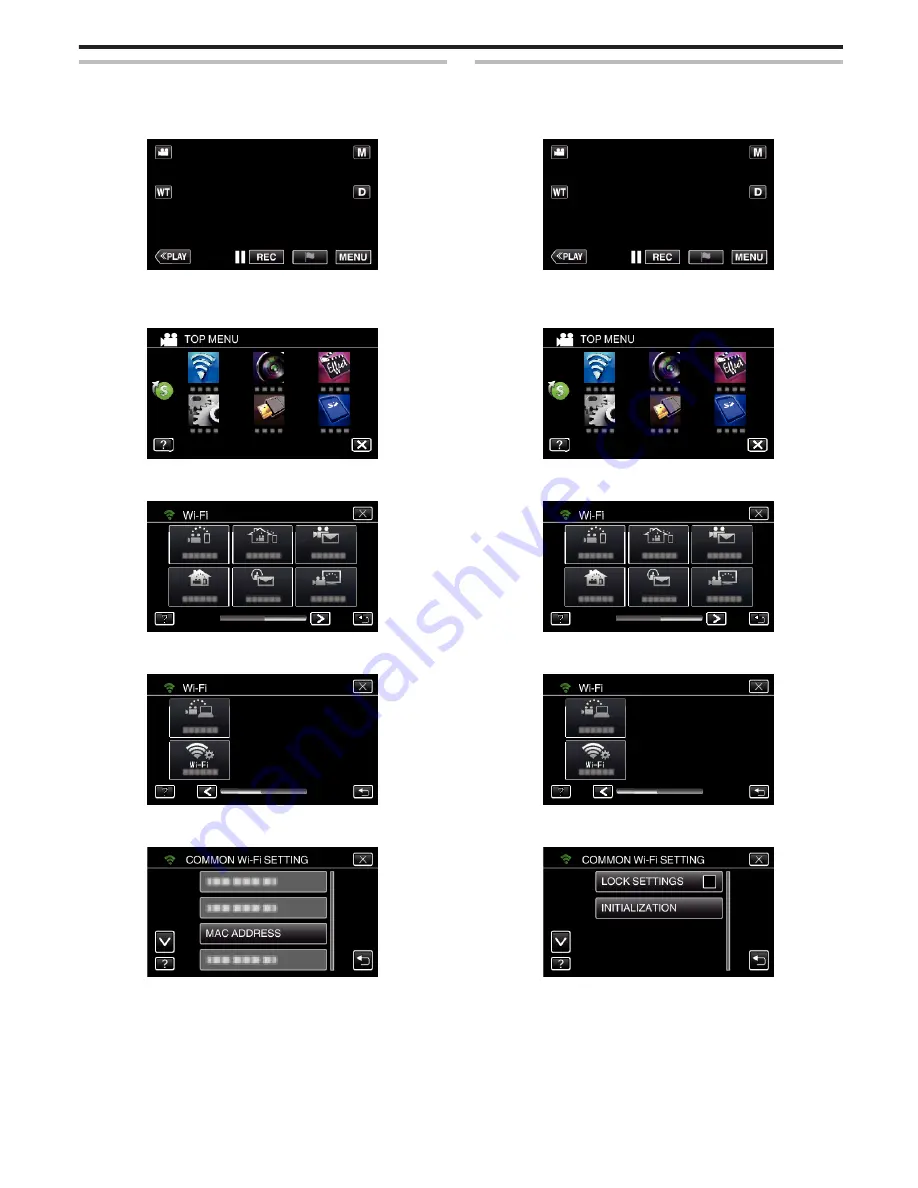
Checking the MAC Address of this Camera
Displays the MAC address of the camera.
1
Tap “MENU”.
(Operation on this camera)
.
0
The top menu appears.
2
Tap the “Wi-Fi” (
Q
) icon.
(Operation on this camera)
.
3
Tap
1
on the lower right of the screen.
(Operation on this camera)
.
4
Tap “COMMON Wi-Fi SETTING”.
(Operation on this camera)
.
5
Tap “MAC ADDRESS”.
(Operation on this camera)
.
0
The MAC address of the camera appears.
(The above shows the address during direct connection, while the
below shows the MAC address when connected to an access point.)
0
After setting, tap “SET”.
0
After checking, tap “SET”.
Protecting the Network Settings with a Password
Sets a password to lock and protect the network settings.
1
Tap “MENU”.
(Operation on this camera)
.
0
The top menu appears.
2
Tap the “Wi-Fi” (
Q
) icon.
(Operation on this camera)
.
3
Tap
1
on the lower right of the screen.
(Operation on this camera)
.
4
Tap “COMMON Wi-Fi SETTING”.
(Operation on this camera)
.
5
Tap “LOCK SETTINGS”.
(Operation on this camera)
.
6
Set a password (up to 4 characters).
(Operation on this camera)
Using Wi-Fi (GZ-EX355/GZ-EX310)
155
















































