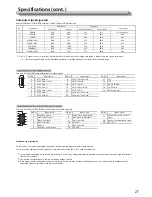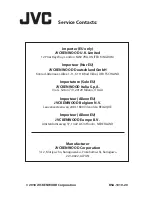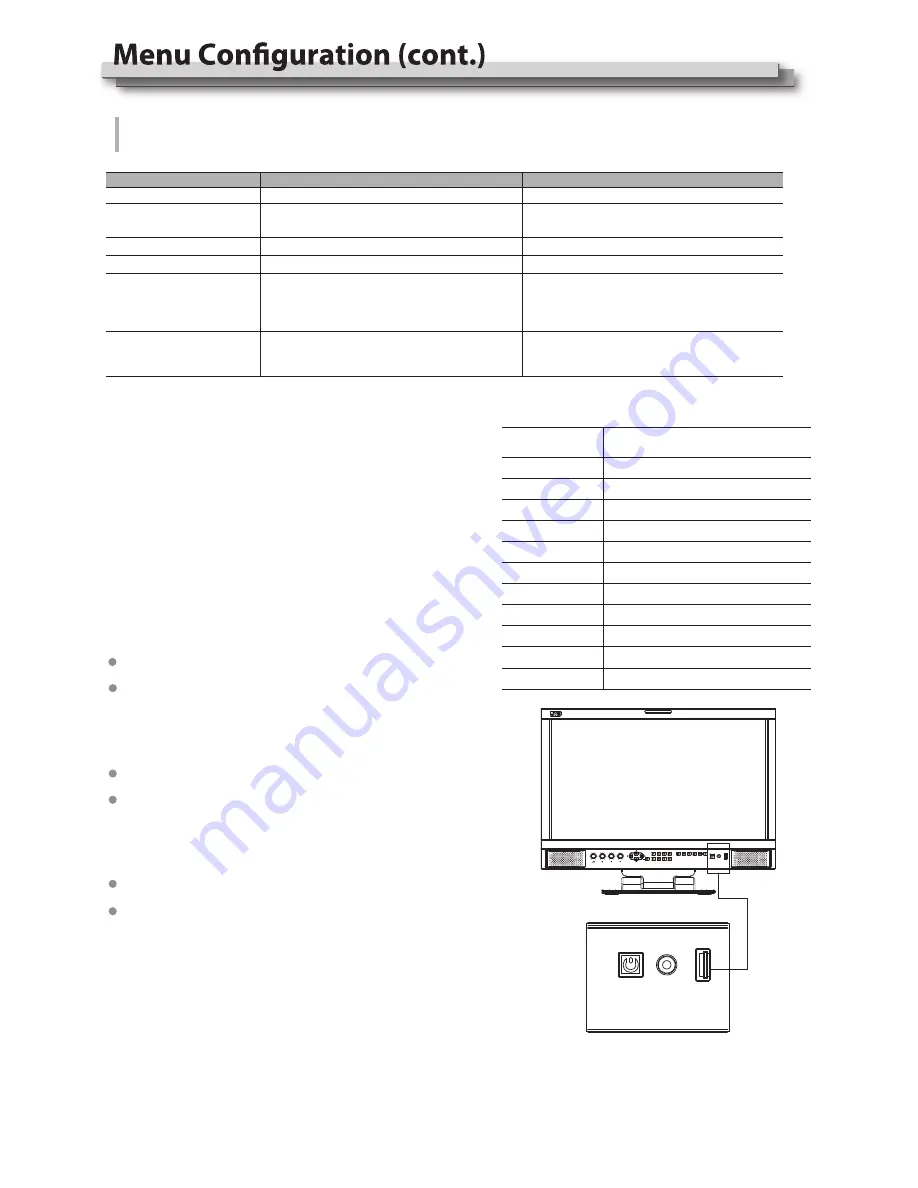
*1 Log Mode
The Log Mode is for De-log 3DLUTs and User 3DLUT selection.
Select a preset 3DLUT to convert Camera Log Mode to Rec.709.
The User-Log is to select the user uploaded 3DLUT.
*2 Color Space
Switch to “LCD panel”, the monitor will display LCD native color space, and
enable color calibration by 3rd party 3DLUT calibration software.
Please switch back to “ITU709” when 3rd party calibration finished and
return to normal monitoring.
*3 Upload 3DLUT re-calibrated cube
Upload position: 3DLut.cube
Support 17×17×17 cube, calibration under 6500K and Gamma 2.4.
Konica Minolta CA-310 color meter dan Spectracal CalMAN5 software are
recommanded.
Rename the re-calibrated cube as “3DLut.cube” (attention to the cap
letters), and copy into USB stick root directory.
Insert the USB stick onto monitor USB port on the FRONT panel, select
“Import” - “3DLut.cube” - “YES” to import the new cube.
*4 Overwrite the preset De-log 3DLUTs
Upload position: J-Log1.cube, Log-C.cube, S-Log2.cube,S-Log3.cube,
C-Log.cube, V-Log.cube, RedLogFilm.cube.
Rename the De-log 3DLUT cube as the same file name to the system
(attention to the cap letters), and copy into USB stick root directory.
Insert the USB stick onto monitor USB port on the FRONT panel, select
the corresponding logs to import the new cube.
*5 Upload user 3DLUT and 1DLUT files
User 3DLUT Upload position: User-Log.cube
User 1DLUT Upload position: 1DLutUser1.csv, 1DLutUser2.csv
Rename the User 3DLUT or 1DLUT as the same file name to the system
(attention to the cap letters), and copy into USB stick root directory.
Insert the USB stick onto monitor USB port on the FRONT panel, select
the corresponding upload position to import the new file.
*6 Reset
For any wrong cubes imported that caused wrong display colors, you can
reset the cubes to factory cubes here.
To do
Return to Main Menu
Select a camera log LUT to convert to Rec.709
Select the uploaded User 3DLUT cube
Select 1DLUT color file
Upload 3DLUT re-calibrated cube*3,
Overwrite the preset De-log 3DLUTs *4,
Upload user 3DLUT and 1DLUT files *5
Reset*6
Upload Position
3DLut.cube
J-Log1.cube
Log-C.cube
S-Log2.cube
S-Log3.cube
C-Log.cube
V-Log.cube
RedLogFilm.cube
User-Log.cube
1DLutUser1.csv
1DLutUser2.csv
Re-calibrated 3DLUT cube
JVC J-Log1 De-log 3DLUT cube
ARRI Log-C De-log 3DLUT cube
SONY S-Log2 De-log 3DLUT cube
SONY S-Log3 De-log 3DLUT cube
Canon C-Log.cube De-log 3DLUT cube
Panasonic V-Log De-log 3DLUT cube
Red Log De-log 3DLUT cube
User 3DLUT cube upload
User 1DLUT csv upload
User 1DLUT csv upload
Description
Reset to factory imported 3DLUT cubes
Setting value
J-Log1, Log-C, S-Log2, S-Log3, C-Log, V-Log,
RedLogFilm, User-Log
Default, User1, User2
ITU709, LCD panel
3DLut.cube, J-Log1.cube, Log-C.cube, S-Log2.cube,
S-Log3.cube, C-Log.cube, V-Log.cube, RedLogFilm.cube,
User-Log.cube, 1DLutUser1.csv, 1DLutUser2.csv
3DLut.cube,J-Log1.cube,Log-C.cube,S-Log2.cube,
S-Log3.cube,C-Log.cube,V-Log.cube,RedLogFilm.cube,
User-Log.cube
Item
Exit
Log Mode*1
1DLut
Switch to LCD panel native color space
Color Space*2
Color Measure
Import
3rd party 3DLUT calibration, de-log LUTs, User LUTs upload
17
VOLUME
CHROMA
BRIGHT
CONRAST
MENU
WFM
F1
F2
F3
SDI1
SDI2 HDMI YPbPr VGA VIDEO
POWER PHONE
USB
LUT
F6
F5
F4
INFO
POWER PHONE
USB
LUT
Insert the USB stick onto monitor USB port on the FRONT panel