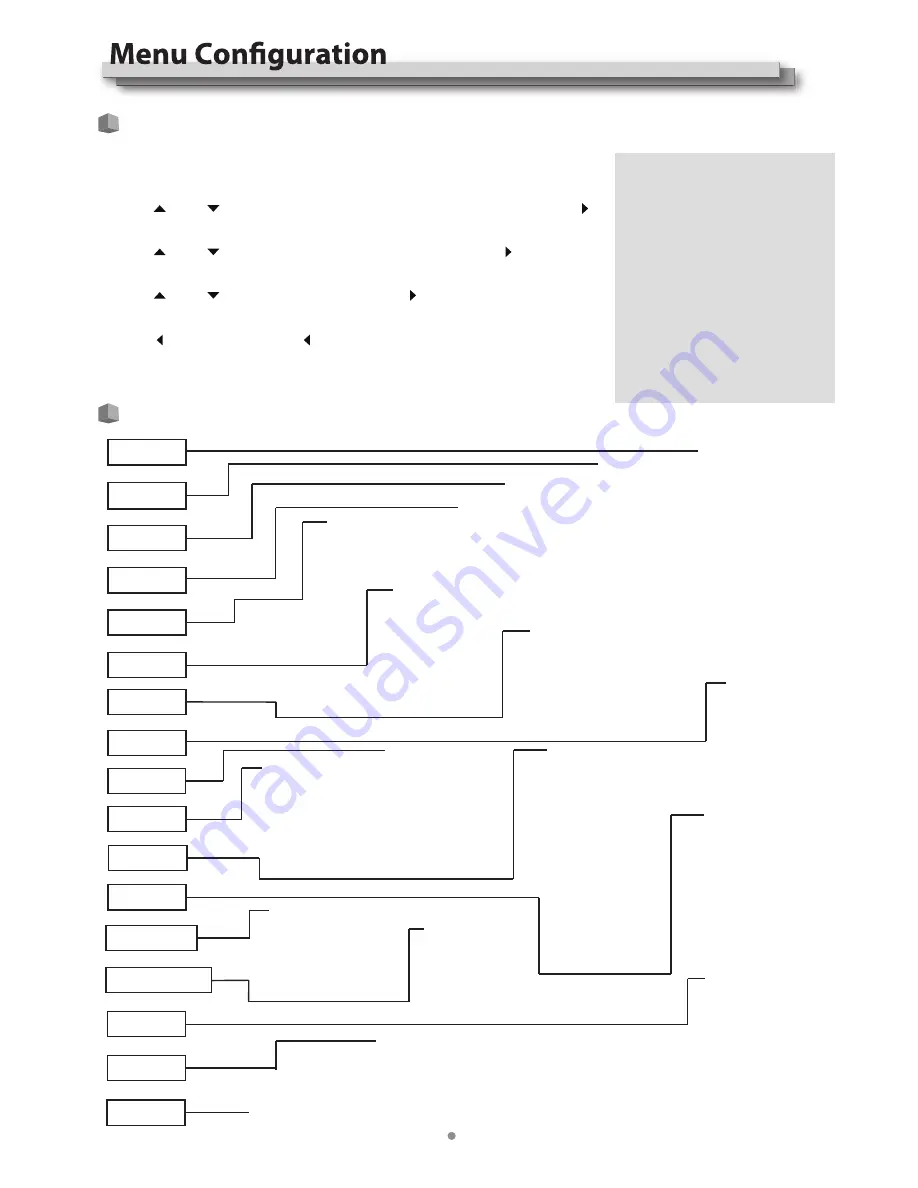
10
The Operation Procedure
Menu Transition Diagram
"Exit &Status" only displays the current info, and cannot be set/changed.
Exit&Status
HDMI
User Profile
Color Temp
Scan Mode
Freeze Frame
Odd/Even Frame
F2
F1
F3
F4
F5
F6
Monitor IP
Net Mask
Gateway
Port
System Version
Picture
Exit
Contrast
Brightness
Chroma
Sharpness
Phase
Backlight
Aspect Ratio
Scan Mode
Zoom Mode
Scaling Position
Flip Mode
Freeze Frame
Color Range
Color Temp
Function Key
Exit
Gamma
Color Temp
Red Gain
Green Gain
Blue Gain
Red Bias
Green Bias
Blue Bias
Exit
F1
F2
F3
F4
F5
F6
GPI
Exit
GPI Control
1Pin
2Pin
3Pin
4Pin
5Pin
6Pin
Source ID
Parity
Baud Rate
Display Type
Size
Color
RS485 Address
Position
Exit
UMD
Marker
Exit
Marker
Marker Select
Safety Area
Fit Marker
Center Marker
Marker Color
Audio
Exit
Audio Bar
Bar Frame
Bar Position
Bar Blending
Select Channel
Left Channel
Audio Alarm
Rright Channel
Exit
Odd/Even Frame
Reacall Profile
Save Profile
Source Scan
Exit
Size
Auto Adjust
Horizontal Pos.
Vertical Pos.
Phase
Logo
Green Mode
Idle Duration
Update Driver
Update Kernel
Update ARM
Exit
Waveform
Audio Bar
Vector
Zebra
Focus Assist
Time Code
Histogram
False Color
AFD
H/V Delay
R/G/B/Mono
Color Bar
Marker
Low Latency Mode
UMD
Vector
Waveform
Display
System
Color Measure
Auto Calibration
OSD
RGB
Key Inhibit
Exit
Waveform
WFM Type
WFM Position
WFM Blending
Exit
Log Mode
1DLut
Exit
Probe Select
Start Calibration
Color Space
Import
Reset
WFM Color
WFM Single Line
WFM Line Count
Exit
OSD Language
OSD Blending
OSD Duration
Key Led Brightness
Tally-R Brightness
Tally-G Brightness
Tally-Y Brightness
Soft-Tally Position
Soft-Tally Blinking
Exit
Vector
Vector Position
Vector Blending
Vector Color
Histogram
Histogram Blending
Exit
Key Inhibit
Marker Outside
Press the “MENU” button to display the Main Menu.
Press “ ” and “ ” to select submenu, the selected submenu highlights in yellow; Press “ ”
to apply and enter into the selected submenu item.
Press “ ” and “ ” to select the item to be set from the submenu; Press “ ”, the selected
item and its parameters will be highlighted in yellow.
Press “ ” and “ ” to adjust the selected item; Press “ ” or “MENU” to apply and save the
settings.
Press “ ” to quit submenu; Press “ ” again to quit the Main Menu.
Press “INFO” can quit Menu system at any time.
Note
The items in gray means not available
to set up.
If there is no operation in a period of
time, the menu will automatically save
settings and quit. The menu quit time
can be set from OSD submenu.
If Key Inhibit is turned on, except the
Key Inhibit submenu, all other items
are not available to operate. Please
turn off the key inhibit to enable the
Menu operation.
2
3
4
5
6
1











































