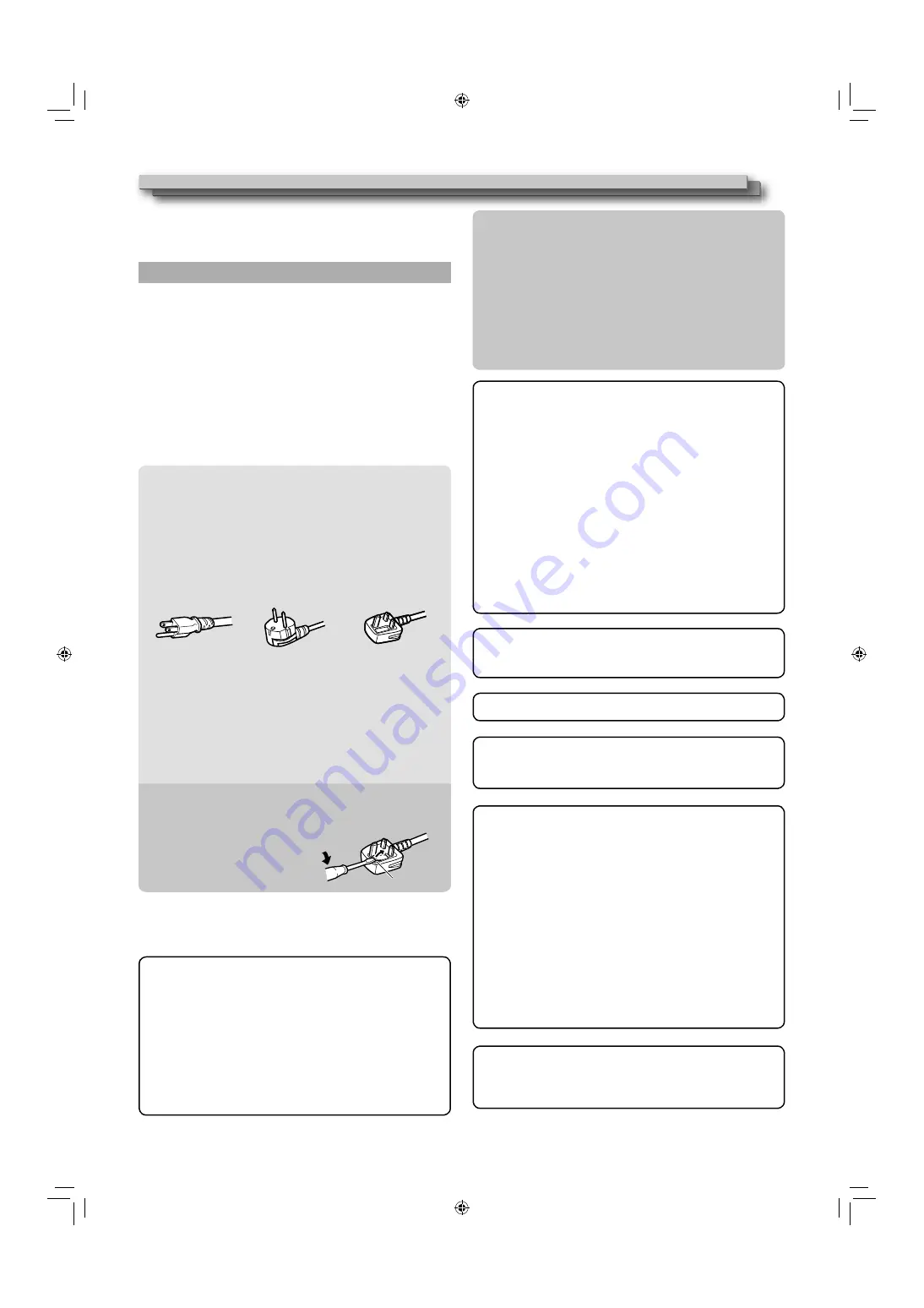
2
Safety Precautions
WARNING:
TO REDUCE RISK OF FIRE OR ELECTRIC SHOCK,
DO NOT EXPOSE THIS APPARATUS TO RAIN OR
MOISTURE. NO OBJECTS FILLED WITH LIQUIDS, SUCH
AS VASES, SHALL BE PLACED ON THE APPARATUS.
IMPORTANT SAFEGUARDS
Electrical energy can perform many useful functions. This unit has
been engineered and manufactured to assure your personal safety.
But
IMPROPER USE CAN RESULT IN POTENTIAL ELECTRIC
SHOCK OR FIRE.
In order not to defeat the safeguards incorporated
into this product, observe the following basic rules for its installation,
use, and service. Please read these “IMPORTANT SAFEGUARDS”
carefully before use.
All the safety and operating instructions should be read before the
•
product is operated.
The safety and operating instructions should be retained for future
•
reference.
All warnings on the product and in the operating instructions should
•
be adhered to.
All operating instructions should be followed.
•
POWER CONNECTION
The power supply voltage rating of this product is AC 120 V
(For U.S.A. and Canada) and AC 220 – 240 V (For European
countries, Asian countries, and United Kingdom).
The power cord attached conforms to the following power supply
voltage and countries. Use only the power cord designated to
ensure safety and EMC regulations of each country.
Not all types of power cords are supplied to this product.
•
For U.S.A. and
Canada: AC 120 V
For European and
Asian countries:
AC 220 – 240 V
For United Kingdom:
AC 220 – 240 V
This plug will fit only into a grounded power outlet. If you are
unable to insert the plug into the outlet, contact your electrician to
install the proper outlet. Do not defeat the safety purpose of the
grounded plug.
This product should be operated only with the type of power
•
source indicated on the label. If you are not sure of the type of
power supply of your home, consult your product dealer or local
electric power company.
Warning:
Do not use the same power cord for AC 120 V as for AC 220 –
•
240 V. Doing so may cause malfunction, electric shock or fire.
Under the following conditions,
1. Turn off the power.
2. Unplug this product from the wall outlet.
3. Refer service to qualified service personnel.
a) When the product emits smoke or unusual smell.
b) When the product exhibits a distinct change in performance
—for example, no picture or no sound.
c) If liquid has been spilled, or objects have fallen on the product.
d) If the product has been exposed to rain or water.
e) If the product has been dropped or damaged in any way.
f) When the power supply cord or plug is damaged.
Do not install this product in the following places:
•
in a damp or dusty room
–
where the product is exposed to soot or steam, such as
–
near the cooking counter or a humidifier
near heat sources
–
where condensation easily occurs, such as near the window
–
in a location exposed to direct sunlight or strong light
–
Do not place this product on an unstable cart, stand, or table.
•
The product may fall, causing serious injury to a child or adult,
and serious damage to the product.
The product should be mounted according to the
manufacturer’s instructions, and should use a mount
recommended by the manufacturer.
Do not use this product near water.
•
Be sure to install the product in the place where proper
•
temperature and humidity are kept (
→
“Operation environment”
on page 32).
This product becomes hot during its use. Take enough care
when handling the product.
Do not attempt to service this product yourself, as opening or
removing covers may expose you to dangerous voltages and
other hazards. Refer all service to qualified service personnel.
Do not use the product for a long time if the sound is distorted.
The AC power supply is controlled by turning on/off the
•
POWER switch on the rear panel. If the product is installed in a
place where you cannot easily turn on/off the POWER switch,
control the AC power supply by plugging/unplugging the power
cord into/from the AC outlet. In this case, install the product as
close to the AC outlet as possible, and leave enough space for
plugging/unplugging the power cord. If the product is installed
in a place where you cannot easily plug/unplug the power cord,
equip an easily accessible device to the wiring of the building
for turning on/off the power.
When the product is left unattended and unused for a long
•
period of time, unplug it from the wall outlet and disconnect the
cable system.
Do not overload wall outlets, extension cords, or convenience
•
receptacles on other equipment as this can result in a risk of
fire or electric shock.
Use only the accessory cord designed for this product to
•
prevent shock.
The Mains Plug is used as the disconnect device, the disconnect
device shall remain readily operable.
To completely disconnect this apparatus from the AC mains,
disconnect the power supply cord plug from the AC receptacle.
Note for United Kingdom power cord only
The plug of United Kingdom power cord has a built-in fuse. When
replacing the fuse, be sure to use only a correctly rated approved type,
re-fit the fuse cover. (Consult your dealer or qualified personnel.)
How to replace the fuse
Open the fuse compartment with the
blade screwdriver, and replace the
fuse.
Fuse
Warning:
This is a class A product. In a domestic environment this
product may cause radio interference in which case the
user may be required to take adequate measures.
Before connecting other products such as VCR’s and personal
•
computers, you should turn off the power of this product for
protection against electric shock.
Do not use attachments not recommended by the manufacturer
•
as they may be hazardous.
When replacement parts are required,
•
be sure the service
technician has used replacement parts specified by the
manufacturer or equivalents. Unauthorized substitutions may
result in fire, electric shock, or other hazards.
Upon completion of any service or repairs to this product,
•
ask the service technician to perform safety checks to
determine that the product is in proper operating condition.
Use only the power source specified on the unit.
AC power: 120 V/220 – 240 V, 50 Hz/60 Hz
•
DC power: 24 V
•
DT3D24G1̲EN.indb 2
DT3D24G1̲EN.indb 2
11.1.25 0:53:41 PM
11.1.25 0:53:41 PM



































