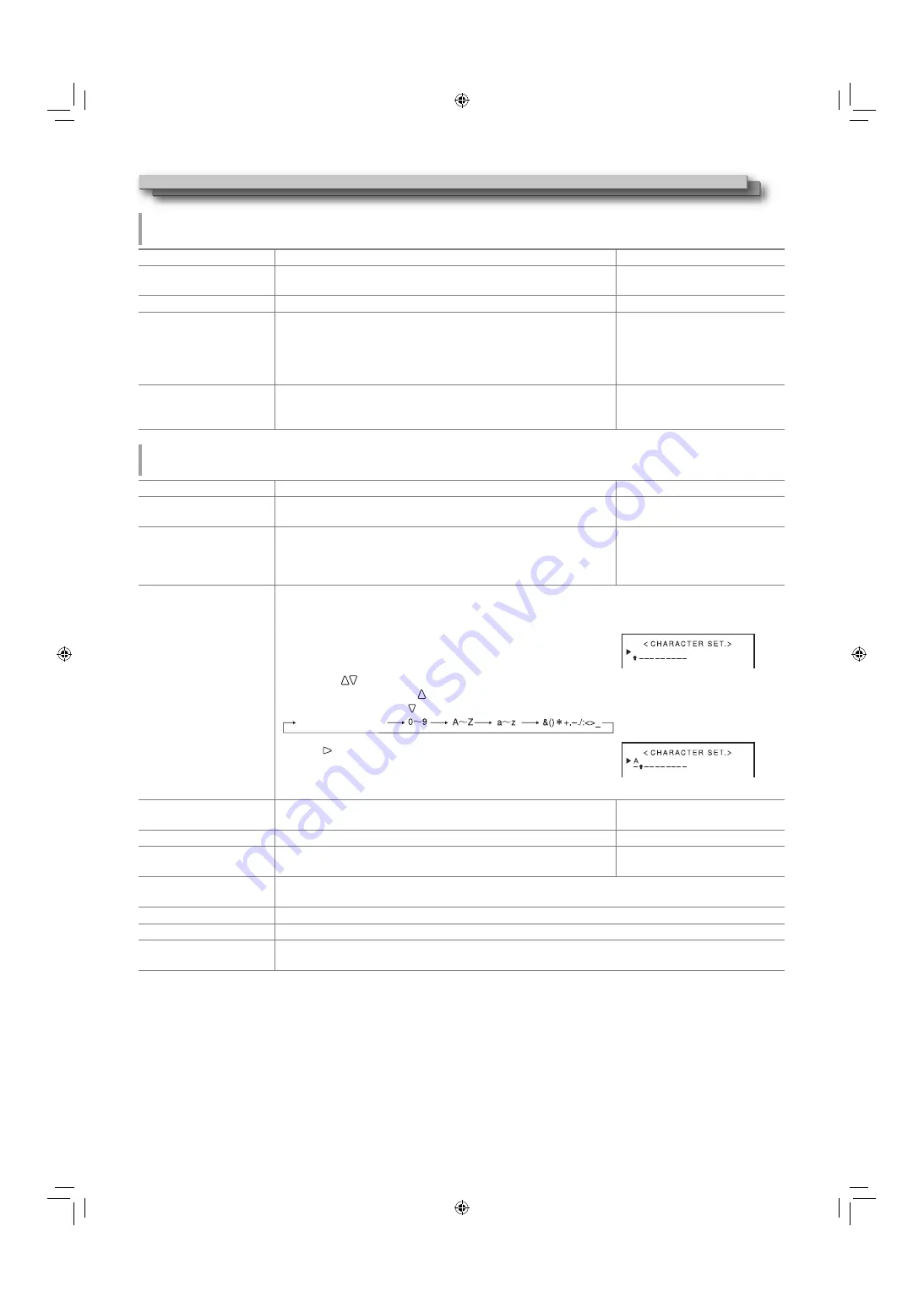
24
Menu Configuration (cont.)
REMOTE SETTING
(
→
“External Control” on pages 26)
Settings for the external control.
Item
Content
Setting value
SERIAL TYPE
Select the input terminal used for external control by serial
communication.
RS232C
RS485
PARALLEL TYPE
Select the external control method for the MAKE/TRIGGER terminal.
MAKE, TRIGGER, SET
PIN1
PIN2
PIN3
PIN4
PIN5
Assign the control functions to the pins of the MAKE/TRIGGER terminal.
•
Assign a function to each pin terminal by selecting “SET” in
“PARALLEL TYPE” mentioned above.
→
<Functions controlled by the
MAKE/TRIGGER system> on page
27.
PIN6
PIN7
PIN8
The functions are assigned for “PIN6” – “PIN8” and you cannot change the
assignment of these functions.
→
“Using the MAKE/TRIGGER
system” on page 26
INFORMATION
Settings for the information display of the monitor.
Item
Content
Setting value
POSITION
Select the position to show the information display (
→
“On the
Information Display” on page 10).
UPPER
LOWER
SOURCE ID
Select whether the name assigned in “CHARACTER SET.” is displayed on
the screen (
→
“On the Information Display” on page 10).
•
When “AUTO” is selected, the display color synchronizes with the
color of the tally lamp while the tally lamp is lit.
OFF
ON
AUTO
CHARACTER SET.
*1
Assign a name to each video source as you like (10 characters at maximum).
You can also enter a name using the RS-232C system.
Setting of “CHARACTER SET.”
1
Change the input to one that you want to assign a video source name
for.
2
Select “CHARACTER SET.”
3
Press
the buttons to select a character to enter at first.
●
Each time you press the button, the characters change in the
following order. Press button to reverse the order.
4
Press button to move the arrow to the next space.
●
The characters entered before moving the arrow are memorized.
5
Repeat
steps
3
and
4
(10 characters at maximum).
6
Press MENU button to store the name.
STATUS DISPLAY
Select whether the status of the current input and the setting of MUTING
are displayed on the screen (
→
“On the Status Display” on page 11).
AUTO, OFF, ON
TIME CODE
Select the type of the TIME CODE display.
VITC
*2
, LTC
*2
, D-VITC
CRC ERROR
Select whether the CRC error indication for the input HD SDI signal is
displayed on the screen (
→
“On the Information Display” on page 10).
OFF
ON
SUB HOUR METER
Display the hours of use (unit: hour).
You can reset this item.
MODEL
Display the model name of the monitor.
VERSION
Display the version of the monitor.
HOUR METER
Display the total hours of use (unit: hour).
This item is used for maintenance of the monitor. You cannot reset this item.
*1
Memorized for each input.
*2
Ancillary time code
space
DT3D24G1̲EN.indb 24
DT3D24G1̲EN.indb 24
11.1.25 0:53:54 PM
11.1.25 0:53:54 PM



























