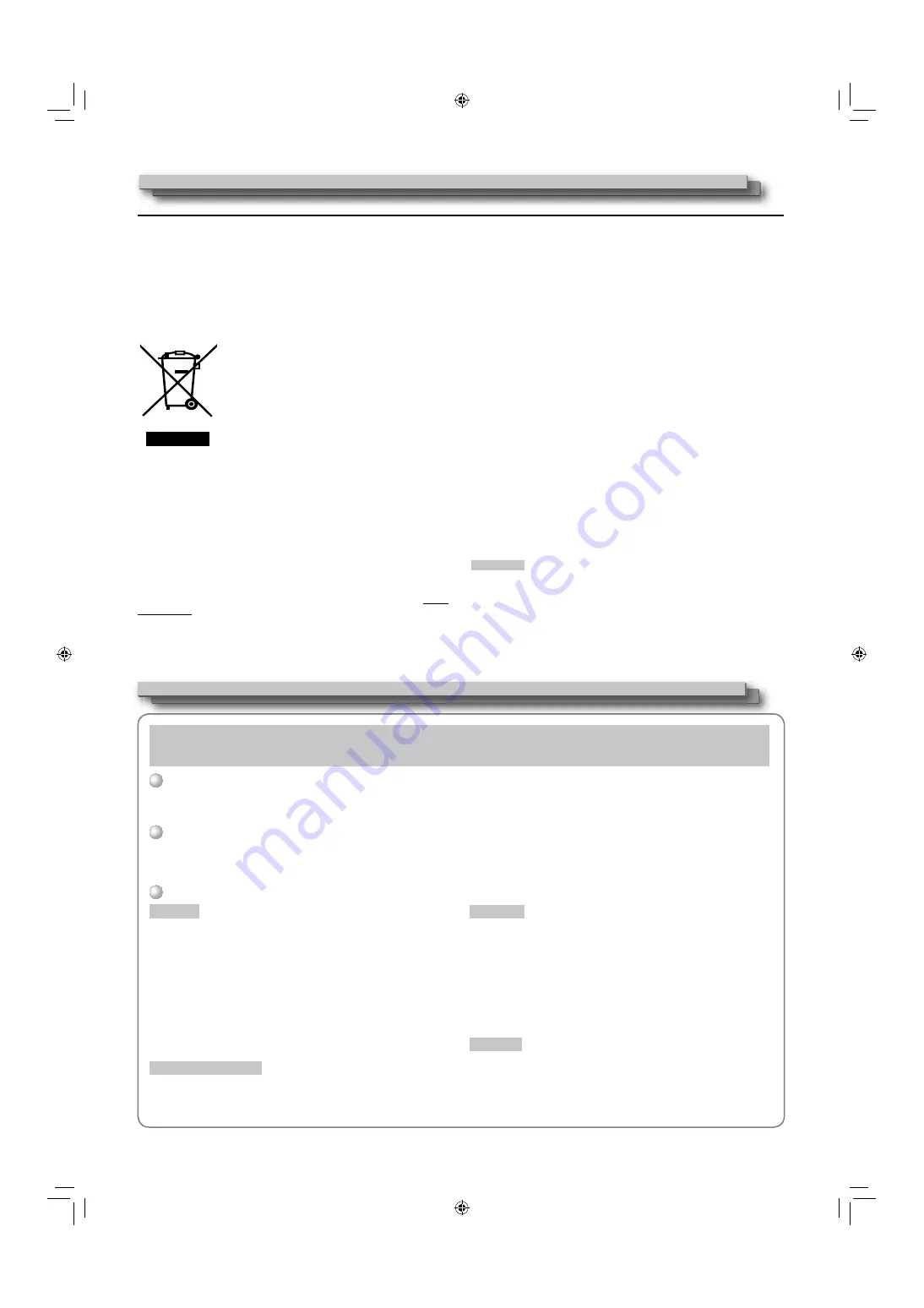
4
Safety Precautions (cont.)
European Union only
Dear Customer,
This apparatus is in conformance with the valid European directives and
standards regarding electromagnetic compatibility and electrical safety.
European representative of Victor Company of Japan, Limited is:
JVC Technical Services Europe GmbH
Postfach 10 05 04
61145 Friedberg
Germany
Information for Users on Disposal of Old Equipment
[European Union]
This symbol indicates that the electrical and
electronic equipment should not be disposed
as general household waste at its end-of-life.
Instead, the product should be handed over to
the applicable collection point for the recycling
of electrical and electronic equipment for proper
treatment, recovery and recycling in accordance
with your national legislation.
By disposing of this product correctly, you will
help to conserve natural resources and will
help prevent potential negative effects on the
environment and human health which could
otherwise be caused by inappropriate waste
handling of this product. For more information about collection point
and recycling of this product, please contact your local municipal
office, your household waste disposal service or the shop where you
purchased the product.
Penalties may be applicable for incorrect disposal of this waste, in
accordance with national legislation.
(Business users)
If you wish to dispose of this product, please visit our web page http://
www.jvc.eu/ to obtain information about the take-back of the product.
[Other Countries outside the European Union]
If you wish to dispose of this product, please do so in accordance
with applicable national legislation or other rules in your country for
the treatment of old electrical and electronic equipment.
EMC Supplement
This equipment is in conformity with the provisions and protection
requirements of the corresponding European Directives. This
equipment is designed for professional video appliances and can be
used in the following environments:
Controlled EMC environment (for example purpose built
•
broadcasting or recording studio), and rural outdoors environment
(far away from railways, transmitters, overhead power lines, etc.)
In order to keep the best performance and ensure electromagnetic
compatibility, we recommend to use cables not exceeding the
following length:
Cable
Length
Power cord
(attached cable (H05VV-F 3 x 0.75 mm
2
))
2.0 m
Video signal cable (coaxial cable)
2.0 m
Audio signal cable (shielded cable)
1.5 m
DVI cable (shielded cable) with core filter
2.0 m
RS-232C cable (shielded cable)
(A straight cable with a D-sub 9-pin connector)
2.0 m
RS-485 cable (twist pair cable)
(A straight LAN cable)
2.0 m
REMOTE cable (twist pair cable)
(A straight LAN cable)
2.0 m
The inrush current of this apparatus is 15.44 ampere.
CAUTION
In case where the strong electromagnetic waves or magnetism are
near the audio cable or the signal cable, the sound or the picture will
contain noise. In such cases, please keep the cable away from the
sources of the disturbance.
Attention:
This symbol is
only valid in the
European Union.
Caution for use of the product for many hours
In the case that you use the monitor for many hours, we recommend that you set “NO SYNC ACTION” in “SYNC FUNCTION” to “P.SAVE” in MAIN MENU. This
will reduce power consumption and relieve strain on the monitor. (
→
page 22)
Caution for use of the product in the high temperature
Do not use the product in places of high temperature; otherwise, parts of this product or the LCD panel may be damaged. This product is equipped with a
temperature sensor to give warning if the temperature becomes too high. If the temperature exceeds the range of normal use, “TEMP. OVER” is displayed, and
the power is turned off automatically if the temperature becomes any higher. In this case, move the product to a place of low temperature to let it cool down.
Maintenance
Screen
To avoid irreparable change in appearance of the screen such as uneven
color, discoloration, scratches, be careful about the following:
●
Do not paste or stick anything using any glues or adhesive tapes.
●
Do not write anything on the screen.
●
Do not strike the screen with a hard object.
●
Avoid condensation on the screen.
●
Do not wipe the screen with any liquid such as water. In addition, wiping
the screen with water-diluted neutral detergent or solvent such as alcohol,
thinner, or benzine may affect the anti-reflection treatment of the screen.
●
Do not wipe the screen forcefully.
Wipe stains off the screen with a soft cloth.
Ventilation openings
Use a vacuum cleaner to get rid of the dust around the intakes (all the
openings). If a vacuum cleaner is not available, use a cloth and wipe it off.
Leaving the dust around the intakes may prevent proper temperature control
and cause damage to the product.
Cabinet
To avoid the deterioration or damages of the cabinet such as its paint’s
peeling away, be careful about the following:
●
Do not wipe the cabinet using solvent such as alcohol, thinner, or benzine.
●
Do not expose the cabinet to any volatile substance such as insecticides.
●
Do not allow any rubber or plastic in contact for a long time.
●
Do not wipe the cabinet forcefully.
Wipe stains off the cabinet with a soft cloth. If the cabinet gets heavily stained,
wipe it with a soft cloth soaked in water-diluted neutral detergent and wrung
well, then wipe with a soft dry cloth.
Glasses
Wipe the glasses with a dry, soft cloth.
Operating Precautions
The LCD panel and backlight have life expectancy. Due to the basic characteristics of the LCD panel, an afterimage or uneven display may occur. It is
recommended that you change images occasionally, activate the power saving function, or often turn off the power to reduce the load on the LCD panel. Charges
will apply for repairs resulting from deterioration due to the passage of time.
DT3D24G1̲EN.indb 4
DT3D24G1̲EN.indb 4
11.1.25 0:53:42 PM
11.1.25 0:53:42 PM





































