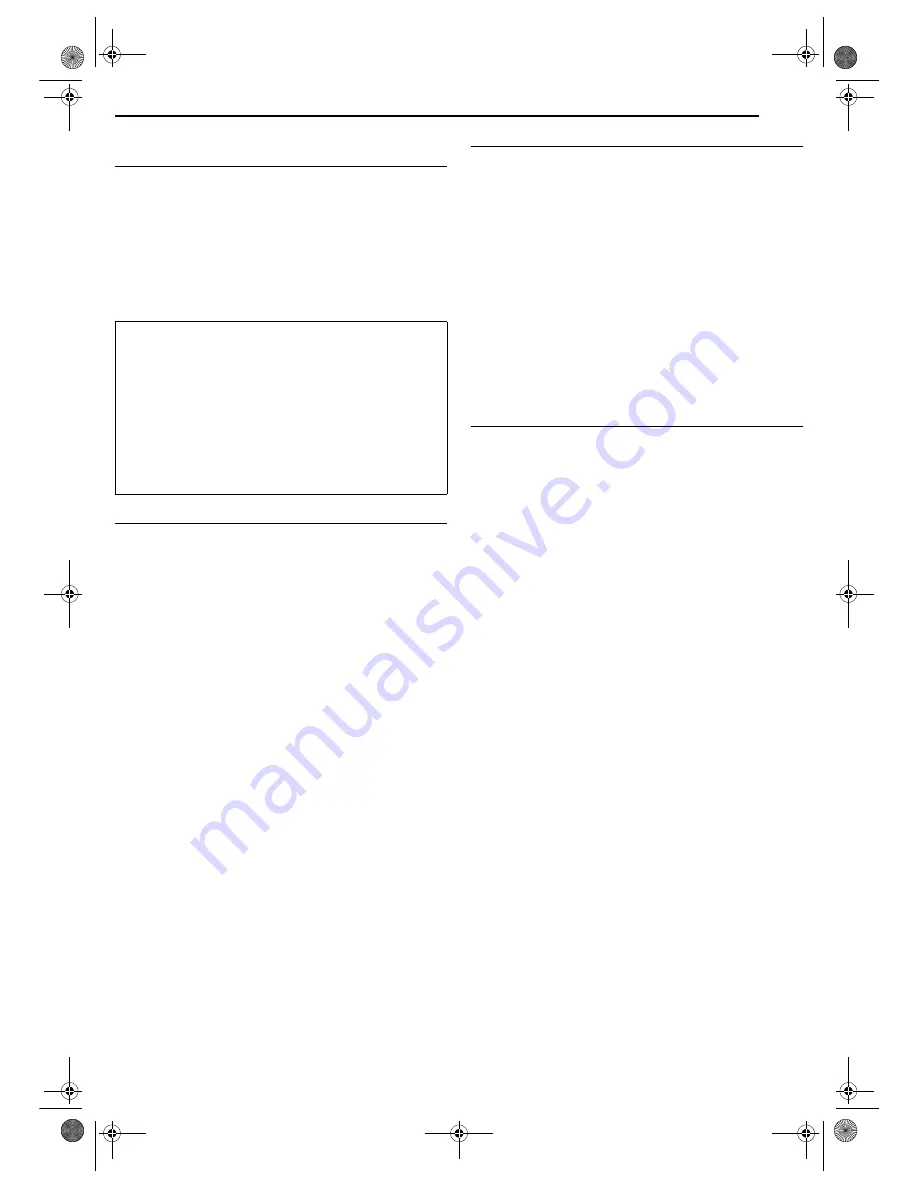
Masterpage:Right+
EN
87
Filename [MV5S_13Subsidiary.fm]
SUBSIDIARY SETTINGS
Page 87Wednesday, 31 August 2005 16:55
When Receiving A Scrambled Broadcast (DVD Deck
Only)
1
Set “L-2 SELECT” to “DECODER”. (
墌
pg. 45)
2
Perform steps
1
–
3
of “Manual Channel Set” (
墌
pg. 85).
3
Press
rt w e
to select the channel position broadcasting
scrambled programmes, then press
ENTER
twice.
4
Press
rt
to select “DECODER”, then press
ENTER
.
5
Press
rt
to set “DECODER” to “ON”, then press
ENTER
.
6
Press
RETURN
to return to the Confirmation screen.
●
Repeat steps
3
–
6
as necessary.
7
Press
SET UP
twice to close the Confirmation screen.
Set Stations (A)
Set station names that are registered in your unit.
1
Perform steps
1
–
3
of “Manual Channel Set” (
墌
pg. 85) to
access the Confirmation screen before continuing.
2
Press
rt w e
to select the item you want.
3
Press
ENTER
twice to access the Manual Channel Set screen.
4
Press
rt
to select “ID”, then press
ENTER
.
5
Press
rt
until the new station’s name (ID) you want to store
appears, then press
ENTER
. Registered station names (
墌
pg. 97)
appear as you press
rt
.
6
Press
w e
to select “OK”, then press
ENTER
.
●
Repeat steps
2
–
6
as necessary.
7
Press
SET UP
twice to close the Confirmation screen.
Set Stations (B)
Set station names other than the ones registered in your unit.
1
Perform steps
1
–
3
of “Manual Channel Set” (
墌
pg. 85) to
access the Confirmation screen and then perform steps
2
and
3
of
“Set Stations (A)” above before continuing.
2
Press
rt
to select “ID”, then press
ENTER
.
3
Press
ENTER
twice.
4
Press
w e
to locate the character insertion point.
5
Press
rt
to cycle through the characters (A–Z, 0–9, –,
f
, +,
I
(space)) and stop when the desired character is indicated, then
press
e
to enter.
●
Enter the remaining characters the same way (maximum of 4).
6
After entering all characters, press
w e
to select “OK”, then
press
ENTER
.
7
Press
SET UP
twice to close the Confirmation screen.
NOTE:
The characters available for the station name (ID) are A–Z, 0–9, –,
f
, +,
I
(space) (maximum of 4).
Fine-Tuning Channels Already Stored
1
Perform steps
1
–
3
of “Manual Channel Set” (
墌
pg. 85) to
access the Confirmation screen before continuing.
2
Press
rt w e
to select the channel you want to fine-tune, then
press
ENTER
.
3
Press
ENTER
twice.
4
Press
ENTER
to access the Manual Channel Set screen. The
Manual Channel Set screen appears.
5
Press
rt
to select “FINE”.
6
Press
w e
until the picture appears in its best quality.
●
Repeat steps
2
–
6
as necessary.
7
Press
SET UP
three times to close the Confirmation screen.
INFORMATION
If you live in Eastern Europe, “TV SYSTEM” setting appears
instead of “DECODER” setting on the Manual Channel Set
screen. When you can see the picture but can hear no audio,
select appropriate TV system (D/K or B/G). Normally, TV
programmes are broadcast as follows.
For Eastern Europe: D/K
For Western Europe: B/G
A
Select a country in Eastern Europe in step
4
of “Auto
Channel Set” (
墌
pg. 84).
B
Press
rt
to select “TV SYSTEM” in step
5
of “Manual
Channel Set” (
墌
pg. 85).
C
Press
rt
to select appropriate TV System (D/K or B/G).
MV5S_00.book Page 87 Wednesday, August 31, 2005 4:55 PM




























