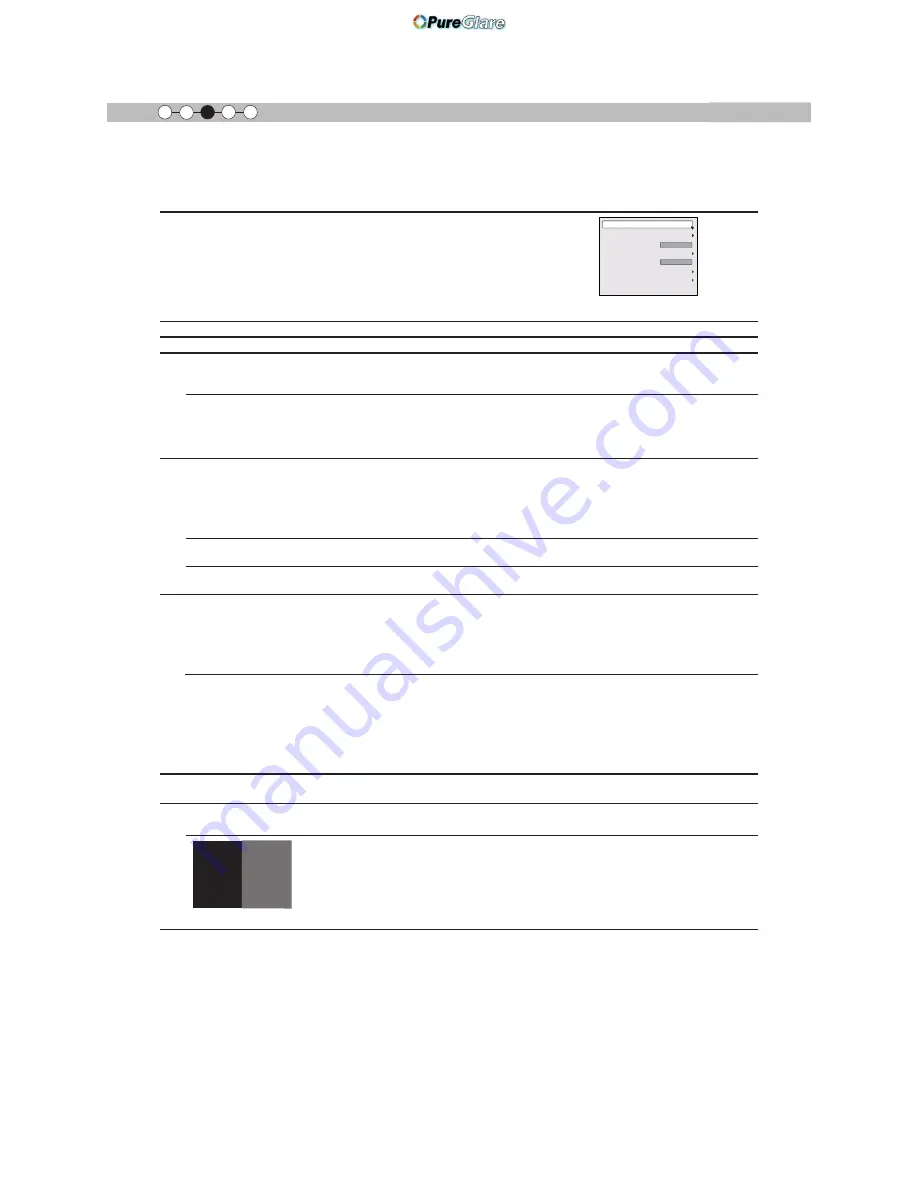
64
Operation
㪊
Adjustments and settings in the menu (continued)
[3] Installation
Use this function to set and adjust installation method and projection
environment.
Use the UP/DOWN keys to select an adjustment item. Press the [BACK]
key to return to the previous screen.
Items Explanation, operation, precautions, settings
Lens Control
To sub-menu
"[3-1] Lens Control"
Pixel Adjust
To sub-menu
"[3-2] Pixel Adjust"
Installation Style
0DWFKLQJWKHVWDWHRIWKHSURMHFWRU¶VSURMHFWLRQRQHFDQVZLWFKKRUL]RQWDODQGYHUWLFDOÀLS
forward switch.
Settings: Front, Ceiling Mount (Front), Rear, Ceiling Mount (RE)
[Front]
Front
Front upright projection mode.
Ceiling Mount (F)
Ceiling/front projection mode.
Rear
Rear upright projection mode.
Ceiling Mount (R)
Ceiling/ rear projection mode.
Keystone
In regards to the projection plane, any occurring keystone distortion is adjusted in case
the installation location is inclined.
(*) There may be instances, when the video image - after having corrected keystone
distortion - will not match the screen. The position with a shift correction of 0% position is
an exception.
(*) When there is a 3D input signal, adjustment is not possible.
Horizontal
Adjusts the horizontal keystone.
Settings: -40 to 40
[0]
Vertical
Adjusts the vertical keystone.
Settings: -30 to 30
[0]
Anamorphic
The video images are projected after being enlarged in the vertical direction of the panel
resolution. This setting is used when one uses the anamorphic lens to enlarge them in the
horizontal direction.
If a 3D signal is fed in when Anamorphic mode is set to A or B, Anamorphic mode is
automatically turned Off.
Settings: A, B, Off
[Off]
A
Video with an aspect ratio of 2.35:1 is enlarged in the vertical direction of the panel
resolution and then projected.
B
Video with an aspect ratio of 16:9 are displayed by reducing them in the horizontal
direction, without changing their size in the vertical direction.
Off
Used when watching video images other than those with a 2.35:1 aspect ratio while using
an anamorphic lens. 2.35:1 video images are projected without any changes. (Black
bands appear on all sides)
Screen Adjust
,WFRUUHFWVWKHZKLWHEDODQFHIDXOWDFFRUGLQJWRWKHUHÀHFWLYHSURSHUWLHVRIWKHSURMHFWLRQ
screen. Please adjust to your preference.
Black Level
Sets the black level when used indoors.
Settings: 0 to 10
[0]
The frame is displayed in the center as shown in the
¿
gure on the right. (Resolution is
emphasized in this
¿
gure and is not a true representation.) The actual black that can be
displayed by this machine is shown in the right frame. Adjust so that the borderline shared
with the left frame does not stand out.
(*) This adjustment decreases shading, making
¿
ne adjustments from the black (dark) side
to the white (bright) side. Adjust settings according to your preference.
Pixel Adjust
ޓ
Lens Control
Keystone
Anamorphic
Screen Adjust
Black Level
Installation Style
Front
Off
http://www.pureglare.com.au
















































