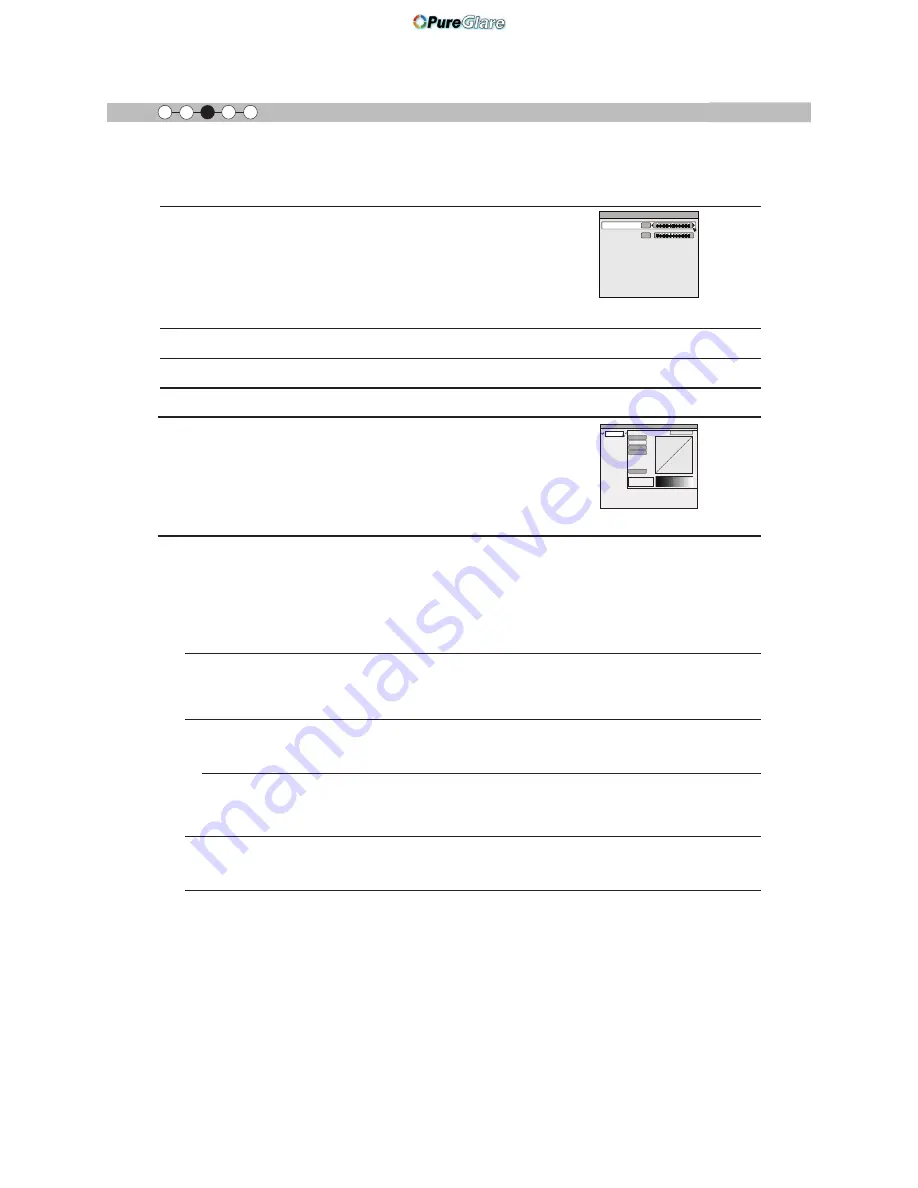
58
Operation
㪊
Adjustments and settings in the menu (continued)
[1-2-2] Custom Gamma
Use this function to create your preferred gamma curve.
Select CUSTOM 1, 2 or 3 using the UP and DOWN keys, then press
the [OK] key to set and adjust each item. Press the [BACK] key to
return to the previous screen.
Items Explanation, operation, precautions, settings
Custom 1~3
[1] It is possible to select a gamma curve adjustment for Custom 1, 2, and 3 under the
"Gamma" of the picture adjust and then save it.
Please adjust to your preference.
&XVWRPFDQQRWEHFRQ¿JXUHGGXULQJ'VLJQDOLQSXWDQGZKHQWKH3LFWXUH
Mode" is set to 3D.
(*) Initial values of Custom 1, 2, and 3 are the same as for "Normal".
3OHDVHUHIHUWRWKH¿JXUHDWWKHERWWRPRIWKHPHQXLQWZRIUDPHVIRUDGMXVWPHQW
(*) It is recommended that you read "Gamma Curve" (Reference page: 74) for hints about
adjustment.
Correction Value
You can choose to add the underlying gamma curve adjustment.
&DQFKRRVHDQ\VHWWLQJDVWKHGHIDXOWJDPPDFXUYHZLOODOZD\VDSSHDUOLQHDU
Settings: Normal, A, B, C, D
(brightens in particular dark to intermediate parts) 1.8 to 2.6 (darkens in particular dark to
LQWHUPHGLDWHSDUWVLQWKHUDQJHRIYDOXHVZLWKLQFUHPHQWVRI
>1RUPDO@
Gamma Adjustment
7KHJDPPDFXUYHIRUJUHHQLVEHLQJGLVSOD\HGDVEHLQJUHSUHVHQWDWLYH,IZKLWHUHG
"green" or "blue" are selected, the corresponding color curves are displayed.
3ODFHWKHFXUVRURQDJDPPDFXUYHZLWKSRLQWVZLWKWKHEXWWRQVIRUOHIWDQGULJKWDQG
WKHQXVHWKHEXWWRQVIRUXSDQGGRZQEXWWRQVWRPRYHWKRVHSRLQWVXSRUGRZQ
White
Red, green and blue can be adjusted at the same time.
Red
It is possible to adjust the gamma curve of red.
Green
It is possible to adjust the gamma curve for green.
Blue
It is possible to adjust the gamma curve for blue.
Reset
The same data as for the "Normal" mode are used.
(*) When you exit the adjustment menu of Custom Gamma, please save the adjustment
values.
<RXFDQUHWXUQWRWKHRULJLQDOGDWDZKLFKVKRXOGEHVDYHG
Custom Gamma
Correction Value
White
Red
Green
Blue
Reset
1023
512
50
Custom
Custom
Custom
0
Normal
[1-2-1] Sharpness
Use this function to set video image contours and overall sharpness
according to your preference.
Use the UP and DOWN keys to select items. Press the [BACK] key to
return to the previous screen.
Items Explanation, operation, precautions, settings
Sharpness
Emphasizes the outlines of video images. Please adjust to your preference.
6HWWLQJVWRFOHDU
Detail Enhance
It makes minute details of the video images stand out. Please adjust to your preference.
6HWWLQJVWRVWURQJ
0
25
Detail Enhance
Sharpness
Sharpness
http://www.pureglare.com.au






























