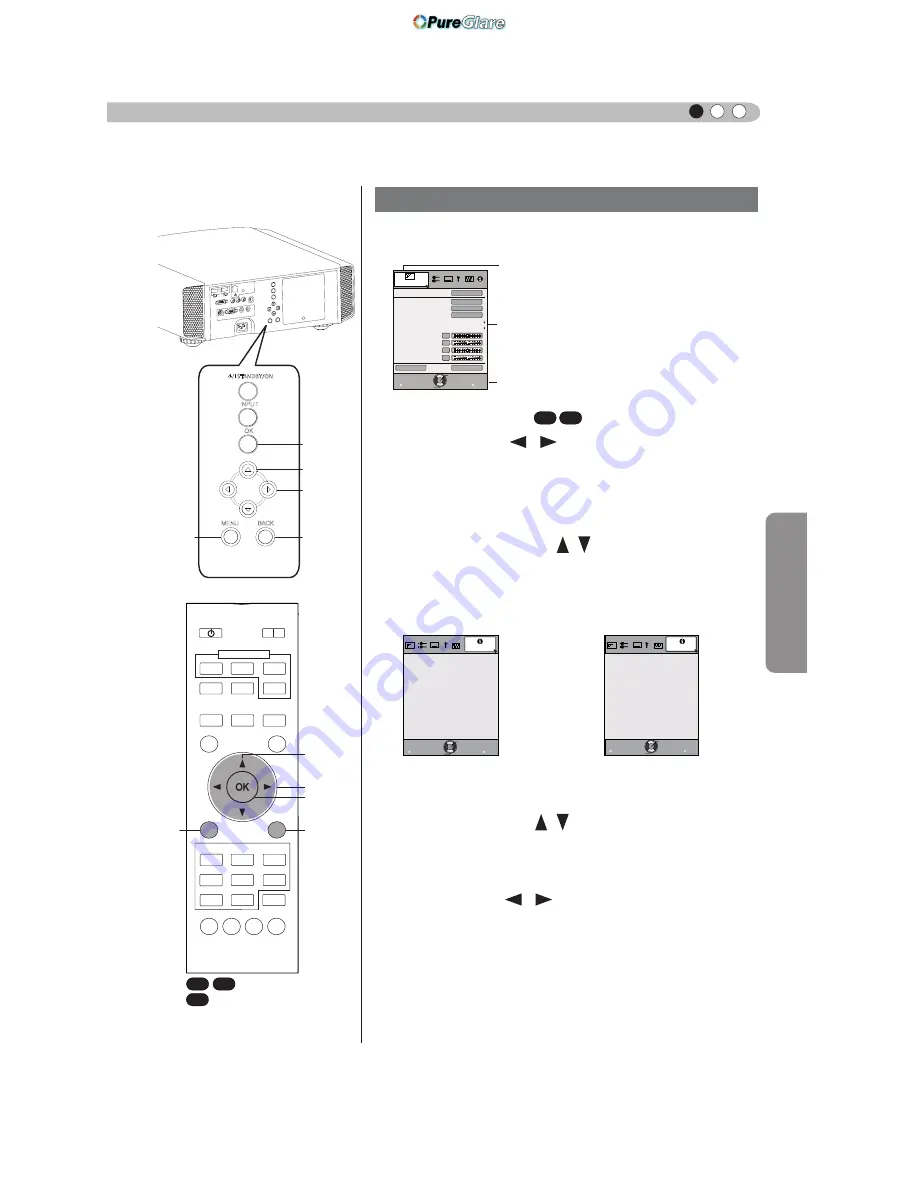
Operation
51
ENGLISH
Adjustments and settings in the menu (continued)
Menu operation procedure
1 Press MENU.
The main menu is displayed on the screen.
Picture Adjust
Reset
Advanced
Exit
MENU
BACK
Back
Select
Operate
Color Temp.
Gamma
Dark/Bright Level
Picture Tone
Contrast
Brightness
Color
Tint
0
0
0
0
Color Profile
Picture Mode
Natural
Video
-
Normal
The submenu items, which are currently
selected, are shown. Currently selected menu
items are highlighted and the icon is colored
in orange.
The submenu items, which are currently
selected, are displayed.
This displays the remote control operation
guide.
Example: Picture Adjust
2 Press cursor (
/
) to select a submenu.
●
A submenu (picture adjust, input signal, installation, display
setup, function, information) is selected:
●
If one selects "Information", information about the currently
selected video input and PC input are displayed at the bottom
of the menu.
3 Press OK or cursor ( / ).
●
Sub-menu item is displayed.
●
Sub-menu items vary depending on the input signal and the
picture mode. See "Content menu" on the next page for more
details.
4 Press the cursor ( / ) to select the items to
adjust.
If the name of a submenu item is displayed in a dimmed manner,
it cannot be selected.
5 Press cursor (
/
) to change settings.
6 After adjusting, press BACK.
Every time it is pressed, you will return to the respective previous
menu screen.
7 Repeat steps 6-2 to adjust other items.
After all adjustments are done, press MENU, and the menu
disappears from the screen.
STANDBY/ON
MENU
BACK
INPUT
OK
BACK
HIDE
LIGHT
LENS
MEMORY
ANAMO.
PC
HDMI 1
STAND BY
3D
FORMAT
HDMI 2
COMP.
LENS.
CONTROL
MENU
GAMMA
P.FILE
COLOR
ADJ.
PIC.
ON
FILM
NATURAL
STAGE
3D
THX
USER
C.M.D.
ANIME
CINEMA
PICTURE MODE
INPUT
TEMP
COLOR
3D
SETTING
1
1
2,5
2,5
3,4
3,4
3
3
6
6
Exit
MENU
BACK
Back
Select
Operate
160H
HDMI-2
1080p60
8bit
Input
Source
Deep Color
Lamp Time
12.011
Soft Ver.
Information
㧦
㧦
㧦
㧦
㧦
Exit
MENU
BACK
Back
Select
Operate
Lamp Time
Deep Color
160H
PC
1920X1080
Information
Resolution
ޓޓ
67.50kHz
H Frequency
60.0Hz
V Frequency
ޓޓޓޓޓޓ
Input
㧦
㧦
㧦
㧦
㧦
㧦
㪏㪹㫀㫋
12.011
Soft Ver.
㧦
Example: When inputting
PC signals
Example: Input of signals
other than PC signals
X7
30
: The same button
arrangement is used for the
operations in this explanation.
90
70
90
70
http://www.pureglare.com.au
















































