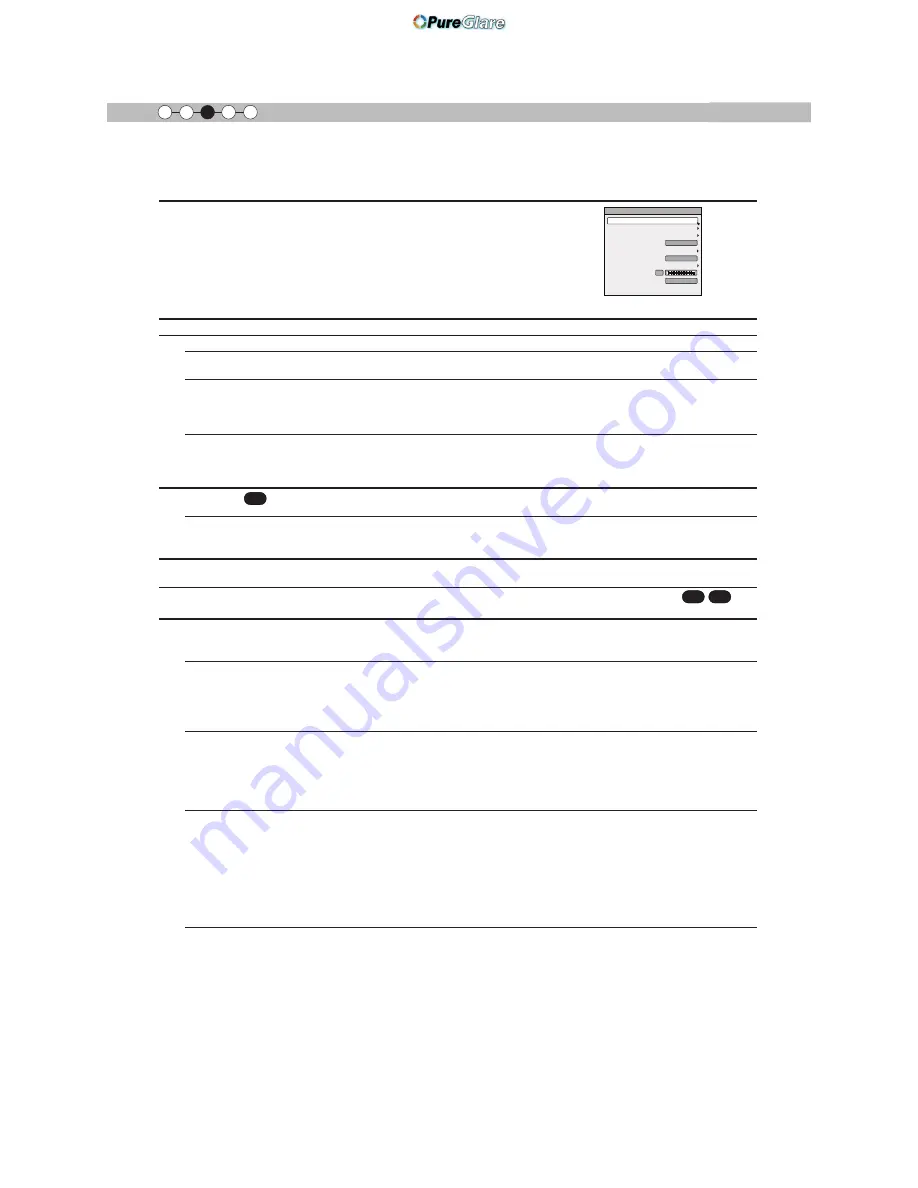
56
Operation
㪊
Adjustments and settings in the menu (continued)
[1-2] Advanced
Use this function to set video image contours, overall sharpness, noise
reduction mode and video afterimage. You can also create your preferred
gamma and color quality.
Use the UP and DOWN keys to select items. Press the [BACK] key to return
to the previous screen.
Items Explanation, operation, precautions, settings
Sharpness
You can set the sharpness and detail enhance to "
[1-2-1] Sharpness
" of the submenu
NR
Reduces the noise of the video images. Please adjust to your preference.
RNR
Adjusts the intensity of random noise elimination of the image.
Settings: (Low) 0 to16 (strong)
[0]
MNR
Adjusts the intensity of mosquito noise elimination of the video images.
(*) It is not possible to set it when the "Picture Mode" is set to "3D".
Moreover, it is not possible to set it when there is an input of HD input signals.
Settings: (Low) 0 to16 (strong)
[0]
BNR
Reduces the block noise of the video images.
(*) It is not possible to set it when the "Picture Mode" is set to "3D"
Moreover, it is not possible to set it when there is an input of HD input signals.
Settings: On, Off
[Off]
Color Space
X7
30
You can switch the color space display of the projector output.
Settings: Standard, Wide 1, Wide 2 [Standard]
Standard
Wide 1
Wide 2
Equivalent to the HDTV color space
Equivalent to the color space of the DCI standard
A color space that is broader than Wide1
Custom Gamma
It is possible to set the gamma curve and save it. Please adjust to your preference.
To "
[1-2-2] Custom Gamma
" of the submenu
Color Management
It is possible to set the color of the screen to the preferred color and save it.
90
70
To "
[1-2-3] Color Management
" of the submenu.
User Name Edit
You can edit the "Picture Mode" User Name.
(*) No. of characters is limited to 10
(*) You can use capital and small alphabet letters, numbers and symbols.
User 1
User 2
User 3
User 4
User 5
Select the user name you want to edit.
3UHVVWKH>2.@NH\RQWKHPDLQXQLWRURQWKHUHPRWHFRQWUROWRFRQ¿UPDQGHQWHUWKHHGLW
mode.
(*) Press the [BACK] key on the main unit or on the remote control to exit edit mode.
'RLQJVRZLOOGHOHWHWKHFRQWHQWRI\RXUPRGL¿FDWLRQV
Input cursor
Select cursor
This displays the place where you will enter the characters. The cursor will move
automatically; it cannot be moved to the left or right.
Move the cursor using the [UP], [DOWN], [LEFT], and [RIGHT] keys on the main unit or
on the remote control.
Move to the letter you want to enter and press the [OK] key on the main unit or on the
UHPRWHFRQWUROWRVHWWKHOHWWHUDWWKHLQSXWFXUVRUSRVLWLRQLQWKH1$0(¿HOG
Clear
All Clear
Use this function to delete a character. Move the select cursor to the desired location and
press the [OK] key on the main unit or on the remote control. This will delete the character
WRWKHOHIWRIWKHLQSXWFXUVRULQWKH1DPH¿HOG
Use this function to delete all characters. Move the select cursor to the desired location
DQGSUHVVWKH>2.@NH\RQWKHPDLQXQLWRURQWKHUHPRWHFRQWURO$GHOHWHFRQ¿UPDWLRQ
message will appear.
Use this function to set your name. Move the select cursor to the desired location
DQGSUHVVWKH>2.@NH\RQWKHPDLQXQLWRURQWKHUHPRWHFRQWURO$VDYHFRQ¿UPDWLRQ
message will appear.
Advanced
0
Lens Aperture
CMD Demo
Clear Motion Drive
User Name Edit
Color Management
Custom Gamma
NR
Lamp Power
1HH
1HH
0QTOCN
Sharpness
OK
http://www.pureglare.com.au






























