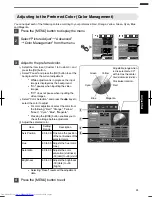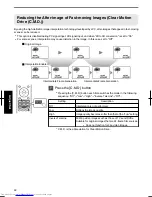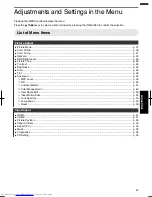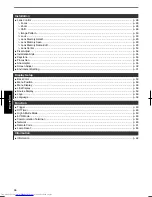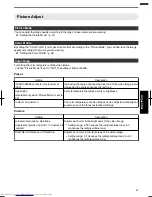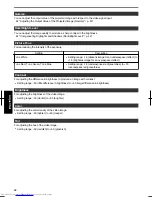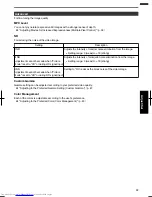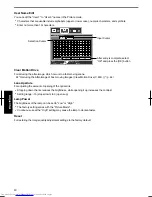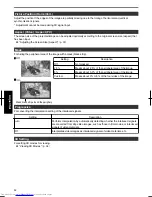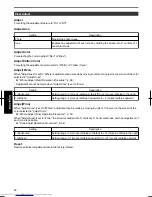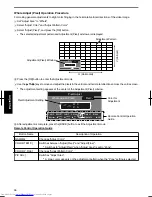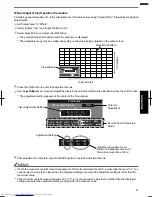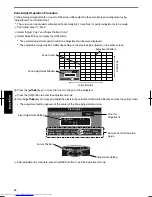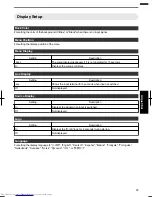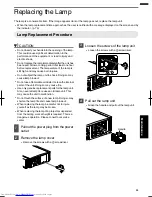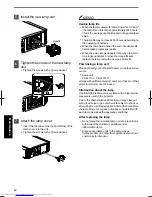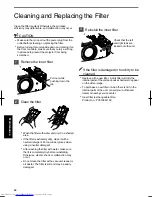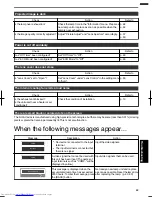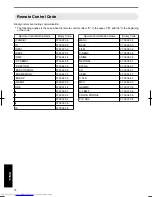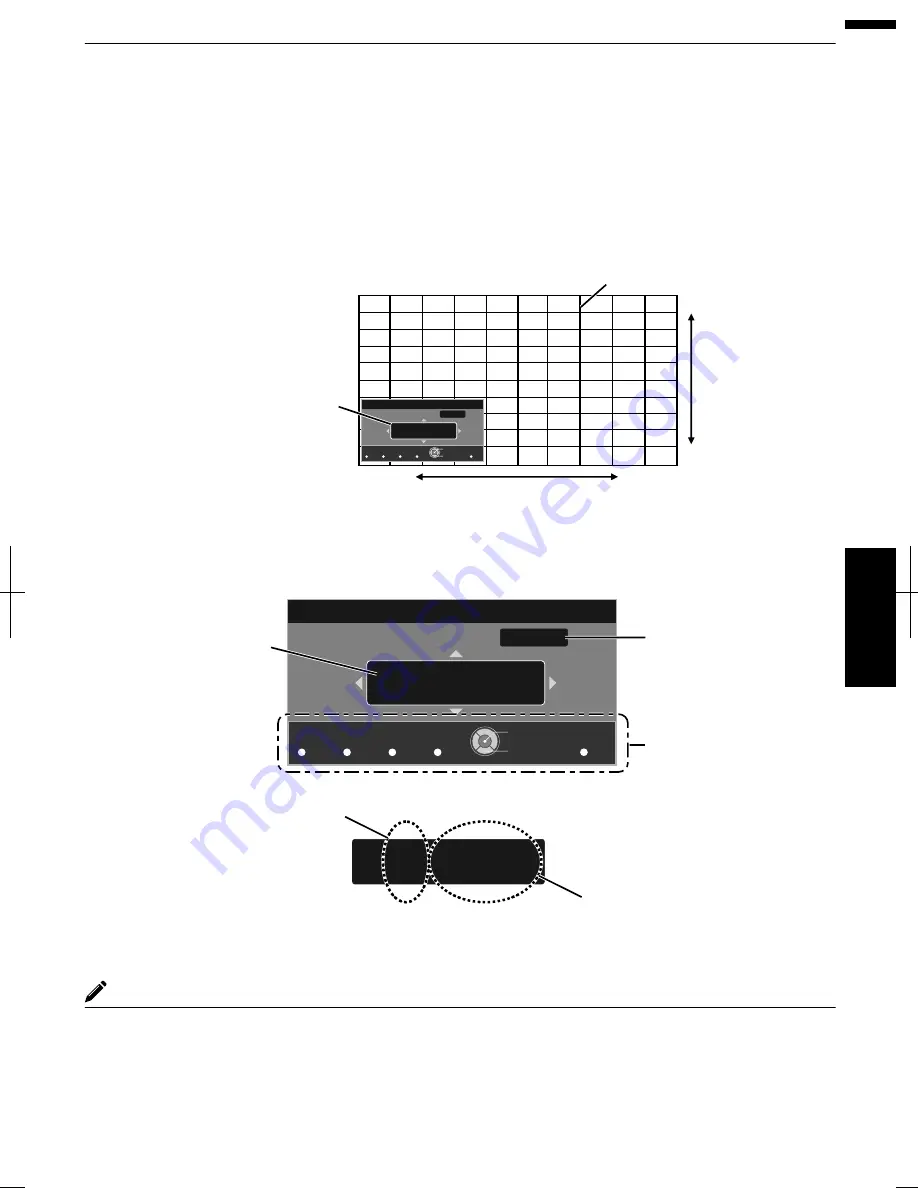
Whole
Adjust
(Fine)
Operation
Procedure
For
making
general
adjustments
on
the
misalignment
of
the
entire
screen
using
“Adjust(Pixel)”,
followed
by
making
fine
adjustments.
A
Set
“Adjust
Area”
to
“Whole”
B
Select
“Adjust
Color”
and
“Adjust
Pattern
Color”
C
Select
Adjust(Fine),
and
press
the
[OK]
button
The
selected
adjustment
pattern
and
Fine
window
are
displayed.
The
adjustable
range
may
be
smaller
depending
on
the
pixels
being
adjusted
on
the
entire
screen.
Color A.
GAMMA
BACK
ADJUST.
COLOR.
Color P.
COLOR.
A. Area
PIC.
TEMP
P. FILE.
ADJ.
H 0 ( 0 / 0 )
V 0 ( 0 / 0 )
Red
Pixel Adjust
Whole Adjust (Fine)
V (V
er
tical)
H (Horizontal)
Fine Window
Adjustment Pattern
Back
Operate
Select
D
Press
the
[OK]
button
to
enter
the
Adjustment
mode
E
Use
the
[
JKH
I
]
keys
to
move
and
adjust
the
pixels
in
the
vertical
and
horizontal
directions
across
the
entire
screen.
The
adjustment
setting
appears
at
the
center
of
the
Fine
window.
H
−
20
(−
20 /
−
20
)
V 5
(
5 / 5
)
Color A.
GAMMA
BACK
ADJUST.
COLOR.
Color P.
COLOR.
A. Area
PIC.
TEMP
P. FILE.
ADJ.
H 0 ( 0 / 0 )
V 0 ( 0 / 0 )
Red
Pixel Adjust
Whole Adjust (Fine)
Indicates the maximum and
minimum misalignment value of
the entire screen.(Max. / Min.)
Adjustment Setting
Remote Control Operation
Guide
Color for
Adjustment
Pixel Adjustment Setting
Back
Operate
Select
F
After
adjustment
is
complete,
press
the
[BACK]
button
to
exit
the
Adjustment
mode
MEMO
If
both
the
maximum
overall
screen
misalignment
of
H
(horizontal
direction)
and
V
(vertical
direction)
are
“31”,
you
cannot
select
a
value
that
is
larger
than
the
displayed
setting
even
when
the
adjustment
setting
is
lower
than
the
maximum
value.
If
the
minimum
overall
screen
misalignment
is
“
31”,
you
cannot
select
a
value
that
is
smaller
than
the
displayed
setting
even
when
the
adjustment
setting
is
higher
than
the
minimum
value.
57
Adjust/Set