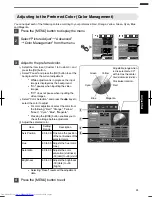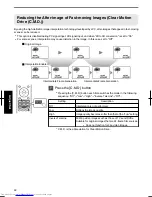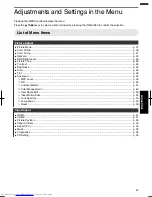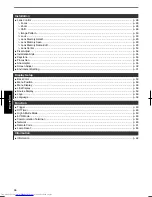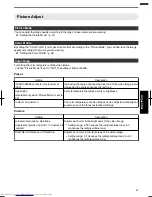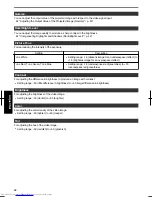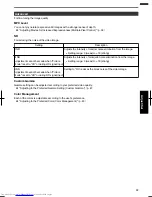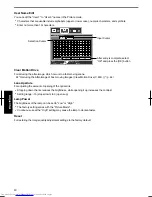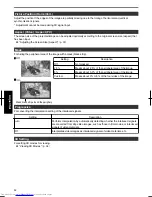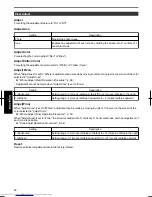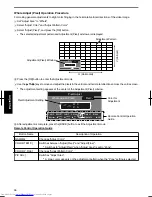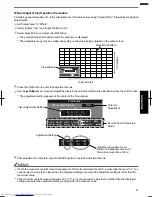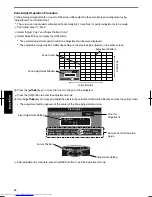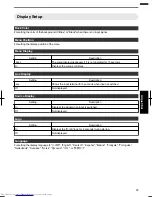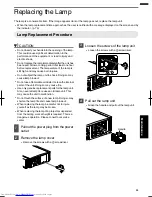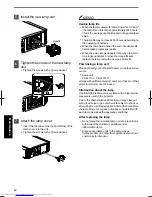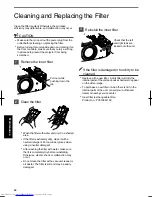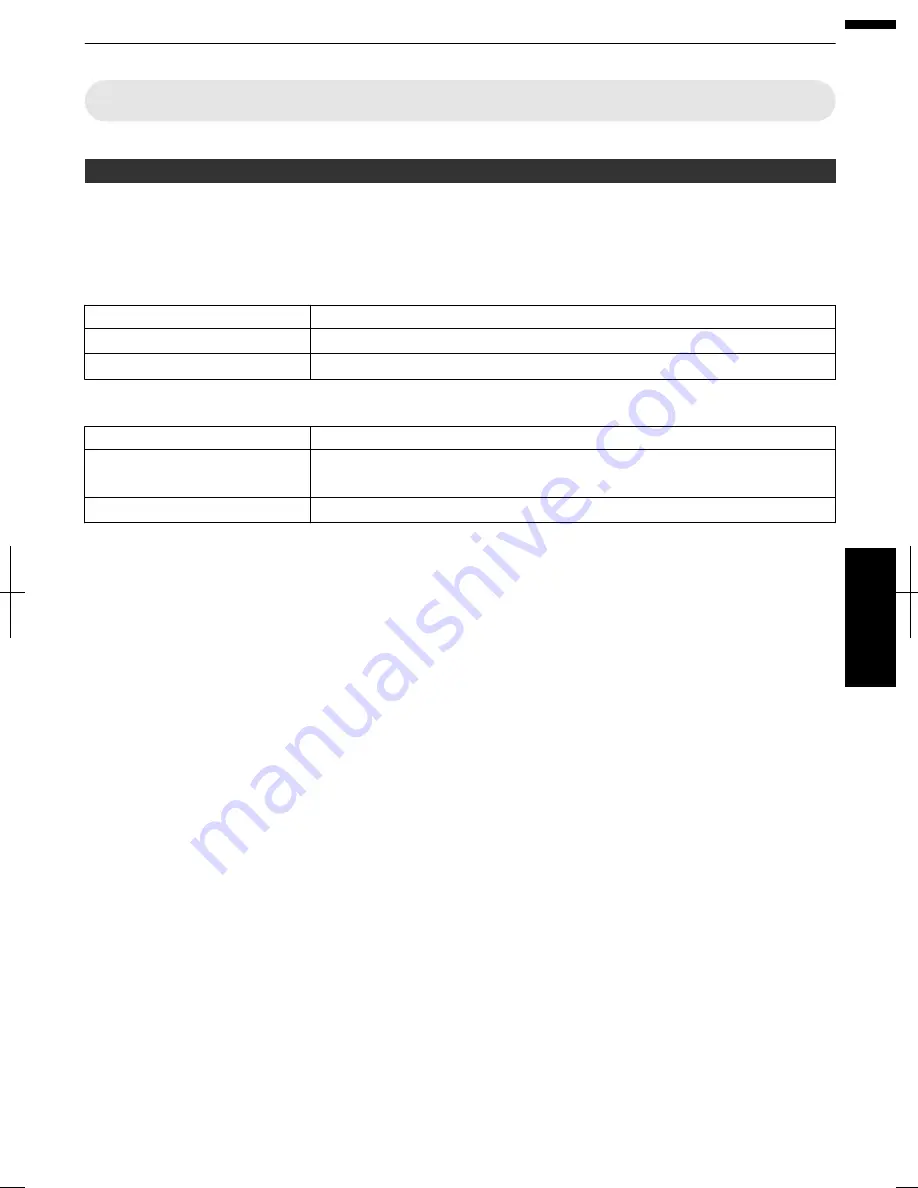
Installation
Lens
Control
Focus
/
Zoom
/
Shift
For
adjusting
the
lens
according
to
the
projection
position
¨
“Adjusting
the
Lens
According
to
the
Projection
Position”
(
p.
28
)
Image
Pattern
Setting
Description
On
Displays
the
lens
adjustment
pattern.
Off
Displays
external
signals,
and
does
not
display
the
lens
adjustment
pattern.
Lock
Setting
Description
On
Locks
the
lens
to
prevent
any
erroneous
operation
on
the
adjustments.
Operation
of
the
lens
control
feature
is
disabled
when
“On”
is
selected.
Off
Does
not
lock
the
lens.
Lens
Memory
Select
/
Lens
Memory
Save
/
Lens
Memory
Name
Edit
The
focus,
zoom,
and
shift
settings
can
be
saved
or
retrieved,
so
you
can
switch
easily
to
a
different
aspect
ratio
(screen
size)
according
to
the
image.
¨
“Saving
and
Retrieving
Adjustment
Settings”
(
p.
29
)
Lens
Center
Returns
the
lens
position
to
the
center.
53
Adjust/Set