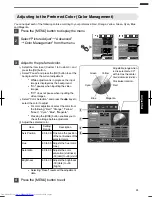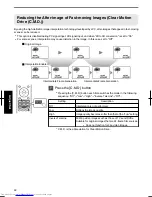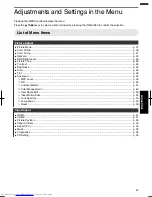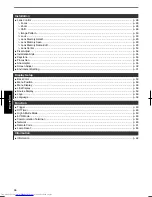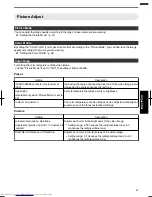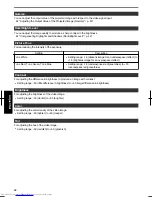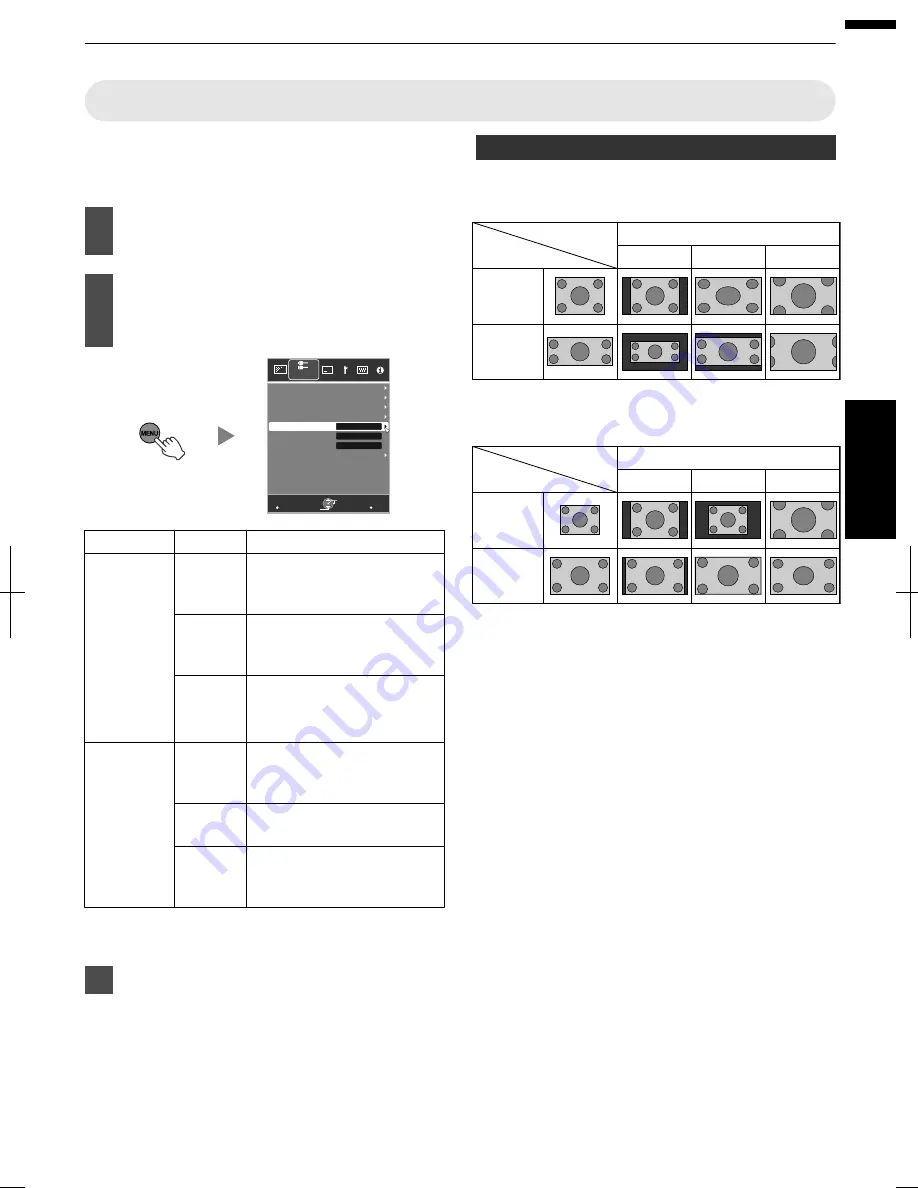
Adjusting
the
Screen
Size
(Aspect)
The
screen
size
of
the
projected
image
can
be
adjusted
optimally
according
to
the
original
screen
size
(aspect)
that
has
been
input.
Press
the
[MENU]
button
to
display
the
menu
Select
“Input
Signal”
“Aspect
(Video)”
or
“Aspect
(PC)”
from
the
menu
MENU
BACK
3D Setting
Auto
Progressive
Off
Mask
16:9
Aspect (Video)
Picture Position
PC
COMP.
HDMI
Input Signal
Back
Operate
Select
Exit
Input
Signal
Setting
Description
Aspect
(Video)
4:3
Sets
the
screen
size
to
4:3.
For
HD
signals,
the
two
sides
are
reduced.
16:9
Sets
the
screen
size
to
16:9.
For
SD
signals,
the
two
sides
are
expanded.
Zoom
Enlarges
the
entire
image.
*Not
selectable
in
the
case
of
HD
signals.
Aspect
(PC) Auto
Positions
the
image
at
the
center
with
the
entire
image
enlarged.
Just
Displays
the
input
image
in
the
actual
size.
Full
Fills
the
entire
screen
with
the
image
with
the
size
(aspect)
of
the
input
image
ignored.
During
3D
signal
input,
the
size
is
fixed
at
“16:9”
.
Press
the
[MENU]
button
to
exit
Example
of
input
image
and
screen
size
HDMI
input,
component
video
input
Zoom
16:9
4:3
4:3
2.35:1
(Cinema
Scope)
Setting
Input Image
Output Image
PC
Input
1280×1024
1920×1200
Full
Just
Auto
Setting
Output Image
Input Image
33
Operate