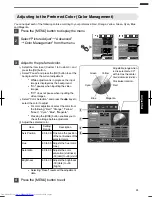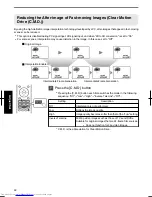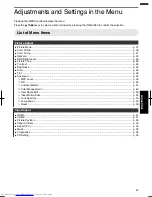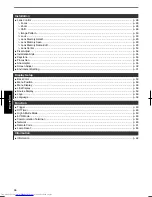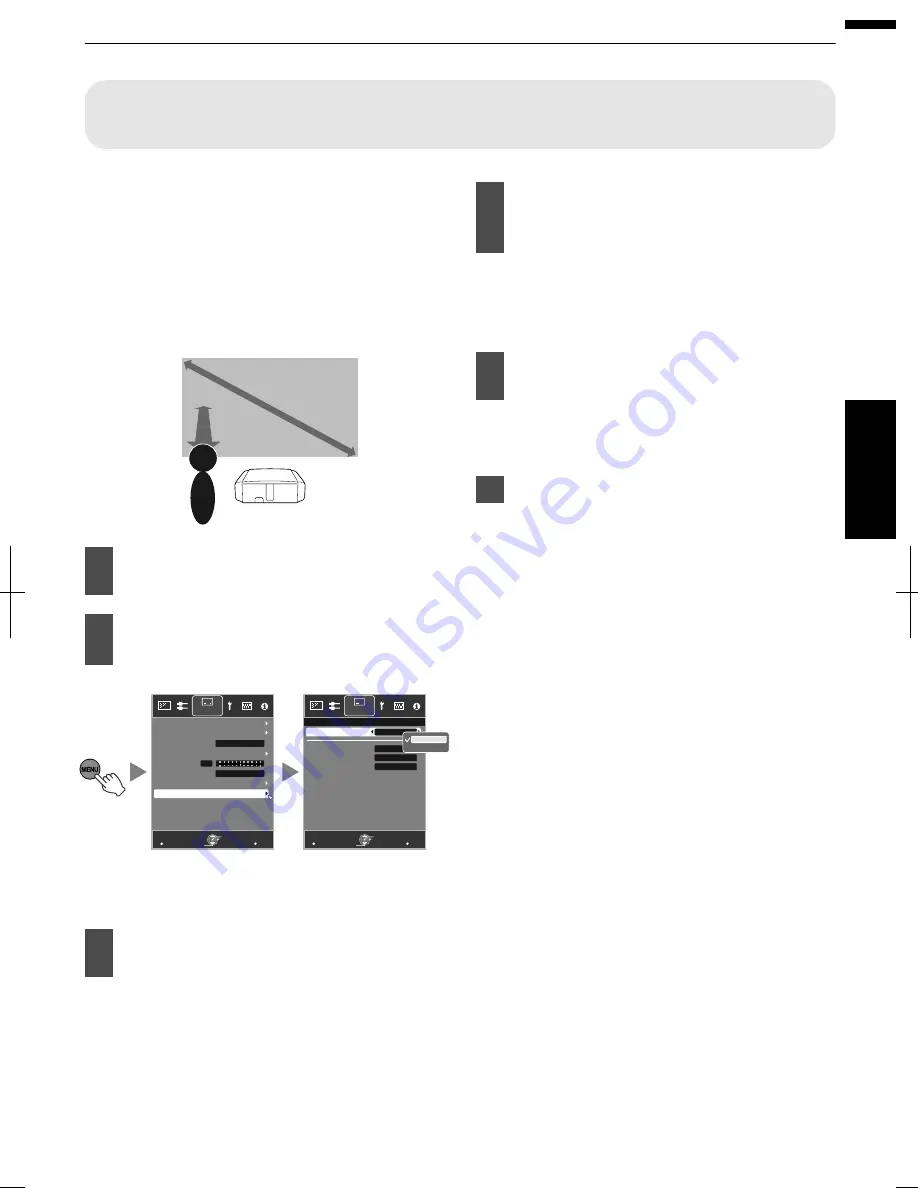
Adjusting
Image
Quality
Automatically
According
to
the
Viewing
Environment
By
configuring
“Environment
Setting”
according
to
the
viewing
environment,
image
quality
adjustment
and
correction
according
to
environmental
differences
are
performed
automatically
to
minimize
any
influence
on
the
image
quality.
“Environment
Setting”
is
applied
separately
from
the
individual
image
adjustment
settings
(p.
47).
Projector
Viewer
Viewing
Distance
Screen Size
Screen
- Front View -
Press
the
[MENU]
button
to
display
the
menu
Select
“Installation”
“Environment
Setting”
“On”
from
the
menu
>>
MENU
BACK
0
MENU
BACK
Back
Operate
Select
Exit
Back
Operate
Select
Exit
Installation
Installation
Screen Adjust
Anamorphic
Pincushion
Keystone
Front
Installation Style
Pixel Adjust
Lens Control
100inch
Light
3.0H
On
On
Off
Off
Viewing Distance
Screen Size
Wall Color
Environment Setting
Environment Setting
Environment Setting
When
“Environment
Setting”
is
set
to
“Off”,
“Screen
Size”,
“Viewing
Distance”,
and
“Wall
Color”
are
grayed
out
and
cannot
be
selected.
Select
“Screen
Size”
to
configure
the
screen
size
to
use
Select
the
closest
screen
size
setting
from
the
range
between
“60inch”
and
“200inch”
(in
10
inch
increments).
Select
“Viewing
Distance”
to
configure
the
viewing
distance
(distance
to
the
screen)
Select
the
closest
viewing
distance
setting
from
the
range
between
“1
m”
and
“10
m”.
For
more
details
on
the
height,
please
refer
to
“Screen
Size
and
Projection
Distance”p.
75.
Select
“Wall
Color”
to
configure
the
wall
color
If
the
wall
is
black
in
color,
select
“Dark”.
For
walls
with
a
color
other
than
black,
select
“Light”
.
Press
the
[MENU]
button
to
exit
31
Operate