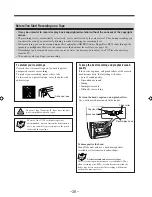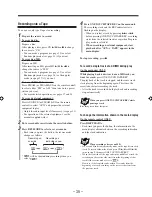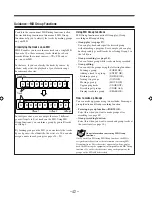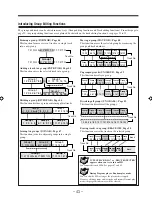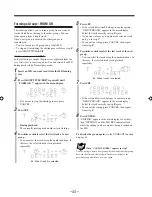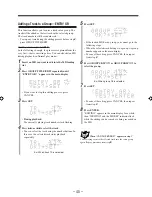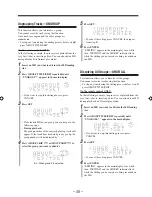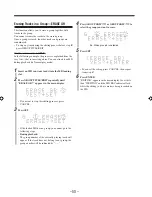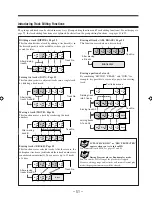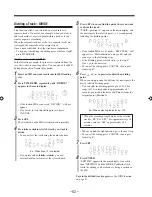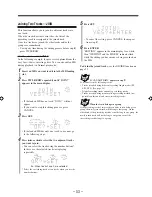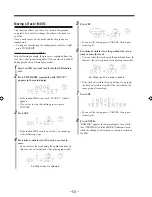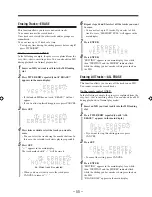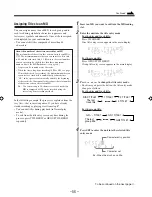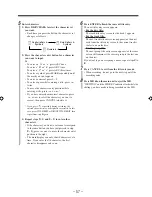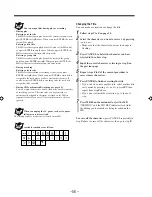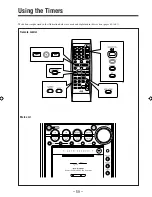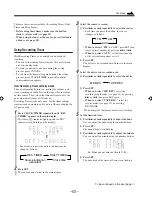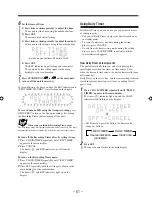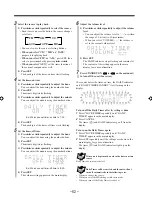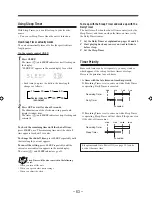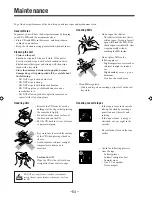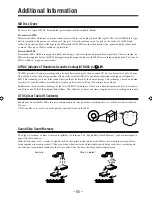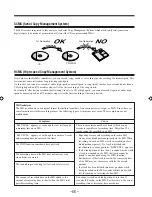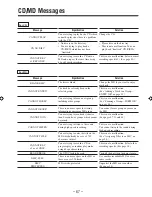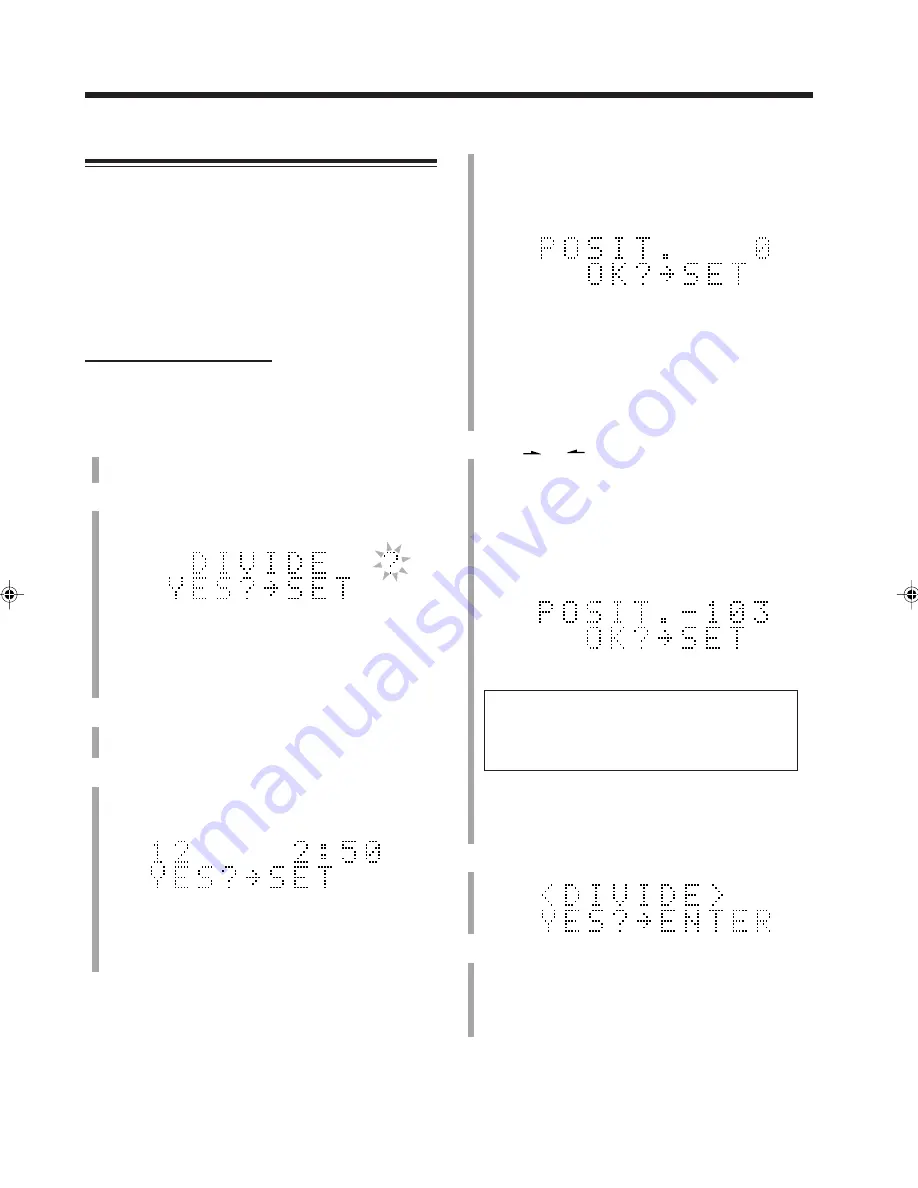
– 52 –
5
Press SET when you find the point where you want
to divide the track.
“POSIT. (position) 0” appears in the main display, and
the unit repeats the selected point—a 3-second period
following the dividing point.
• If the loaded MD has 254 tracks, “DISC FULL” will
appear (see “MD limitations” on page 66) and you
cannot go to the following steps.
• If the dividing point is satisfactory, go to step
7
.
If not, go to the next step.
• To cancel the setting, press CANCEL, then repeat
from step
4
.
6
Press
or
to precisely adjust the dividing
point.
When you stop pressing the buttons, the unit repeats the
newly selected dividing point.
• You can shift the dividing point up to ±128. This
range (±128) corresponds to approximately ±8*
seconds (counted on the basis of SP mode) from the
original point (Position 0).
* When the recording length mode of the selected
track is “SP.” For “LP2,” it is approximately ±16
seconds, and for “LP4” approximately ±32
seconds.
• When you find the right position, go to the next step.
• To cancel the setting, press CANCEL, then repeat
from step
4
.
7
Press SET.
8
Press ENTER.
“EDITING” appears in the main display for a while,
then “WRITING” and the MD REC indicator flash
while the editing you have made is being recorded on
the MD.
To join the divided tracks again,
see the JOIN function
on page 53.
Dividing a Track—DIVIDE
This function allows you to divide one track into two
separate tracks. It is useful, for example, when you want to
add track marks at a certain point within a track or if you
want to separate a recording.
When the original track has a title, two separate tracks are
reassigned the same title as the original track.
Once a track is divided, the other tracks are renumbered.
• To stop any time during the editing process before step
8
,
press TITLE/EDIT.
On the remote control ONLY:
In the following example, the process is explained from the
very first—that is, inserting a disc. You can also edit an MD
during playback (in Normal play mode).
1
Insert an MD you want to edit into the MD loading
slot.
2
Press TITLE/EDIT repeatedly until “DIVIDE ?”
appears in the main display.
• If the loaded MD has no track, “DIVIDE ?” will not
appear.
• If you want to stop this editing process, press
CANCEL.
3
Press SET.
The first track on the MD starts playback repeatedly.
4
Press
¢
or
4
to select the track you want to
divide.
• You can select the track using the number buttons.
• If you press and hold
¢
(or
4
), you can
fast-forward (or fast-reverse) the selected track.
Ex.: When adjusting the point by –103.
Ex.: When track 12 is selected.
EN51-55UX-Z7MD[A]f
02.7.31, 21:28
52