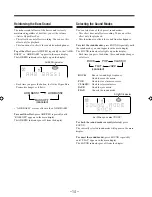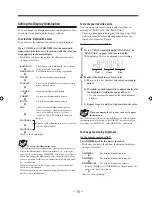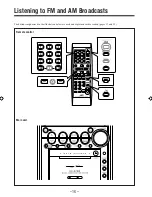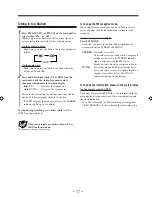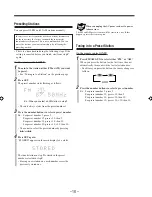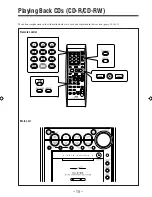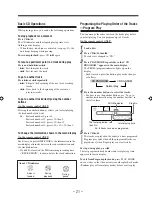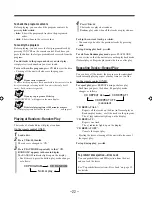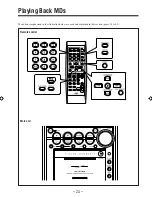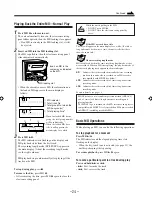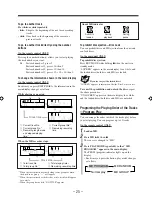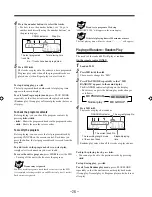– 11 –
Setting the Auto Power Off
Using Auto Power Off function, the unit automatically
turns itself off if no sound comes in for more than 3
minutes except when FM or AM is selected as the source.
If any operation is done during this 3-minute period, Auto
Power Off is canceled temporarily even though no sound
comes in.
On the remote control ONLY:
To activate Auto Power Off,
press A.P.OFF.
The A.P.off (Auto Power off) indicator lights up on the
display.
• When no sound comes in, the A.P.off indicator starts
flashing on the display. About 20 seconds before the unit
turns itself off, “AUTO POWER OFF” starts flashing in
the main display.
To deactivate Auto Power Off,
press A.P.OFF again.
The A.P.off indicator goes off from the display.
Turning On/Off the Key-touch Tone
If you do not want the key-touch tone to beep each time
you press buttons, you can deactivate it while the unit is
turned on.
On the remote control ONLY:
Press BEEP.
• Each time you press the button, the key-touch tone turns
on (BEEP ON) and off (BEEP OFF) alternately:
* The key-touch tone is activated regardless of the volume setting
and headphones connection.
Turning On the Power
When you press one of the source selecting buttons, the
unit automatically turns on (and starts playback if the
source is ready).
On the remote control:
On the main unit
* Pressing CD
0
or MD
0
also turns on the unit.
To turn on the unit without playing,
press
STANDBY/ON
(or
on the main unit).
The STANDBY lamp on the main unit goes off.
“HELLO” appears in the main display.
To turn off the unit (on standby),
press
STANDBY/ON
(or
on the main unit) again.
The STANDBY lamp on the main unit lights up.
“SEE YOU” appears in the main display.
• “0:00” flashes in the main display until you set the
built-in clock. After setting the clock, the clock time will
appear in the main display while the unit is turned off.
To set the built-in clock, see “Setting the Clock” on page
12.
• A little power is always consumed even while the unit is
in standby mode.
To switch off the power supply completely,
unplug the
AC power cord from the AC outlet.
When you unplug the AC power cord or if a power
failure occurs
The clock setting and other settings will be erased.
BEEP ON
BEEP OFF
*
A.P.off indicator
*
*
EN10-15UX-Z7MD[A]f
02.7.31, 21:22
11