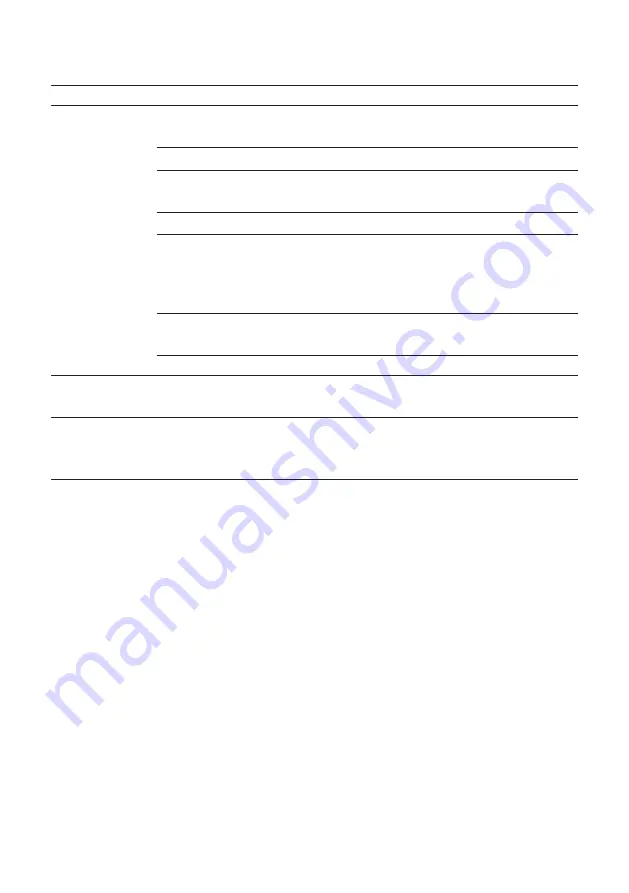
26
4 Permanent settings in programming mode
Program item
Sub-item
Explanation
‘Units’
T
Select the unit for the amount of water and
the time format.
‘Display’
T
Change the display brightness.
‘Water hardness’
T
You can set the water hardness of the water
used.
‘Choose language’
T
Select your language.
‘Connect accessory’
,
‘Disconnect accessories’
(Only displayed if the JURA
Smart Connect is being used.)
T
Connect the GIGA wirelessly to a JURA
accessory or disconnect the connection
again.
‘Empty system’
T
Empty the system to protect it from frost
during transport.
‘Version’
Software version
‘Product settings’
(
‘3/4’
)
T
Select your settings for specialty coffees
and hot water.
‘Information’
(
‘4/4’
)
‘Product counter’
,
‘Day counter’
,
‘Maintenance counter’
T
Keep track of all products prepared and
view the number of maintenance programs
performed.
Touch a product for
approximately 2 seconds
to view the list of
setting options:
U
‘Product settings’
: Specify individual settings such as coffee
strength, amount of water, etc.
U
‘Product name’
: Change the name of the product.
U
‘Delete’
: Delete the product from the start screen.
U
‘Produkt ersetzen’
: Replace the products on the start screen
with your favorites.
U
‘Copy product’
: Duplicate any product, for example to create
a variant with a new product name and individual settings.
U
‘Double product’
(not for products with milk or hot water):
Create a double product of the desired specialty.
Product settings
















































