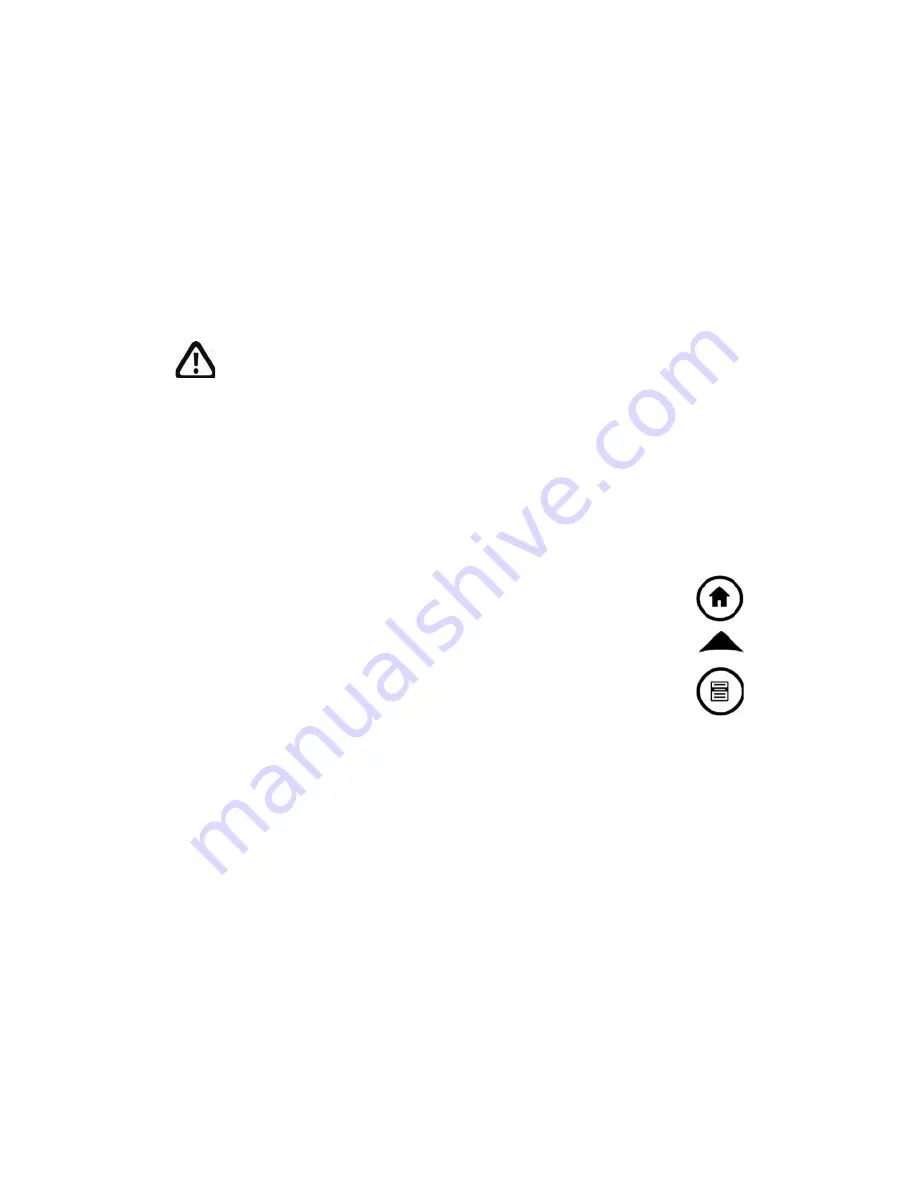
Chapter 3: Using the Hardware
19
If your device locks up, you can reset the device by
pressing the Power button for 10 seconds or until the
screen goes dark. After a few seconds, the device turns
on again.
Restoring the device to its factory state.
Follow the
steps below to restore the user storage, settings, and
icons on your Field PC to their original factory defaults.
WARNING!
Restoring the Field PC to its original factory
state will permanently erase data saved on the Field PC,
any software you installed, and any changes you made
to the Field PC, including settings changes.
1. Reset the device from the power button menu or
by holding down the power button until the display
goes dark.
2. When the green notification LED light appears on the
front of the Field PC, simultaneously press and
hold the following buttons for several seconds:
the Home button, the up arrow on the Four-
way directional button, and the Context menu
button.
3. Hold the buttons until the Ultra-Rugged Field
PC splash screen appears and then disappears.
Factory settings are restored automatically.
Using the stylus
The stylus is stored in an open slot at the top of the
device. A hole in the stylus end allows you to attach a
lanyard.
Like the left button on a desktop computer mouse, the
stylus is a tool that lets you select or deselect items
Summary of Contents for Ultra-Rubbed Field PC
Page 1: ...uide Use Reference Guide...
Page 2: ......
Page 3: ...ULTRA RUGGED FIELD PC Reference Guide...
Page 14: ......
Page 76: ...68...
Page 88: ...80...
Page 100: ...92...
Page 116: ...108...
Page 120: ...112...
Page 121: ...Use Appendix A Product Specifications...
Page 126: ...118...
Page 127: ...Use Appendix B Certifications and Regulatory Information Regulatory Information CE marking...
Page 131: ...Use Standard Warranty Terms and Conditions Appendix C...
Page 136: ...128...
Page 137: ...Use Index...
Page 160: ...152...
Page 175: ......






























