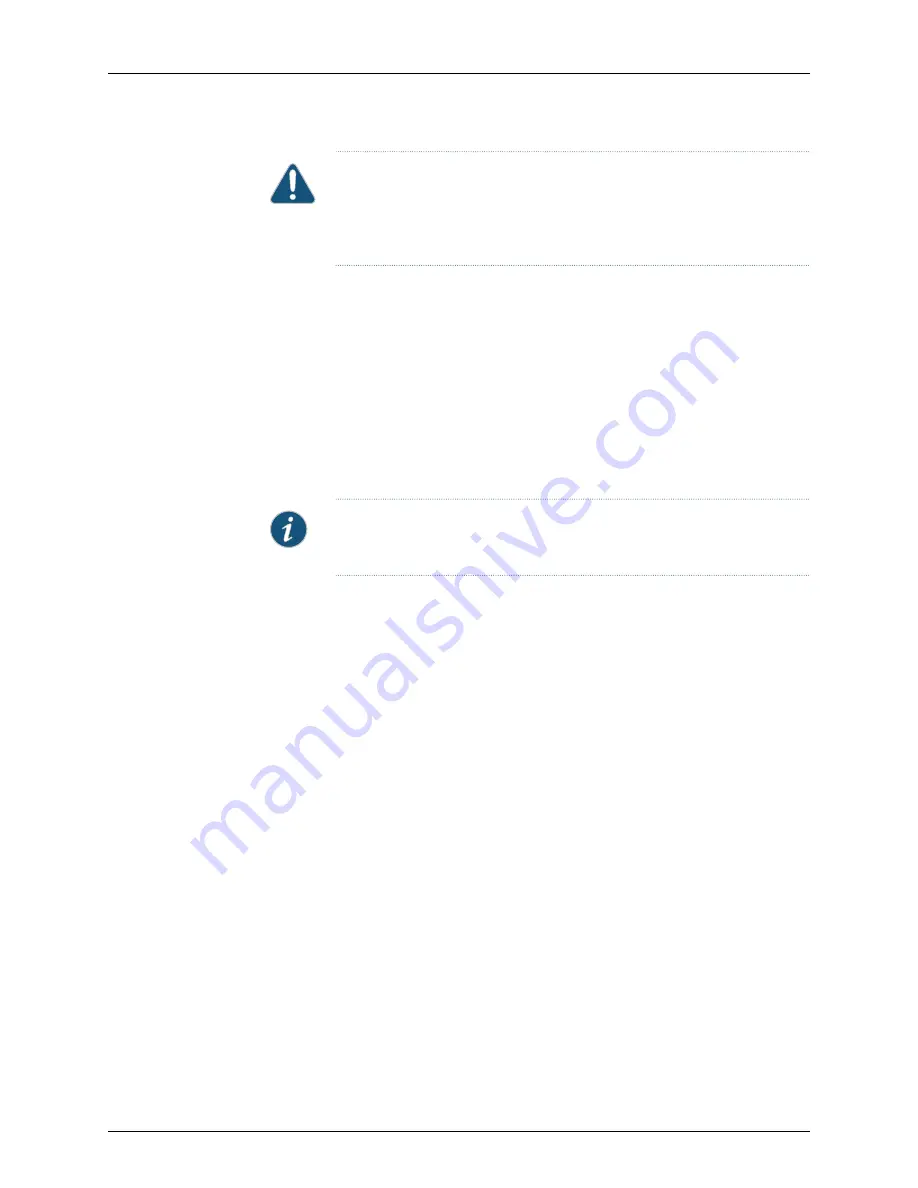
CAUTION:
Before device installation begins, a licensed electrician must
attach a cable lug to the grounding and power cables that you use. A cable
with an incorrectly attached lug can damage the device (for example, by
causing a short circuit).
To ground the device:
1.
Connect the grounding cable to a proper earth ground.
2.
Verify that a licensed electrician has attached the cable lug to the grounding cable.
3.
Place the grounding cable lug over the grounding point on the upper rear of the chassis.
4.
Secure the grounding cable lug to the grounding point with the screw. Apply between
6 in.-lb (0.67 Nm) and 8 in.-lb (0.9 Nm) of torque to the screws.
5.
Dress the grounding cable and verify that it does not touch or block access to the
services gateway components and that it does not cause create a tripping hazard.
NOTE:
The device should be permanently connected to ground during normal
operation.
Related
Documentation
•
Installing the SRX240 Services Gateway on page 53
•
Required Tools and Parts for Installing and Maintaining the SRX240 Services Gateway
on page 48
•
Connecting and Organizing Interface Cables to the SRX240 Services Gateway on
page 63
•
Connecting the SRX240 Services Gateway to the AC Power Source on page 69
•
Powering On and Powering Off the SRX240 Services Gateway on page 74
61
Copyright © 2015, Juniper Networks, Inc.
Chapter 12: Grounding the SRX240 Services Gateway
Summary of Contents for SRX240 Series
Page 8: ...Copyright 2015 Juniper Networks Inc viii SRX240 Services Gateway Hardware Guide ...
Page 18: ...Copyright 2015 Juniper Networks Inc xviii SRX240 Services Gateway Hardware Guide ...
Page 20: ...Copyright 2015 Juniper Networks Inc 2 SRX240 Services Gateway Hardware Guide ...
Page 26: ...Copyright 2015 Juniper Networks Inc 8 SRX240 Services Gateway Hardware Guide ...
Page 30: ...Copyright 2015 Juniper Networks Inc 12 SRX240 Services Gateway Hardware Guide ...
Page 46: ...Copyright 2015 Juniper Networks Inc 28 SRX240 Services Gateway Hardware Guide ...
Page 58: ...Copyright 2015 Juniper Networks Inc 40 SRX240 Services Gateway Hardware Guide ...
Page 62: ...Copyright 2015 Juniper Networks Inc 44 SRX240 Services Gateway Hardware Guide ...
Page 64: ...Copyright 2015 Juniper Networks Inc 46 SRX240 Services Gateway Hardware Guide ...
Page 76: ...Copyright 2015 Juniper Networks Inc 58 SRX240 Services Gateway Hardware Guide ...
Page 80: ...Copyright 2015 Juniper Networks Inc 62 SRX240 Services Gateway Hardware Guide ...
Page 86: ...Copyright 2015 Juniper Networks Inc 68 SRX240 Services Gateway Hardware Guide ...
Page 96: ...Copyright 2015 Juniper Networks Inc 78 SRX240 Services Gateway Hardware Guide ...
Page 120: ...Copyright 2015 Juniper Networks Inc 102 SRX240 Services Gateway Hardware Guide ...
Page 122: ...Copyright 2015 Juniper Networks Inc 104 SRX240 Services Gateway Hardware Guide ...
Page 138: ...Copyright 2015 Juniper Networks Inc 120 SRX240 Services Gateway Hardware Guide ...
Page 142: ...Copyright 2015 Juniper Networks Inc 124 SRX240 Services Gateway Hardware Guide ...
Page 148: ...Copyright 2015 Juniper Networks Inc 130 SRX240 Services Gateway Hardware Guide ...
Page 150: ...Copyright 2015 Juniper Networks Inc 132 SRX240 Services Gateway Hardware Guide ...
Page 158: ...Copyright 2015 Juniper Networks Inc 140 SRX240 Services Gateway Hardware Guide ...
Page 186: ...Copyright 2015 Juniper Networks Inc 168 SRX240 Services Gateway Hardware Guide ...
Page 192: ...Copyright 2015 Juniper Networks Inc 174 SRX240 Services Gateway Hardware Guide ...
Page 193: ...PART 7 Index Index on page 177 175 Copyright 2015 Juniper Networks Inc ...
Page 194: ...Copyright 2015 Juniper Networks Inc 176 SRX240 Services Gateway Hardware Guide ...
Page 198: ...Copyright 2015 Juniper Networks Inc 180 SRX240 Services Gateway Hardware Guide ...
















































