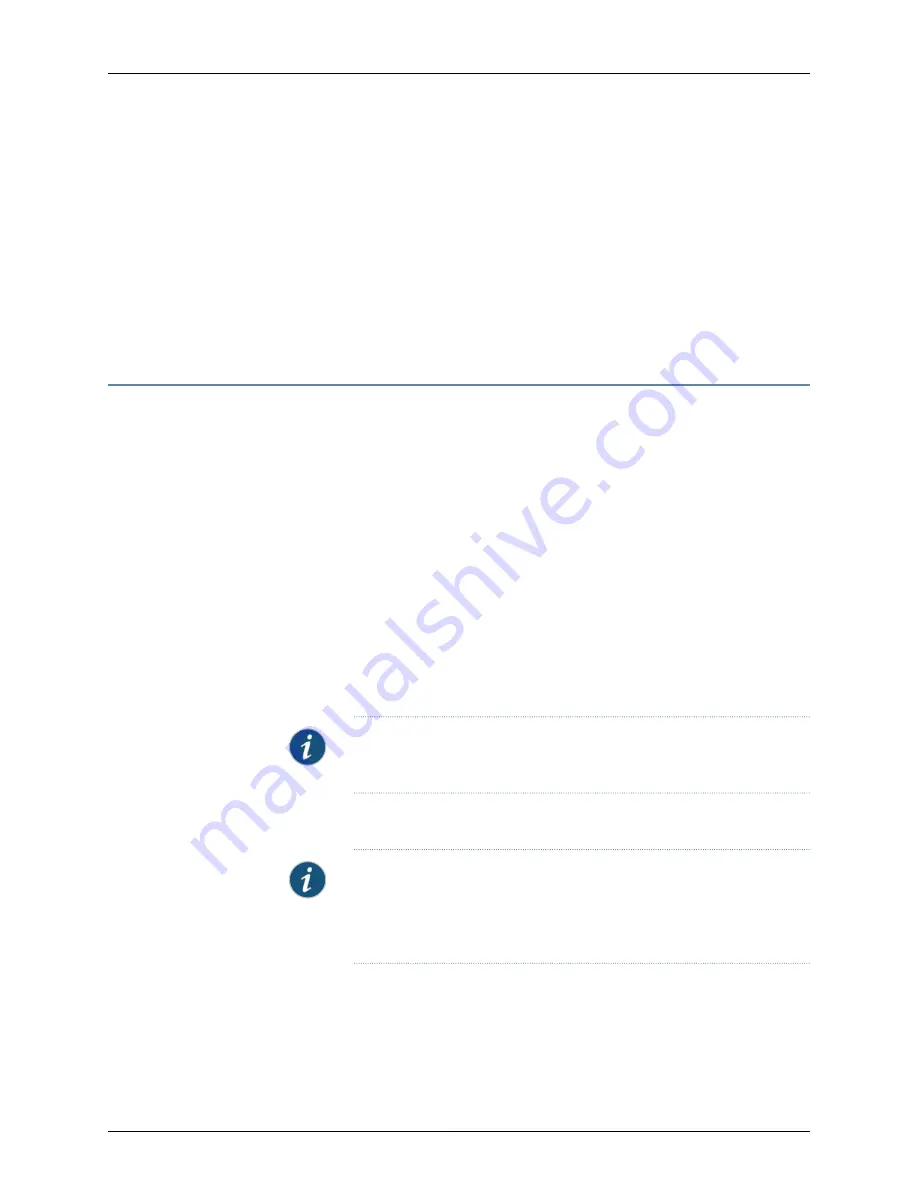
[edit]
admin@host#
commit
20.
When you have finished configuring the device, exit configuration mode.
[edit]
admin@host#
exit
admin@host>
Related
Documentation
Connecting the SRX100 Services Gateway to the CLI
•
Performing Initial Software Configuration on the SRX100 Services Gateway Using the
J-Web Interface
This topic includes the following sections:
•
Establishing Basic Connectivity on page 86
•
Configuring Basic System Properties on page 87
Establishing Basic Connectivity
To establish basic connectivity:
1.
Connect an Ethernet cable from any of ports 0/1 through 0/7 to the Ethernet port on
the management device (workstation or laptop).
2.
Connect the power cable to the device and a power source. (We recommend using
a surge protector.) Note the following indications:
•
Power LED (steadily green): The device is receiving power.
•
Status LED (steadily green): The device is operating normally.
NOTE:
The services gateway functions as a DHCP server and will assign
an IP address to the management device.
3.
Ensure that the management device acquires an IP address on the 192.168.1.0/24
subnetwork (other than 192.168.1.1) from the device.
NOTE:
If an IP address is not assigned to the management device,
manually configure an IP address in the 192.168.1.0/24 subnetwork. Do
not assign the 192.168.1.1 IP address to the management device, as this IP
address is assigned to the device.
Copyright © 2015, Juniper Networks, Inc.
86
SRX100 Services Gateway Hardware Guide for B and H Model Numbers






























