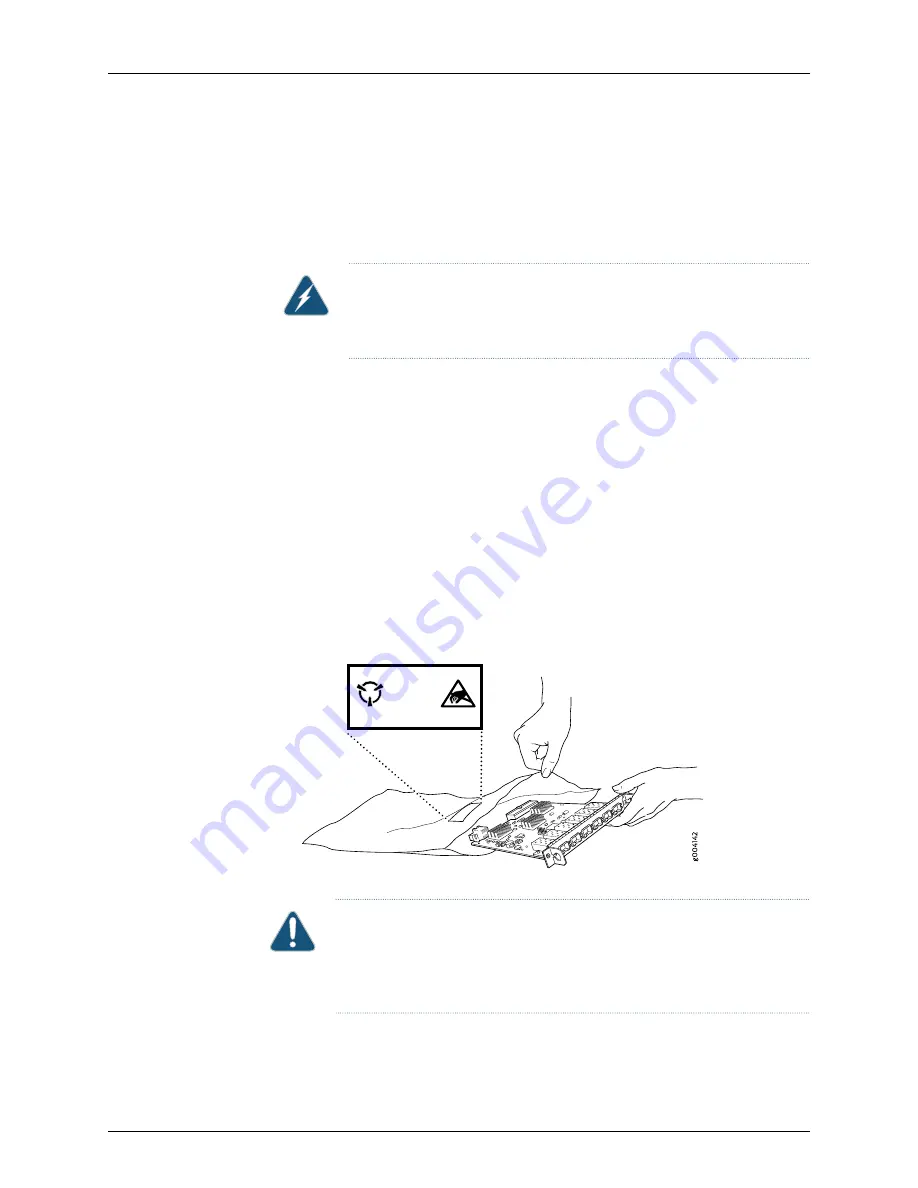
•
Always use an ESD grounding strap when you are handling components that are subject
to ESD damage, and make sure that it is in direct contact with your skin.
If a grounding strap is not available, hold the component in its antistatic bag (see
) in one hand and touch the exposed, bare metal of the device
with the other hand immediately before inserting the component into the device.
WARNING:
For safety, periodically check the resistance value of the ESD
grounding strap. The measurement must be in the range 1 through
10 Mohms.
•
When handling any component that is subject to ESD damage and that is removed
from the device, make sure the equipment end of your ESD grounding strap is attached
to the ESD point on the chassis.
If no grounding strap is available, touch the exposed, bare metal of the device to ground
yourself before handling the component.
•
Avoid contact between the component that is subject to ESD damage and your clothing.
ESD voltages emitted from clothing can damage components.
•
When removing or installing a component that is subject to ESD damage, always place
it component-side up on an antistatic surface, in an antistatic card rack, or in an
antistatic bag (see
). If you are returning a component, place it in
an antistatic bag before packing it.
Figure 69: Place a Component into an Antistatic Bag
6xGE
SFP
0
1
2
3
4
5
CAUTION
ELECTROSTATIC
SENSITIVE
DEVICES
DO NOT OPEN OR HANDLE
EXCEPT AT A
STATIC-FREE WORKSTATION
CAUTION:
ANSI/TIA/EIA-568 cables such as Category 5e and Category 6
can get electrostatically charged. To dissipate this charge, always ground
the cables to a suitable and safe earth ground before connecting them to the
system.
Related
Documentation
General Electrical Safety Guidelines and Warnings on page 157
•
•
General Safety Guidelines and Warnings on page 135
159
Copyright © 2016, Juniper Networks, Inc.
Chapter 17: Power and Electrical Safety Information
Summary of Contents for NSM4000
Page 1: ...NSM4000 Appliance Hardware Guide Modified 2016 11 23 Copyright 2016 Juniper Networks Inc ...
Page 14: ...Copyright 2016 Juniper Networks Inc xiv NSM4000 Appliance Hardware Guide ...
Page 16: ...Copyright 2016 Juniper Networks Inc 2 NSM4000 Appliance Hardware Guide ...
Page 26: ...Copyright 2016 Juniper Networks Inc 12 NSM4000 Appliance Hardware Guide ...
Page 34: ...Copyright 2016 Juniper Networks Inc 20 NSM4000 Appliance Hardware Guide ...
Page 38: ...Copyright 2016 Juniper Networks Inc 24 NSM4000 Appliance Hardware Guide ...
Page 42: ...Copyright 2016 Juniper Networks Inc 28 NSM4000 Appliance Hardware Guide ...
Page 48: ...Copyright 2016 Juniper Networks Inc 34 NSM4000 Appliance Hardware Guide ...
Page 68: ...Copyright 2016 Juniper Networks Inc 54 NSM4000 Appliance Hardware Guide ...
Page 102: ...Copyright 2016 Juniper Networks Inc 88 NSM4000 Appliance Hardware Guide ...
Page 104: ...Copyright 2016 Juniper Networks Inc 90 NSM4000 Appliance Hardware Guide ...
Page 120: ...Copyright 2016 Juniper Networks Inc 106 NSM4000 Appliance Hardware Guide ...
Page 122: ...Copyright 2016 Juniper Networks Inc 108 NSM4000 Appliance Hardware Guide ...
Page 124: ...Copyright 2016 Juniper Networks Inc 110 NSM4000 Appliance Hardware Guide ...
Page 140: ...Copyright 2016 Juniper Networks Inc 126 NSM4000 Appliance Hardware Guide ...
Page 148: ...Copyright 2016 Juniper Networks Inc 134 NSM4000 Appliance Hardware Guide ...
Page 186: ...Copyright 2016 Juniper Networks Inc 172 NSM4000 Appliance Hardware Guide ...
Page 191: ...PART 9 Index Index on page 179 177 Copyright 2016 Juniper Networks Inc ...
Page 192: ...Copyright 2016 Juniper Networks Inc 178 NSM4000 Appliance Hardware Guide ...
















































