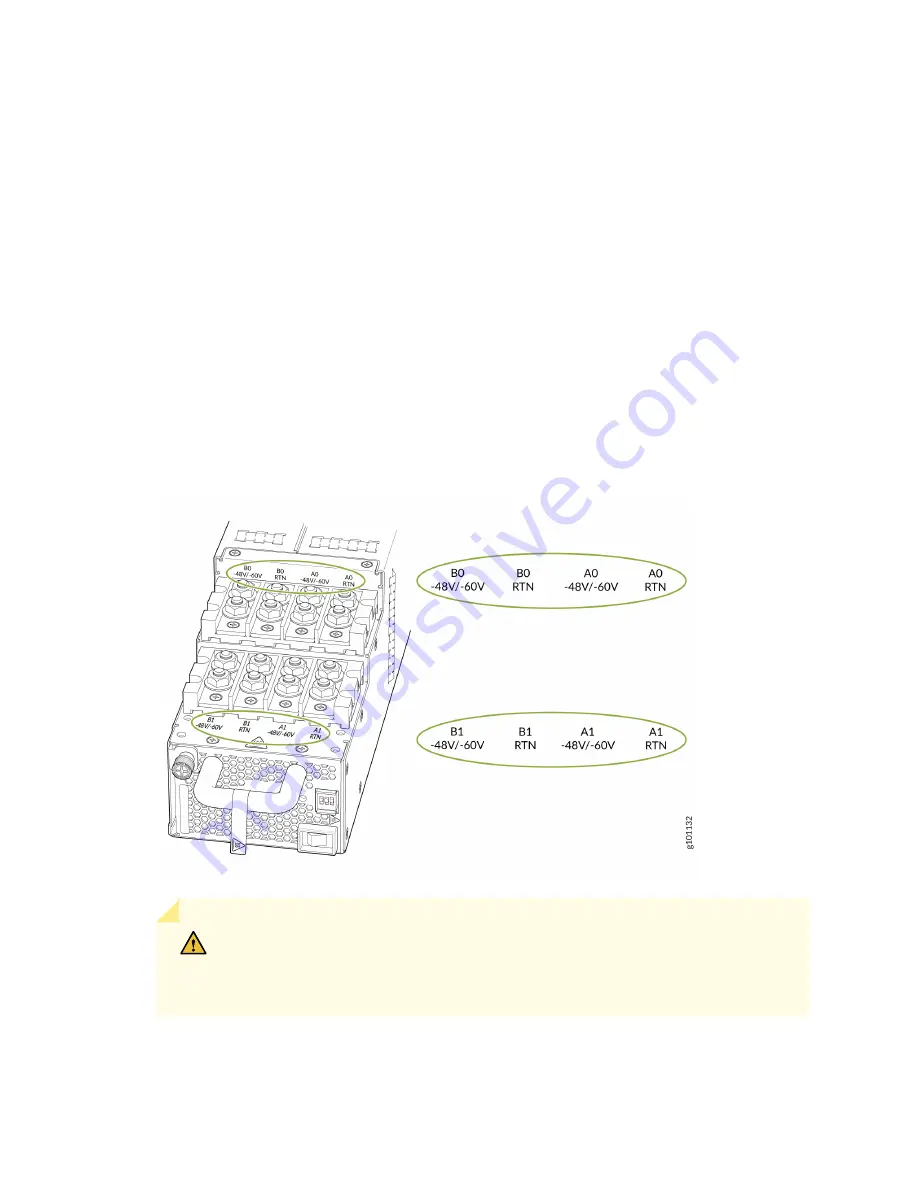
The JNP10K-PWR-DC2 power supply is the equivalent of two power supplies in a single housing.
Each JNP10K-PWR-DC2 has four independent sets of DC power input terminals:
• INPUT A0: : RTN –48 V/–60 V
• INPUT B0: : RTN –48 V/–60 V
• INPUT A1: : RTN –48 V/–60 V
• INPUT B1: : RTN –48 V/–60 V
We recommend source redundancy (source A and source B) to all inputs to ensure reliability of the
system. If two power sources are not available, then use two feeds from the same source to provide
power distribution reliability. Two feeds mean two independent power distribution routes from the
source to the system. See
.
Figure 61: JNP10K-PWR-DC2 Input Terminal Marking
CAUTION: You must ensure that power connections maintain the proper polarity.
The power source cables might be labeled (+) and (–) to indicate their polarity.
There is no standard color coding for DC power cables.
157
















































